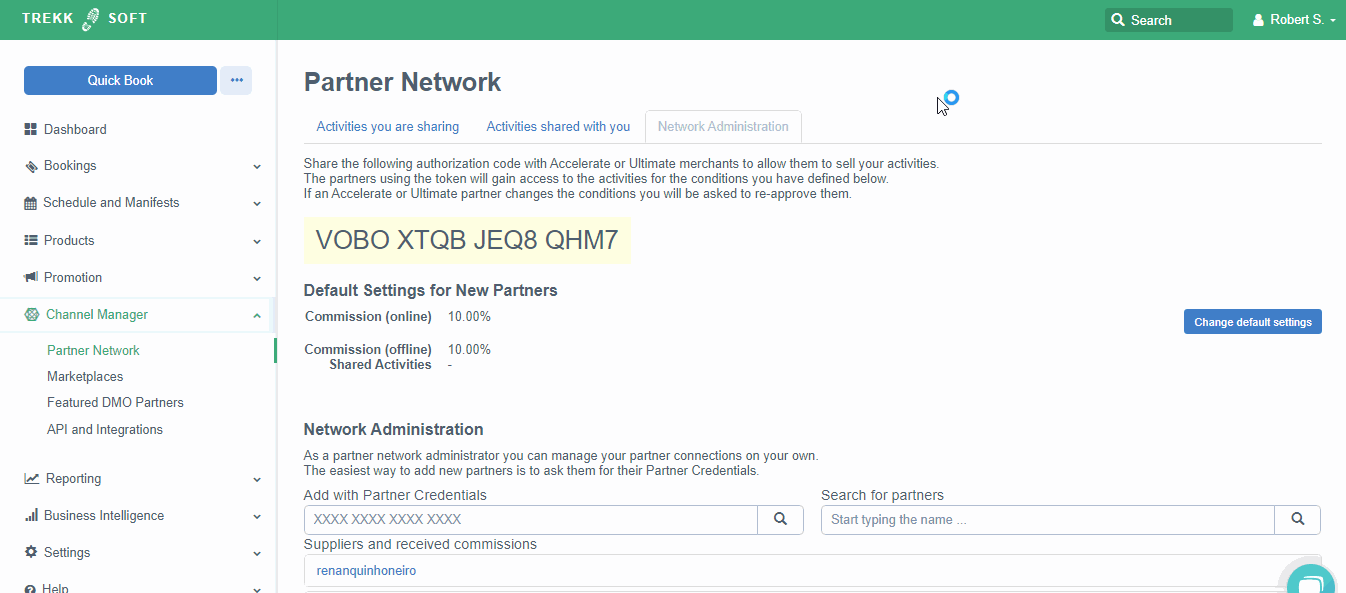This article will give you all the steps you need to take to successfully set up your Partner Network
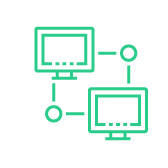 The Partner Network allows you to connect with other TrekkSoft users through our internal API. With your partners, you can choose which activities you want to resell. At the same time, your partners can also choose which activities they would like you to resell.
The Partner Network allows you to connect with other TrekkSoft users through our internal API. With your partners, you can choose which activities you want to resell. At the same time, your partners can also choose which activities they would like you to resell.
The great thing about the Partner Network is that your partners have access to your inventory in real-time! In this article, we will discuss the following topics:
Connect And Share Activities With A Partner
Reselling
- Reselling Information
- How To Setup Reselling On Your Price Category
- Reselling From A Partners Point Of View
- Useful Links
Common Questions (FAQs)
How To Connect With A Partner
To connect to your partner, follow these simple steps:
- Open and log into your Trekksoft Admin Desk (e.g. yoursite.trekksoft.com)
- On the left-hand menu, click Channel Manager> Partner Network.
- In the Partner Network menu, select the Network Administration tab (as shown below)
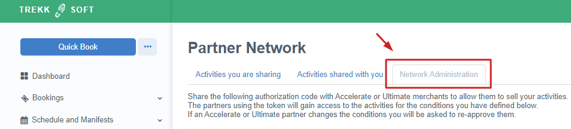
In the Network Administration tab, you should first update your default commissions. The default will be the commission used with your partners if you do not individually setup the commission.
To set the default, click on the change default settings button.
In this menu, enter the default percentage you would like for online commissions & offline commissions. You can also select any activities you wish to share with all partners by simply ticking the activity (see video below)
Finally, click Save!
Now you are ready to connect! 😀
In the Network Administration tab, you have three options to connect with a partner:
1. Add partner credentials - Ask your partner for their authorization code.
-
- Enter the authorization code into the field provided and click search
- A popup window will open, click the Save button
2. Search your partner's name - In the search for partners field, you can search for a company name.
-
- enter your partner's company name.
- From the dropdown menu, select your partner and click search
- A popup window will open, click the Save button (if you are asked, enter the necessary commissions. They can be updated at any time).
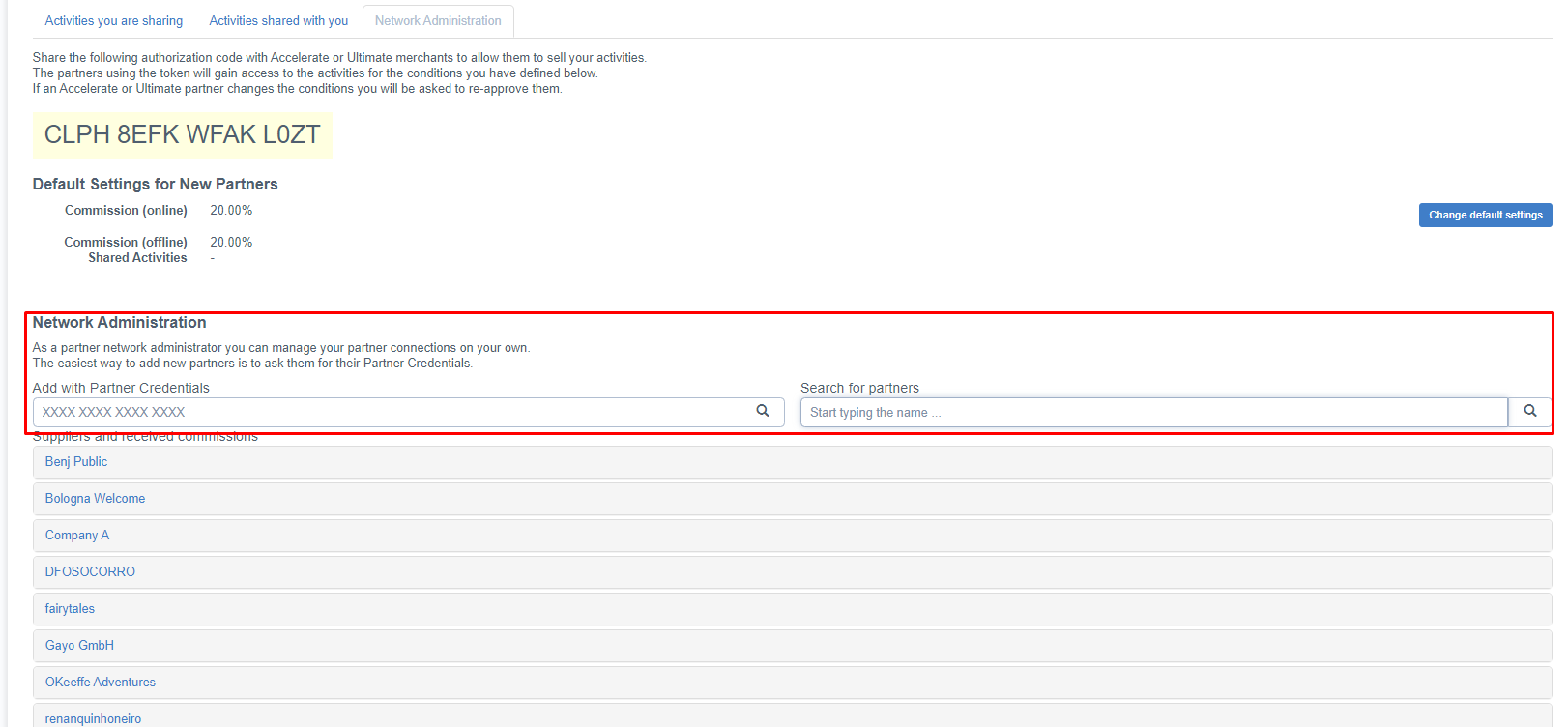
3. Share your Partner network code - At the upper part of the screen you can copy over your partner code and share it to your partner

You are now connected! 😀 Your new connection will appear in the Network Administration tab under Suppliers and received commissions (Shown below)
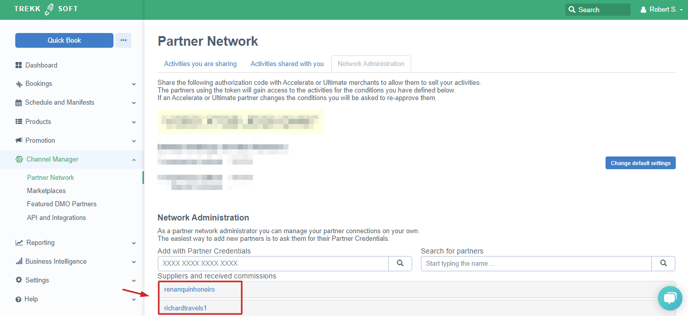
IMPORTANT: Before you can continue, you need to inform your partner to go to Channel Manager> Partner Network dashboard and click the accept button to accept your connection request or if you are the partner.....simply follow the steps!
The sync between partners may not be immediate. If your partner has not appeared within 24 hours, contact Trekksoft Support.
Share Your Activities
Firstly, here's a quick screenshot of the dashboard to help locate each section:
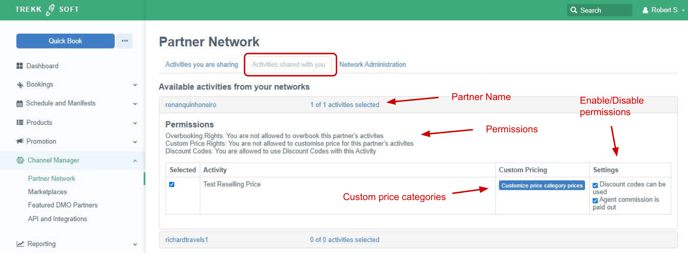
In the Partner Network dashboard (Channel Manager> Partner Network), click on the first tab Activities you are sharing. From this menu, you can choose the activities you would like to share with your partner so they can resell.
To share your activities, follow these steps:
- In the Activities you are sharing tab, click on your partner's name and a list of your activities will be displayed.
- Each activity has a tick box, to share an activity, simply tick the box next to the activity you wish to share. That's it!
Activities Shared With You
The activities shared with you describes exactly what it does, it details any activities that have been shared by your partner with you!
If an activity has been shared with you, here is how to enable it:
- Log into your Trekksoft Admin Desk
- In the left-hand menu, click Channel Manager> Partner Network
- At the top, click the activities shared with you tab
- Click on the name of the partner who is sharing the activities with you
- next to the partners' name, you will see something like 0 of 2, 1 of 5, etc. The setup works like this:
e.g. 0 of 2
(the number of enabled activities ) -v- (the number of activities shared with you)
e.g. 1 of 2
Only 1 activity is enabled but 2 activities are shared
- To enable an activity, tick the checkbox next to the activity. Once ticked, the activity is enabled!
IMPORTANT: Your part tick the activity in their Trekksoft site to enable the sharing of the activity. If you are the partner and activities have been shared with you, see below how to enable the shared activities
Permissions
In your activities shared with you tab under your partner connection, you will notice after clicking on a partner's name, there are three 'Permissions':
- Overbooking Rights - Grant permission for your partner to overbook your activities
- Custom Price Rights - Allow your partner to set a custom price for your activities
- Discount Codes - This option allows Discount Codes to be used for percentage Based Commission only
Tick the checkbox next to each to enable/disable the option.
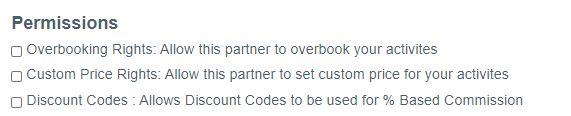
Customize Price Category Prices
If you have permission from your partner, you can enter a custom price category by clicking the button and entering your own price. You will also be provided information on how much your partner will charge you for the activity (see the example below):
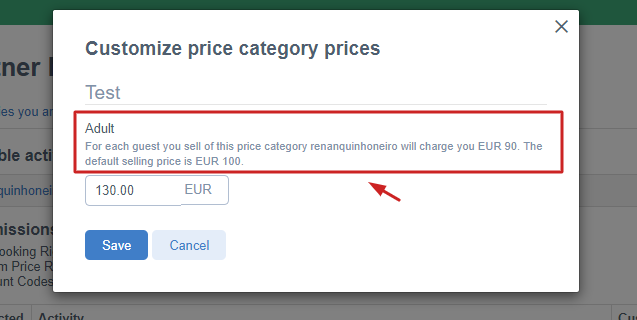
Settings
In the activities shared with you tab on the right-hand side, are some additional settings (see below) which allow you to enable/disable discount codes and select whether agent commission is paid out or not.

In this section, we will talk about setting up your reselling prices in your activity price categories. If you don't know about price categories, you can find more information here.
There are two types of reselling:
- Net Price Commission - The 'reseller' of your activity can define their own selling price
- Percentage based - You can define a percentage amount which the reseller will receive for selling your activity.
You can find out more information on both of these by visiting our help page here.
Now, let's go through how to set up each one.
How To Setup Reselling On Your Own Price Category
To set up Net Price Commission for your partner, follow these steps (or watch the video below):
- Open and log into your TrekkSoft Admin Desk (e.g. yoursite.trekksoft.com)
- On the left-hand menu, click Products> Activities
- In your list of activities, click the edit button on the activity you wish to share
- Once in the activity, on the top menu, click the Schedule and Prices tab
- Now, find the schedule you want to edit, click on the down arrow in the top left of the schedule.
- Choose the price category you want to edit by clicking the pencil icon
- Scroll down, click Advanced Options and scroll down until you see the reseller field(s)
Video example :
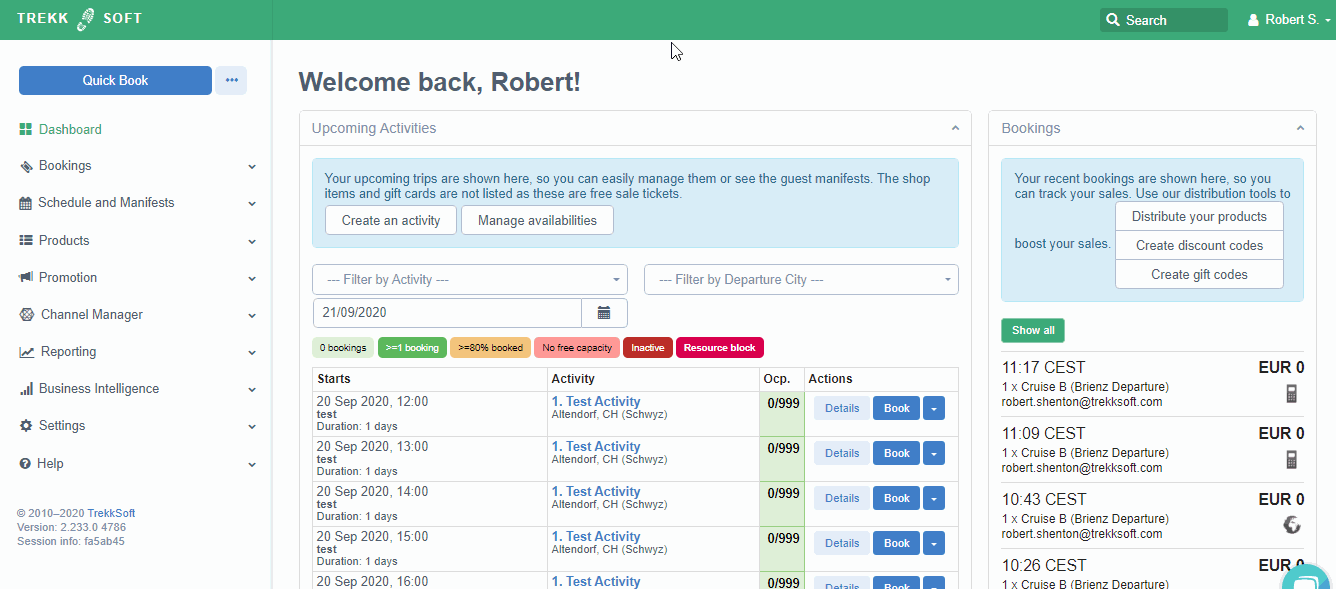
In the reselling option for your price category, you will have a default price and a reselling price. The default price is where you can enter the default price for all of your partners. Enter a value in the default price field and this will be applied to all partners (for this price category only). Make sure to save! Here's a video example:
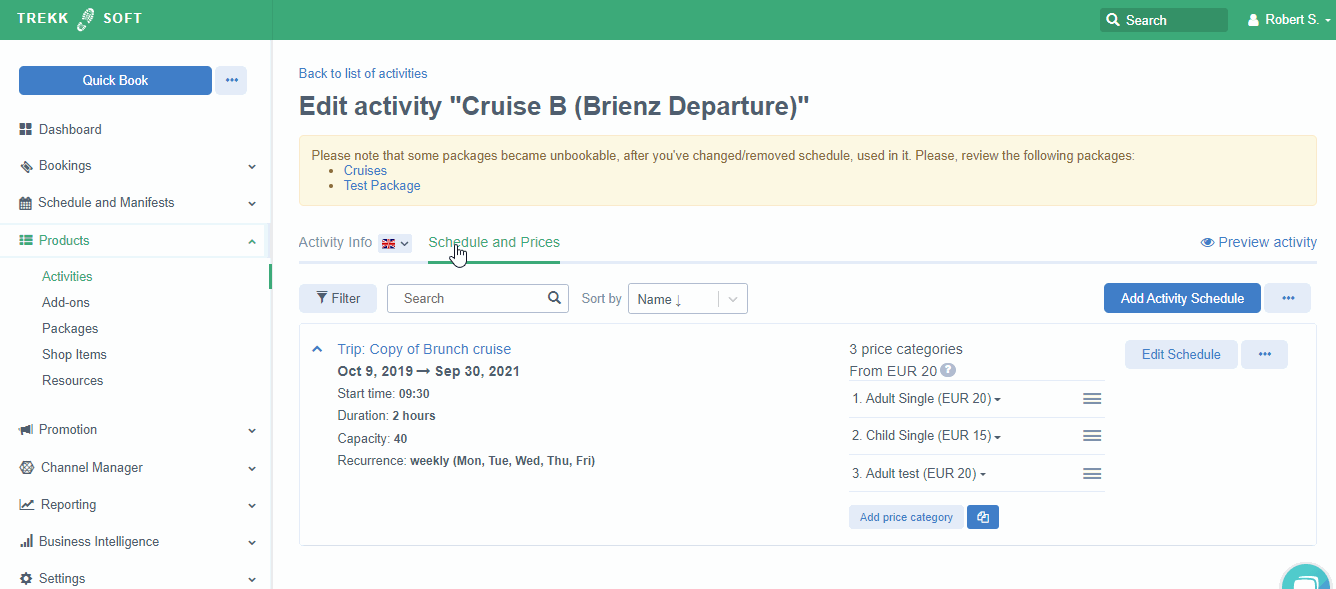
If you have more than one partner connected, you can enter a reselling price for each of the partners individually if you wish. To set a reselling price, see the video example below which shows adding a price for a connected partner:
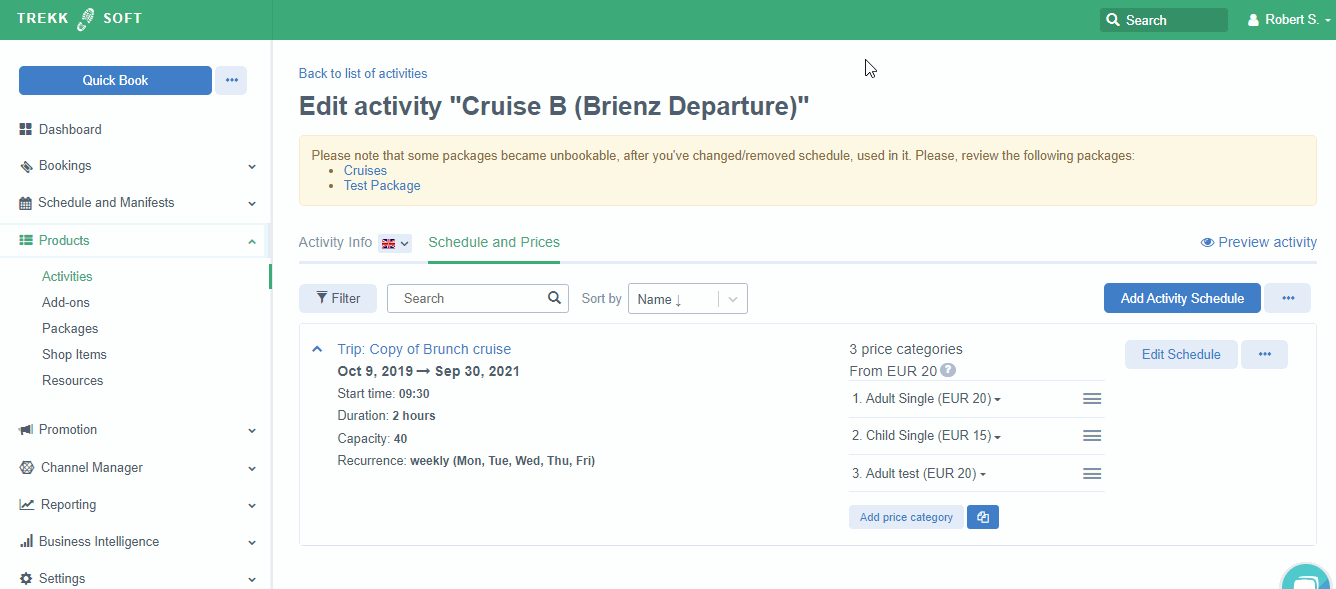
TIP! 💡
If you have multiple partners, you can add a default price and further add a reselling price for selected partners. If you use the reselling price, you do NOT need to add a reselling price for all partners
Reselling From A Partners Point Of View
As a partner, if an activity has been shared with you, you will be able to find the activity in the admin desk via the quick book button, POS Desk or mPOS mobile app. You can also create a widget button for your partner's activity to resell (more on creating a widget button here)
You can book an activity as you would with any normal booking! Be aware, the booking notification you receive when a booking is made will NOT be sent to you. It will be sent to your partner as they are arranging the activity. The guest will receive their booking email information as normal.
Useful Links
Here are some useful links to help you understand and set up your Partner Network perfectly to your needs:
- Commissions for Agents & Partners and Net rate prices
- Agent and Partner Reports
- Partner Activities Within A Package
- Partner Reports
Q: What happens if I leave the default price field blank?
A: If you leave the field blank, the percentage-based commission will apply and appear on your monthly partner reports (If the default field has a value but it is grey, the field is considered blank)
Here is an example of how the blank field looks:
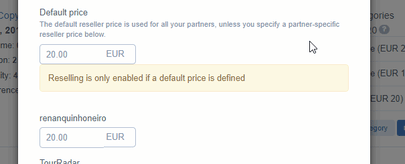
Q: What if the default price has zero in the field?
A: If the default price has a value of zero entered, the percentage commission will not work. Furthermore, the net price will be zero so any partner reports will show as ZERO.
¡Be aware of this if any of your partner reports are showing activities sold as zero!
Q: How can I find partners to connect with?
A: If you want to connect with new partners, let us know! We can add you onto our newsletter which is sent out to all of of our merchants. If someone shares an interest, we can help you get set up.
Q: Can my partner use discount codes on my shared activities?
A: Yes they can, if you enable the usage of Discount codes on the permissions options. They can use the discount codes that you have created on YOUR website, for them to use.
Please do note that this will potentially lower the activity price below your expected selling price, we recommend NET Rate Pricing to always receive the same amount.
Last Updated [28/8/2025