- Help Center
- Grow
- Partner network
-
Getting Started
-
Sell
-
Manage
-
Grow
-
FAQs
-
Deutsche Dokumentation
- Expedia Integration
- Checkout, Steuern und Gebühren
- Rückerstattungen und Gutschriften an Kunden
- Informationen von Ihren Gästen abrufen - Benutzerdefinierte Felder
- Farben, Schriftarten, Logos und Designs
- Aktivitäten erstellen
- Aktivitäten-Add-Ons
- Rabattcodes und Geschenkkarten
- Aktivitätenkategorien
- Konfigurieren Sie PDF-Tickets
- Mit der Musement-Plattform verbinden
- Konfigurieren Sie Emails
- Zahlungslinks
- Seitenreihenfolge und Navigationsmenü
- Konfigurieren Sie Ihre AGB
- Preise zu Touren und Aktivitäten hinzufügen
- Zeitpläne erstellen
- Auszahlungsmethoden
- Partnerschaften und Reselling
- Agenten
- Anfragen und Private Touren erstellen
- Anzeigen und Verwalten von Zeitplänen
- Zeitpläne für Verleih
- Detailansicht Warenkorb / Kontoguthaben
- ExperienceBank
- Anzahlungen
- "Jetzt buchen!" Buttons für externe Website erstellen
- Shop-Artikel
- Kalender Synchronisation Für Google Kalender und andere
-
Documentazione in Italiano
- Crea tu perfil
- Personalizza i tuoi termini e condizioni
- Commissioni per Agenti e Partner e Tassi netti
- Partnership e rivendita
- Campi personalizzati
- Creare regole di programma
- Categoria di prezzo esclusiva/privata
- Sincronizzazione calendario per Google Calendar e altri
- Gestione del rendimento
- Gestisci le disponibilità di posti in base alle risorse di inventario
- Crea una Pagina
- Attività
- Dettagli carrello - Link di pagamento
- Creare richieste e tour privati/personalizzati
- Colori, Caratteri, Logo e Temi
- Menù di navigazione
- Aggiungere categorie di prezzo
- Voucher
- Acquista articoli ed estensioni attività
- Cancellare e rimborsare un cliente
- Creare Attività
- Visualizzare e gestire i tuoi programmi di attività
- Musement & TrekkSoft
- Noleggio
- Agenti e diritti utente
- Codici sconto e Buoni regalo
- Personalizza i tuoi biglietti PDF
- L’integrazione di Expedia
-
Product updates
Partner Activities sold within a Package
Learn more about how to sell partner activities within a package.
Last update [Nov 13, 2022]
If you're connected to another TrekkSoft account through Partner Network, now you're able to share activities and include them in one of your packages in order to sell them.
How do we do this?
First of all, we're going to create a package as we normally do. Checkout this article about How to create a Package.
Go to Products > Packages > Add package and then define main information for the package.
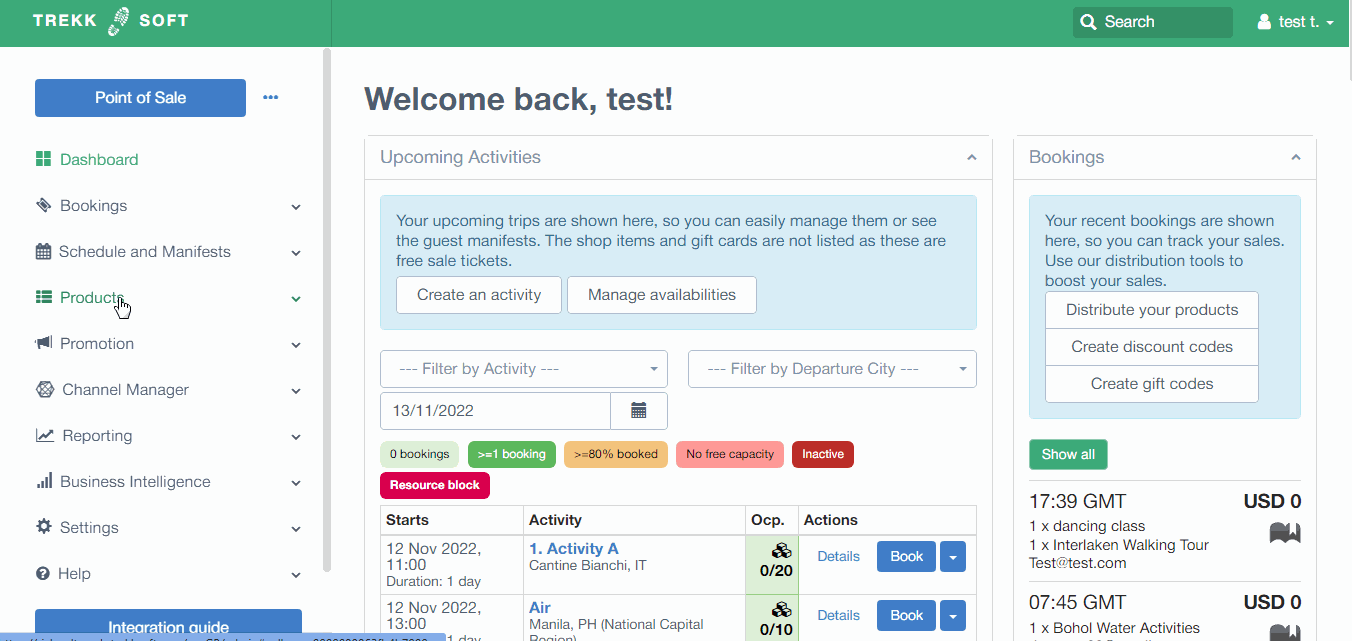
Now, go to Allocate Activities > Add Activity to add the activities to the package. You will see your activities mixed with the activities your partner is sharing with you in the list.
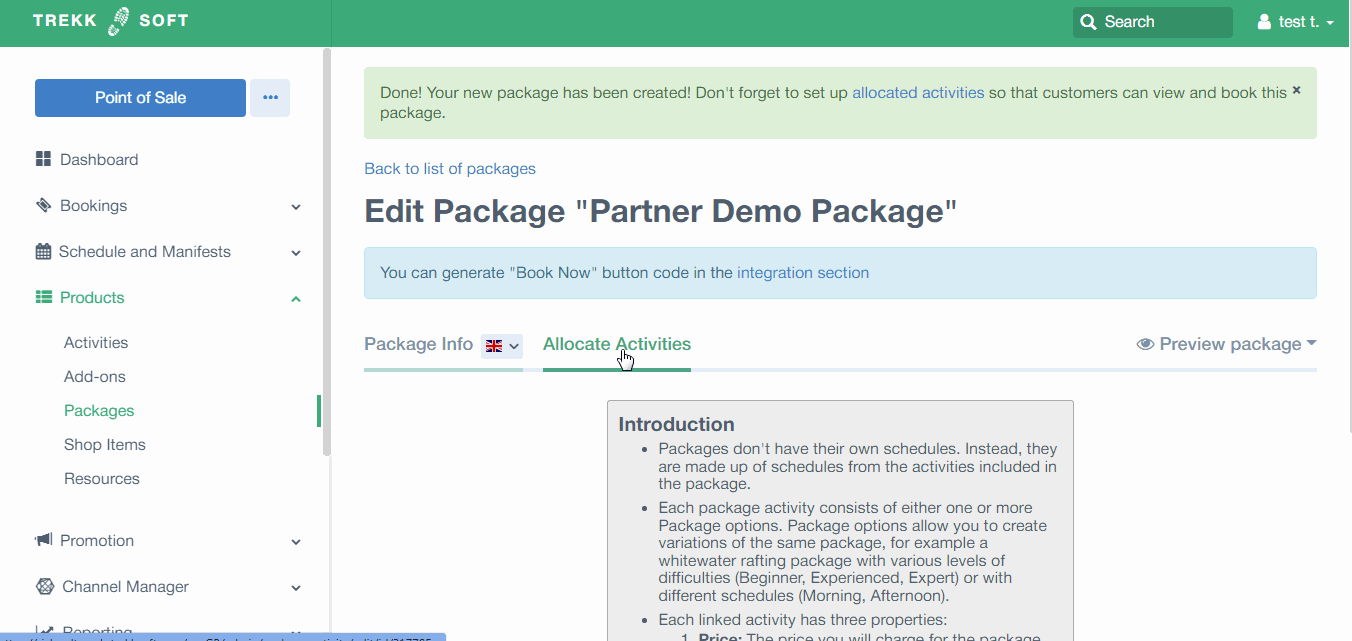
NOTE! Partner activities will only show up if, as a partner, you're using Net Rates.
When selling them:
- The seller will see the sold package normally in the Bookings Overview
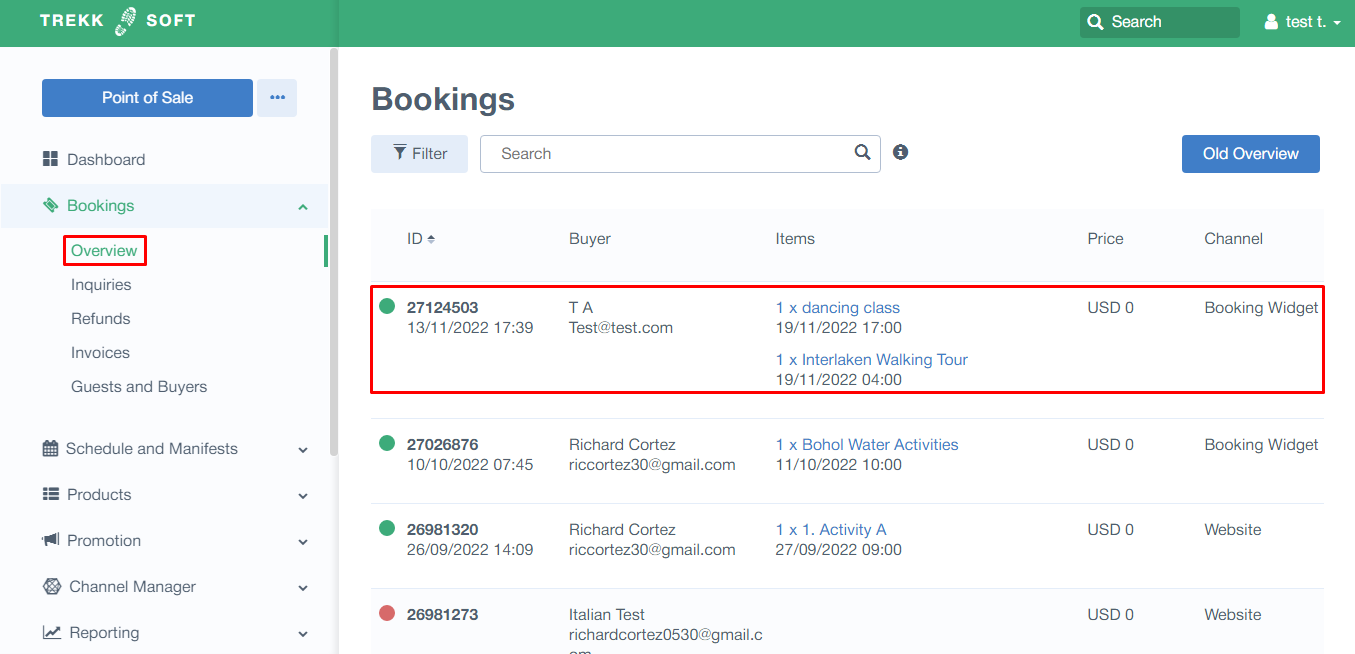
- The activity provider will see the basket value as just the value of the activity that belongs to the company:
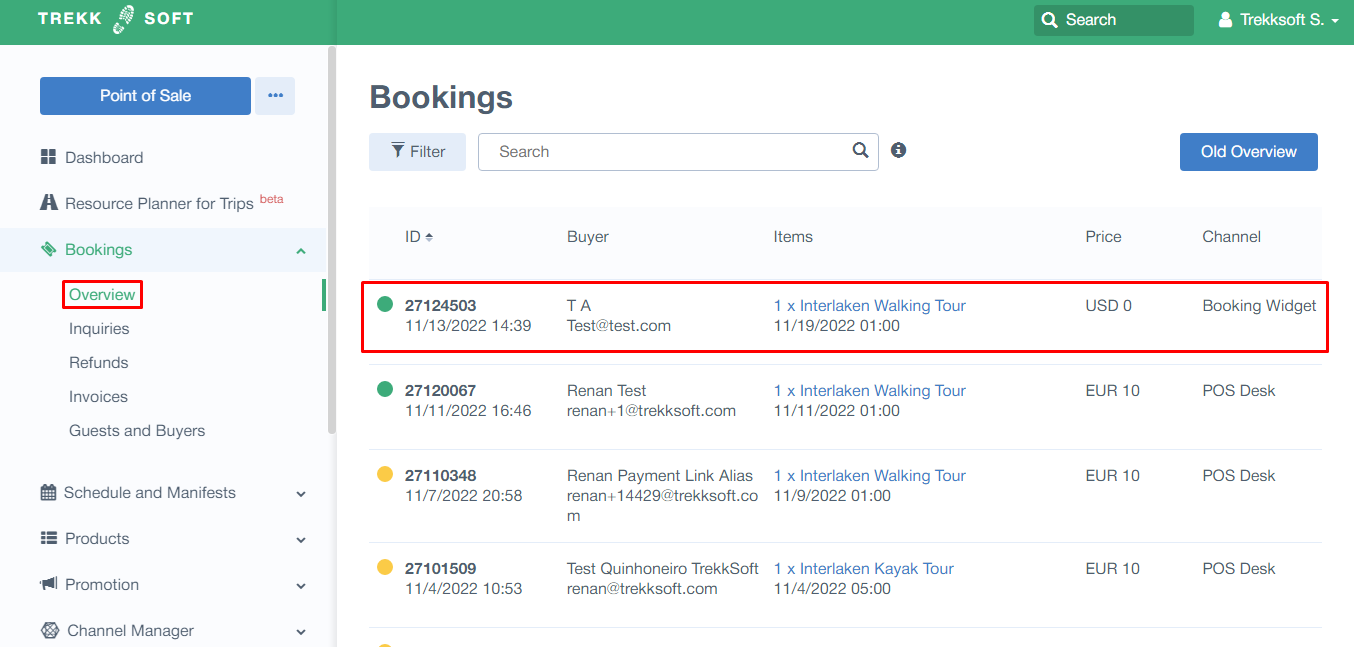

SOME POINTS TO NOTE!
- Both Partner and Seller will show the same Basket ID.
- Under Reports, it will show on the Sales reports for the seller; and Partner Reports for the activity provider.
