It's possible to integrate TrekkSoft to your own website, the only requirement is to embed a Book Now button!
Last update [Oct 29, 2025]
A book now button will allow users to check live availability and book a tour via TrekkSoft without leaving your website!
Our Book Now Button can be customized to provide different types of information about one or all activities, the type of button you would like to create and you can even customize the button colors to match your website. We also don't include any TrekkSoft branding so customers will not be confused or think they are no longer visiting your website.
________________________________________________________________________
How To Create A Book Now Button
To generate a Book Now Button, you will need to generate a code to embed into your site. The Website integration page can be found by logging into your Admin Desk, go to the main Navigation, select Settings > Product & Booking Settings > Booking Widget (shown below).
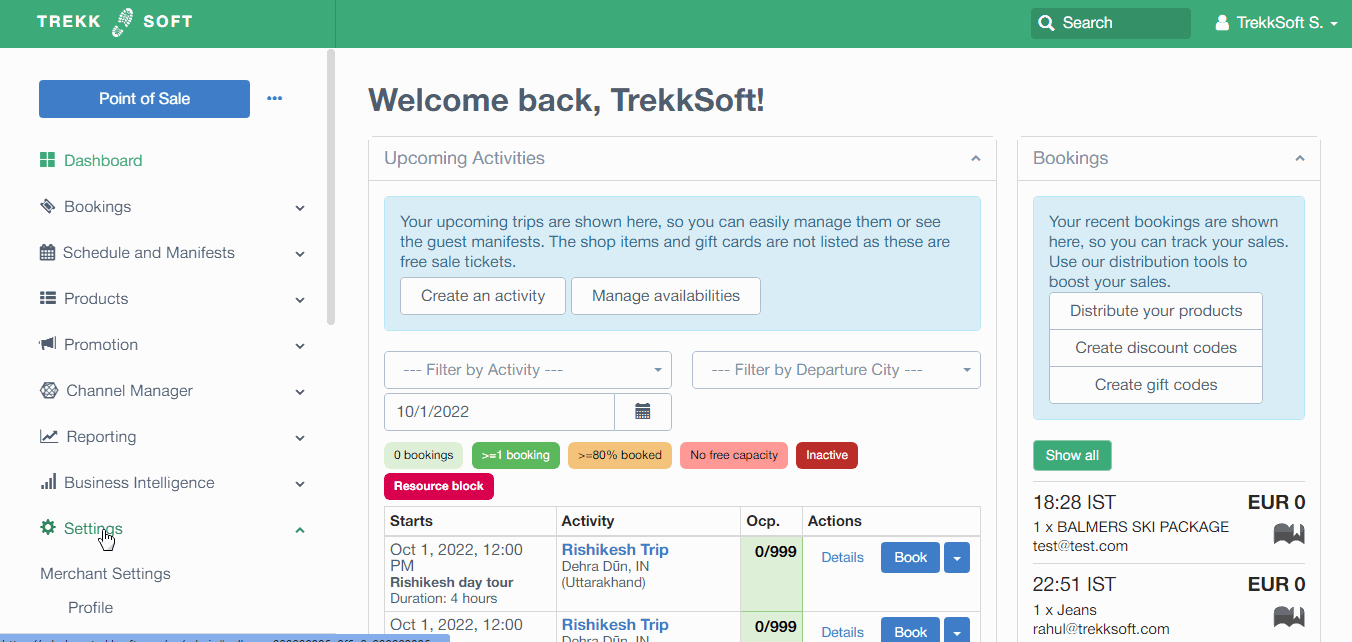
On the Website Integration page, we have the following options (any option marked with a * is mandatory).
-
Language*: The options you have selected to use in your 'Merchant Profile Languages' page (more information here) will appear here. Choose the language you wish to use.
- Type*: This provides you with multiple options depending on the type of Book Now integration you want to use. 'Fancybox / Lightbox (JavaScript required)' is the most popular option. The other options are only recommended for advanced users.
- Content*: There are five options in content to choose from:
-
Activity Collection- Provides an overview of all your activities. You can add specific activities into a collection and choose that collection of activities only.
-
Activity Finder - This is an option to show a few 'teaser' activities and allows customers to scroll through some teasers of your activities so the customer can select the most suitable option for them.
-
Activity/Package Details - The Activity/Package Details button will show the activity information you entered when creating the activity. This information will show before the calendar is shown.
-
Activity/Package Booking - The Activity/Package Booking button will bypass the activity information and go directly to the calendar.
-
Shop Items - Similar to the activity collection however, this will show your available shop items.
-
- Agent: If you wish to choose specific agents activities, select the agent's name from the drop down menu.
- Button settings:
- Label - we can amend the button text and color, and the button background color.
- Text color - Select the color you would like the text on the Book Now button to show.
- Background Color - Select the color you would like the background on the Book Now button to show.
Once you have completed the fields correctly, click the Copy to clipboard to copy the generated widget code and paste this code into the location you wish for it to appear on your website page(s).
You will notice a Preview section. Click on Book Now button to see how your Book Now integration will look. If you wish to make any changes, simply click the X in the pop-up window and edit the options you wish to change.

Checkout our widget article to get more details on Booking widget Integration Types and Booking widget addition options.
________________________________________________________________________
Tip: iFrame Integration
If you wish to integrate your Book Now Button as an iFrame please select the Link widget type (under the Integrate widget as in Additional options section).
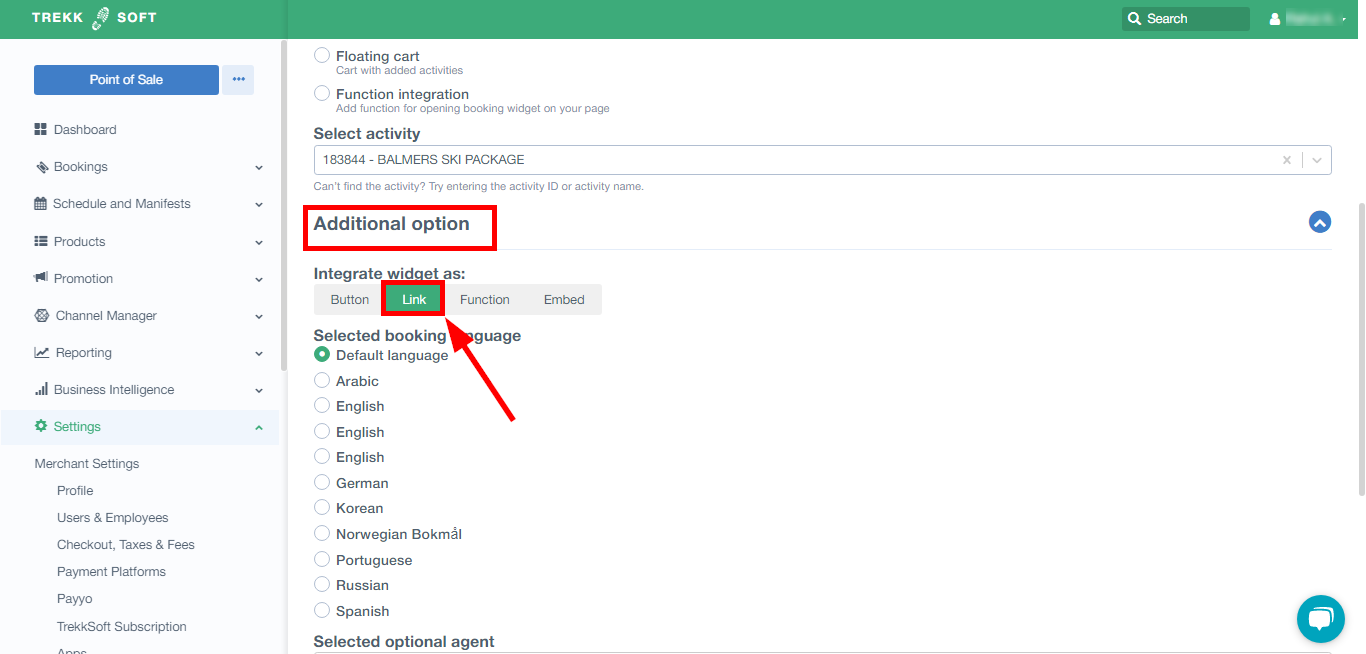
Also, please see below the behavior of an iFrame in different scenarios while viewing on a mobile device.
Scenario 1: If no cookies were previously stored on your device (if it's the first time you have accessed the website)
- Apple devices: If you’re using your TrekkSoft domain and haven’t purchased an SSL Certificate (find out more about SSL Certificates here), you will see a new window with the booking process for the very first time.
- Android devices: It will always show as a popup.
Scenario 2: If you already have cookies stored in your device (i.e. when you have previously visited a website page)
- Apple devices: A pop-up window will open on your iPhone screen.
- Android devices: always a pop-up.
Scenario 3: Without an SSL certificate:
- Apple devices: Either a new window or popup window will open, depending on the cookies stored on the Apple device.
- Android devices: It will always be a popup.
You can also check out this help article about Integrating Booking Widget on Your Website to learn more.

