Here you can find out detailed information on all options available in your Merchant Profile (under Merchant Settings in your Admin Desk)
Last update [Oct 24, 2025]
In your merchant profile, there are multiple options to edit your company details, receive booking notifications, Languages, Change currency among many other options.
It's highly recommended you review each 'tab' as many of the options can be very useful!
The options are segmented into the following menus:
How Can I Access The 'Merchant Profile' Option?
You can access the merchant profile menu by accessing your Back office. Then, in the main navigation from left select Settings > Merchant Settings > Profile.
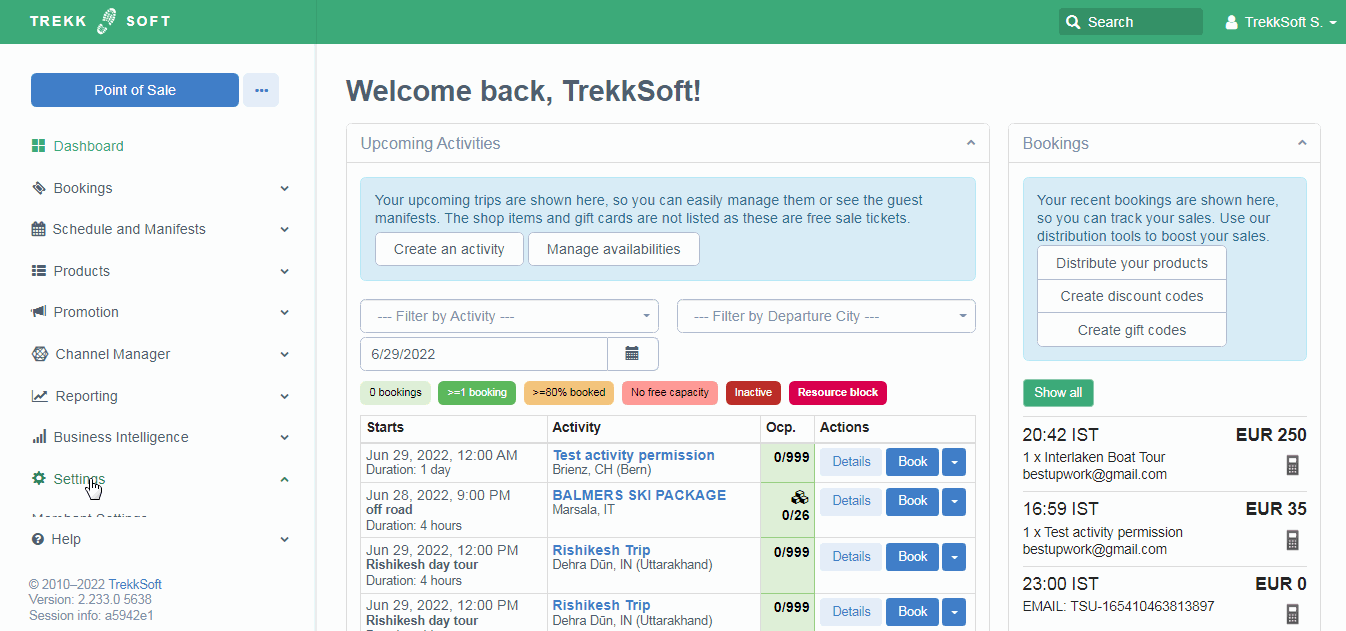
In your Back office, you have a Profile option. The profile menu allows you to update multiple useful details to get your company setup such as:
- Adding the best contact for your company
- Update languages for your site
- Select any notifications you wish to receive on bookings
- Plus many more useful options...
Note: It's mandatory that you go through your Merchant Profile and complete as much information as possible
________________________________________________________________________
What Options Do I Have In My Merchant Profile?
Profile Information
Contact Person
You must complete the details of the main person responsible for the account whom TrekkSoft should contact if needed (This information is only used internally and will not be visible to any 3rd parties).
General Contact Information
Found right below the contact person information, is the general contact information. This information is visible to end customers when you send them emails or text message notifications, when creating a contact us page and on your website.
Legal Information
Any information added in the Legal Information fields will be on all of your invoices, therefore the information must match the details of where your company is officially registered. The legal information is only used internally and will not be visible to any 3rd parties.
________________________________________________________________________
Languages
The languages option can be found in Settings > Merchant Settings> Profile> Languages as shown below.
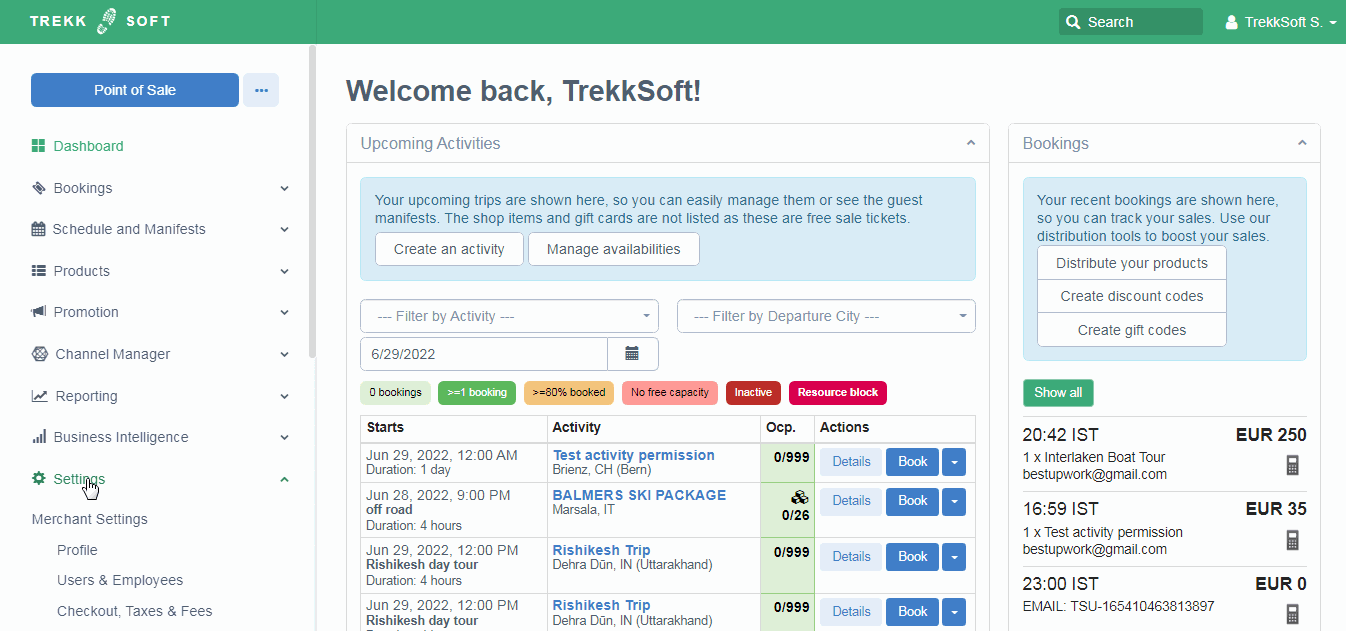
Here you can select what languages you would like to show your web content. for each language you select, you will only be required to create descriptions, the title of an activity, etc.
In the languages option, you will have a default language. If you wish to change the default language, please contact our Support Team who will assist you to make the changes.
________________________________________________________________________
Currencies
Here you can set up the currencies you would like to accept. If you select multiple currencies are to be accepted, you only have to create prices in the default currency.
________________________________________________________________________
Notifications
In the notifications area, you can set up which email address will receive all booking notifications, combine the booking confirmation and PDF ticket email sent to guests and decide what type of bookings should trigger the notifications. The options currently available are:
-
- Every Online Booking: every booking made through the booking buttons on a website
- Every Offline Booking: every booking made via the POS desk, Mobile app and Booking desk
- Every Inquiry: if you enable inquiries to be sent for certain activities, you can be notified about these as well (please note that the inquiry button is only visible on the activity details page)
- 3rd party API booking: If you created a custom API connection to your TrekkSoft account, you can be notified about booking coming in through that channel. This will also notify you about bookings coming from ExperienceBank (OTAs), as well as through the Partner Network.
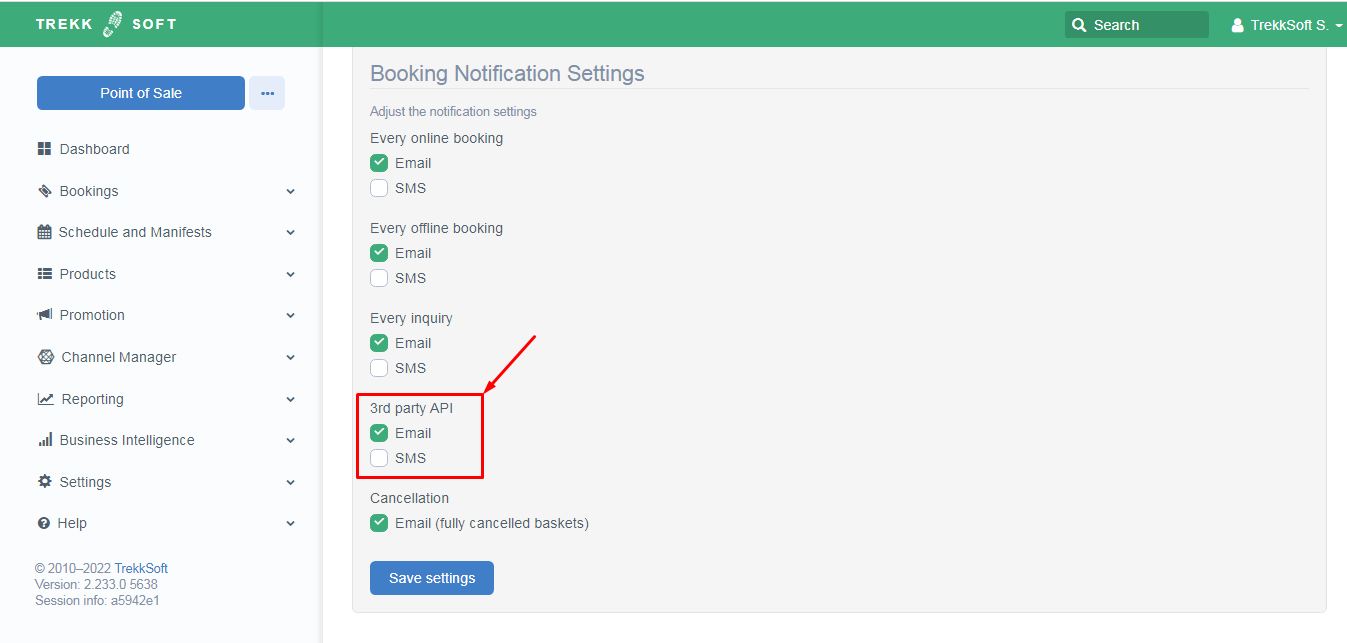
** If you do not tick this option you will NOT be notified of bookings coming through the channel that has the API set up **
-
- Cancellation: If a booking is fully cancelled (all guests & activities) in the Trekksoft system.
- Cancellation: If a booking is fully cancelled (all guests & activities) in the Trekksoft system.
________________________________________________________________________
Other
Time Zone
Here you can set up the default timezone of your account. We highly recommend you to update your timezone.
(It is a necessity to set your timezone if you would like to connect with the GetYourGuide website).
VAT number
If you insert your company's VAT number here, it will be shown on the invoices your customers receive.
Charity number
If you have a charity number, please enter it in the necessary field.
