In this article, we will cover the Additional options we have available for the widget integration like different views of the widget, button colors, etc.
Here's an overview of what we cover in this article:
- Integrate widget as
- Open widget in
- Language
- Customize widget for Agent
- Customize Book Now text
- Floating cart
- Colors
- Embed View
________________________________________________________________________
Additional option
Integrate widget as:
You can choose the integration type you would like to use as per your requirement from here.

- Button: This is useful when you would like to display a button on your website.
- Link: This is useful if you would like to generate a link to the widget for your website. The generated link can be used with an existing button on your website.
- Function: This is for the advanced user. This is useful if you would like to add a function to open a booking widget on your website. Get more details on how to integrate this type here.
- Embed: This approach is useful if you want to embed a widget on your website in a way similar to an iFrame, but with improved security and flexibility. It eliminates the need for iFrames while still allowing you to control the size of the embedded content. You can specify dimensions using fixed pixel values—for example, 600px by 500px—or make the widget responsive by using percentages, such as 30% by 50%. This responsive option ensures the widget adjusts automatically to different screen sizes, including mobile devices.
IMPORTANT NOTE!
In some cases, when using the Embed View of the widget, the customer may not be redirected to the payment page because their browser is blocking pop-up windows. To proceed, they will need to enable pop-ups for the page.
________________________________________________________________________
Open widget in:
You can choose the open widget type you would like to use as per your requirement from here.

- Modal: This is useful when you would like to open a widget as a Modal/Pop Up on your website.

- New tab: This is useful if you would like to open the widget in the New tab of the browser.

- New window: This is useful if you would like to open the widget in the New window of the browser.

________________________________________________________________________
Language
You can choose which language should be used first when someone opens the booking widget, so it matches the language of the page where you place it on your website

________________________________________________________________________
Selected optional agent
You can allocate an Agent to your `Book Now` button, so you can track how many bookings are coming from an agent's website and track the Agent Commissions as well.

________________________________________________________________________
Book Now button text
If you would like to change what text appears on the button instead of Book Now

________________________________________________________________________
Floating cart
This is useful when you would like to keep track of the pending booking in the booking widget. You can hide or display the cart on your website from here. See the screencast below showing where to find this option:



IMPORTANT NOTE
- If you disable the floating cart, please ensure that all activity codes on your website have the floating cart disabled. When you disable the floating cart, customers will need to restart the booking process to reach their cart.
- If this floating cart option is checked, a floating cart will be visible on the same page where there is a Book Now widget integrated even the widget window is closed but going to another page there won't be any floating cart visible. To reflect the floating cart throughout the website, integrate with Floating cart widget type. Get more details about Floating Cart widget type here.
________________________________________________________________________
Colors
You can choose what color the text and background color of your Book now button should be by default and when someone is hovering over it. Please see the example below.
We have selected these colors:

This is how the button looks by default:
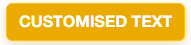
This is how it looks when I hover over it:
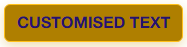
- ________________________________________________________________________
Embed View
The embed view comes as an easy alternative to iFrame users, offering a more secure and easier implementation solution for embedding the TrekkSoft widget into your site. See the preview of the embed widget on the website.

IMPORTANT TIPS!
Tip 1. Note that you have to set the size the embedded widget will have on your site. It can be set by pixels or percentage by typing in "50%" for example. This will set it to 50% of your page width.
Tip 2. There is a minimum height of 450 pixels to avoid display issues. This can be overridden but is only recommended for expert web designers.
Follow the steps in the screencast below to access the Embed option for the widget.
NOTE! Please keep in mind that the new booking widget won't support iFrame integration. We've compiled a couple of reasons why iFrame integration is less favorable on your website here.
