Find below all questions we covered during our POS/mPOS webinar in September 2021 and the refresher introduction in February 2022.
Last update [Jan 24, 2024]
1. So, POS and mPOS is only used when there are customers at your physical location? or can this be used for example by an agency that sells a tour/trip of us?
Exactly, there are different use cases for the POS Desk and the mPOS app. One would be selling over the counter (if you or your agent has an office with walk-ins). Another one would be, that your team, partner or agents just sell trips via the POS/mPOS on a mobile device outside.
2. Is the mPOS app working on iPad?
Yes, it is.
3. Is it possible to insert the credit card details manually only on the app?
On the app you have the credit card form, for adding information manually, or simplifying it by using the credit card reader or the credit card scanner.
On the POS Desk you can use the Payment Gateway directly provided by Payyo to enter your customer's credit card details.
4. How can we import guest data when a customer returns after 2 weeks? So, not filling it all again?
Unfortunately it's not possible to refer to existing customer/ guest data when taking a new booking in POS Desk. The "copy guest from another basket item" functionality will help you though when you already added guests (incl. data) to the cart and want to add an additional activity.
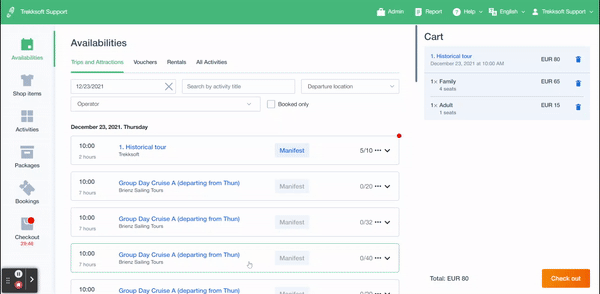
5. Can we take custom tours via the POS Desk?
Yes. You can create a custom book out of the availability section in the POS Desk.
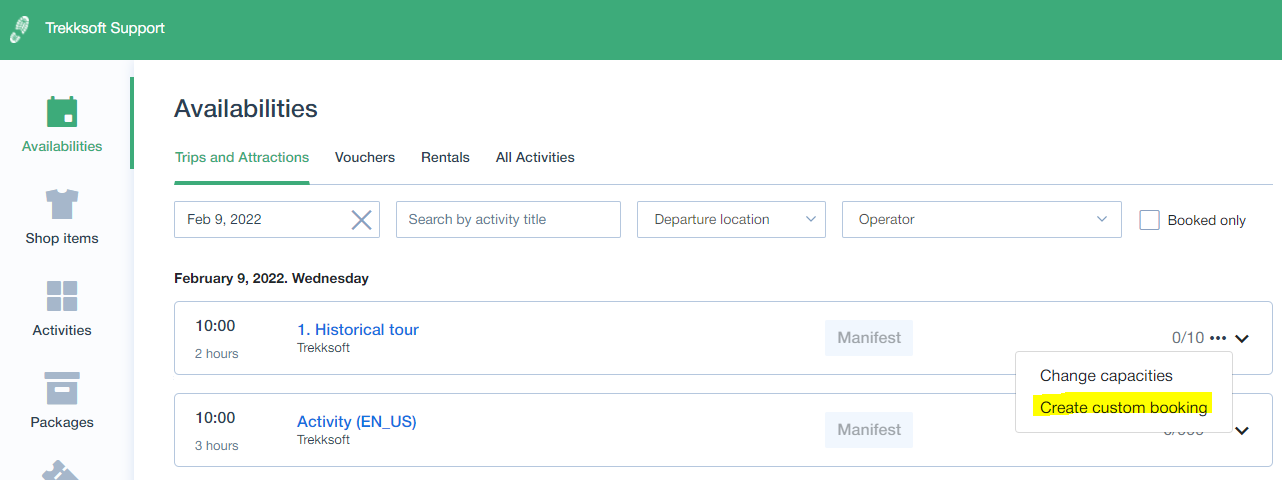
6. How to deal with custom fields, e.g. guest custom field for phone number, in the POS Desk?
All custom fields (e.g. for users or guests) which you’ve set up in the back office and enabled for the activity, will also be asked in the POS checkout process. To a more detailed guide on how to set up custom fields in the back-office please check this link
Example: Pick up location as a guest custom field:

Additionally, you're also able to filter by custom fields, e.g. pick up location, in the guest manifest at the top:

7. Besides the PDF export for the guest manifest, is there also an excel export?
No, currently we only have the export for the guest manifest as a PDF file. However you can always click in where says “Guest Manfist for xxxx Activity” and this will take you to the manifest in the admin desk, from there you have access to download a CSV export.
8. Can we send payment links out of the POS Desk?
Yes. If the booking has an outstanding balance, the button "create a payment link" will be available.
Please make sure first, that the buying user (the one who should receive the payment link) is the correct one. Then you can click "create payment link", add the amount that should be paid and either send it directly via email to your customer, or create the link and copy it manually.
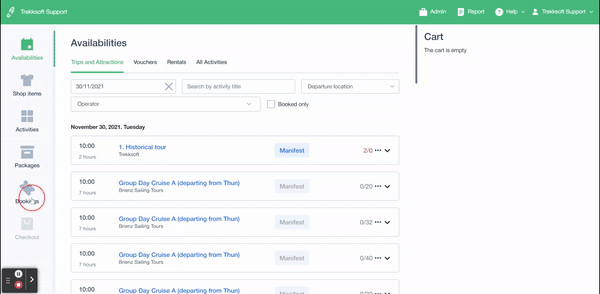
9. When I need to send a payment link to our customers, I thought that it will show the price of the booking I did for the customers, why it is showing the place where I need to put the amount in euros?
Currently, the payment link popup does not consider the outstanding balance and add it by default. The reason is that you can use payment links several times, so you could ask for a 50% payment and create a link for it and then the rest is paid 2 days before the actual trip.
10. We usually ask for a deposit while booking. if the customer cannot pay on that specific moment, we can sent them the payment link with the amount we want for deposit, right?
Yes, you can use the payment link to collect the deposit.
11. What is the function of the field "buying user" at the checkout page?
In the Checkout Page on the right side, you see these fields: Buying user's email and Buying user.

Normally the buying user is the booker, meaning the one who is taking the booking. If you work with agents who sell via the POS Desk, then this field will by default be set to the logged-in agent. Keep in mind that this name and email address is the one used to send the booking confirmation email with the tickets.
12. Is there functionality to tag a guide on a particular tour for reporting purposes?
We don’t have a specific field for guides right now on the POS Desk. You can use our resource management to assign guides to your tours. Find more information here.
However, in the mPOS, we added the information to which the guest is allocated as part of the booking details:
-png.png?width=235&name=image%20(1)-png.png)
13. Can we integrate the Shop as well on our website or is this only available on POS Desk?
Yes, if you use the Booking Widget, go to your Admin Desk, on the left side navigate to Settings > Booking Widget. Here you can also select "Shop Items" and create "Book Now" buttons to be integrated on your website. Find more info about shop items in this guide we put together for you.

14. How will the agent reporting work?
In the POS Desk we have a “Report” button. This is forwarding to the Agent Reporting section, which includes the reporting and commission calculation.

Additionally you find in this section the option to create widget codes, so your agents can easily create their own widget codes.
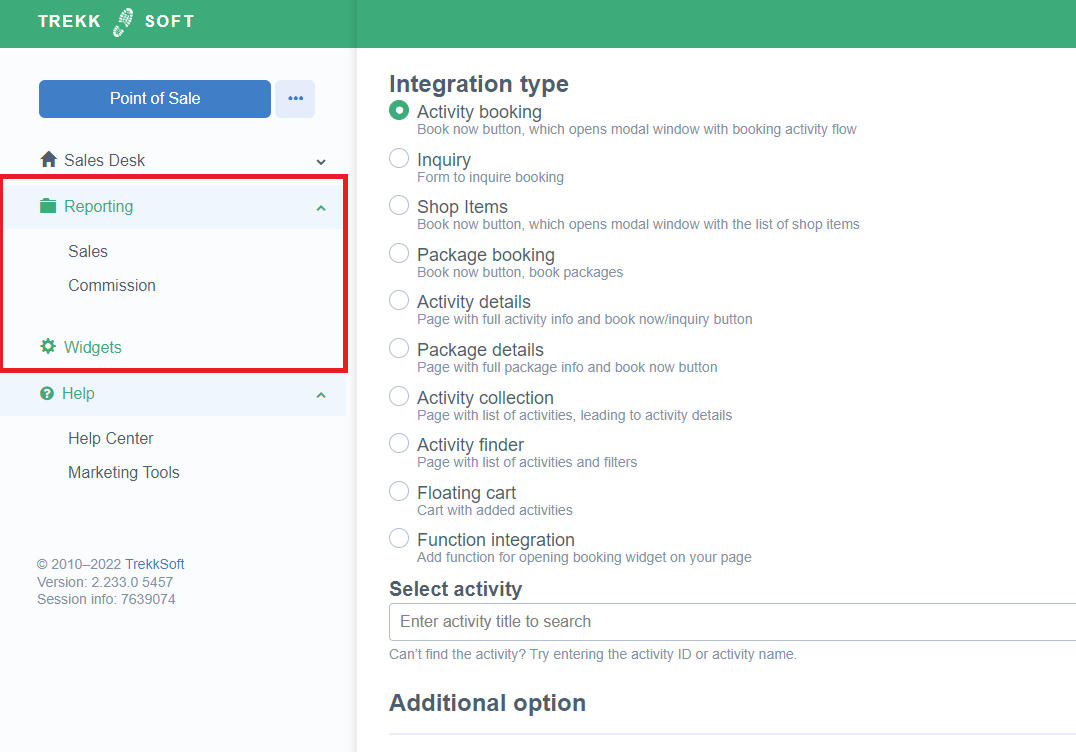
15. Do my agents still have the same permissions?
Yes, the permissions you set in the Backoffice in your Agent Section do also apply for the POS Desk. If you want to learn about how to set up an agent and their permissions we recommend you take a look to the this guide.
16. Is it possible to connect the APP with a cash desk or a portable receipt printer?
Yes you can connect the mPOS with a credit card reader (iMIXPay-BL) as well as with a printer (Star Micronics SM-230i).
