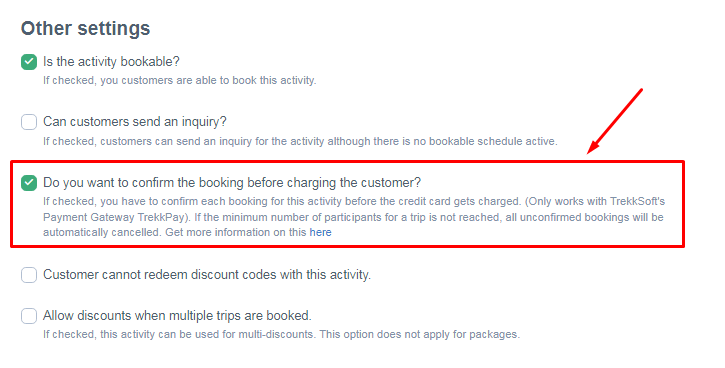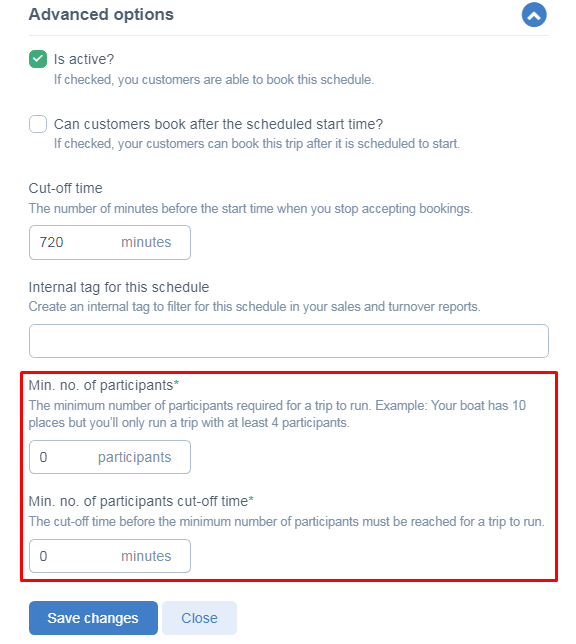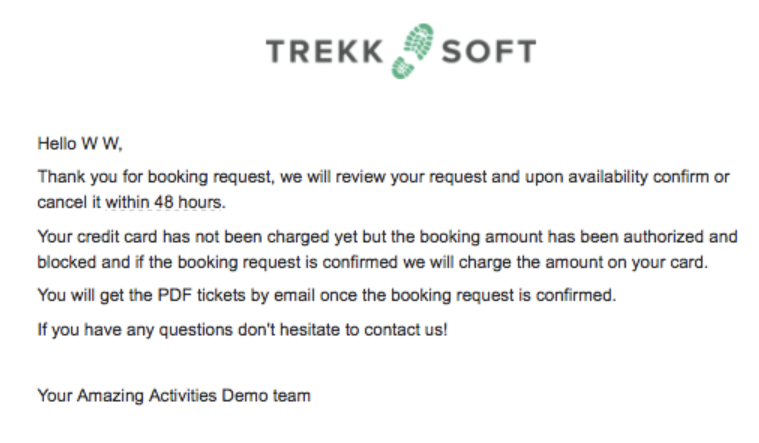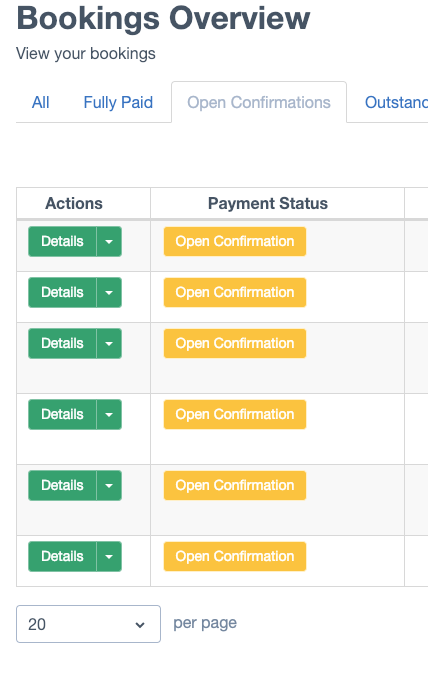This article gives you details about a feature that allows you to review your bookings first before accepting them and charging your guest's credit card
Last update [Feb 17, 2022]
Here's an overview of what we cover in this article:
________________________________________________________________________
Overview
Confirm the booking Before charging the customer allows you to confirm or cancel a booking request before charging the customers' credit card (the amount is only authorized). This feature is particularly useful to companies who are unable to offer live availability and, therefore, need to review booking requests before approval.
Confirming the booking before charging the customer plus a minimum number of participants is an extension of the current feature that lets you set the minimum required number of guests for the trip to start. Thanks to that addition, you won't have to review open confirmations manually, as confirmation or rejection happens automatically, depending on whether the minimum number of participants was reached or not.
- ________________________________________________________________________
Activate feature
In order to create an activity with a confirm/charge later element, first, create an activity and scheduling rules, then follow the instructions below:
1. Within each activity, under Advanced options > Other Settings, Activate the Do you want to confirm the booking before charging the customer? option.
2. The next step is setting the Min no. of participants and Min no. of participants cut-off time for the feature. In order to do that create or edit a Schedule and go to the Advanced options section.
Min no. of participants
It determines how many guests does the trip need in order to depart. After each booking user gets a booking request confirmation email that just informs the user that the request has been placed and the credit card has been authorized. See sample below
When the Minimum Number of Participants is reached then all the guests automatically receive emails with the Receipt and the Ticket for the trip.
Min. no. of participants cut-off Time
Another feature field that has been added is Min. no. of participants' cut-off Time that defines how many minutes before the Start Time of the trip, the Minimum Number of Participants needs to be reached for the trip to depart. This value is in minutes, so if you wish your trip to have a cut-off time of 24h you need to insert 24*60 = 1440 there. Note that by default this value is set to 0. If the required minimum is not reached before the cut-off time, then such a trip won’t happen and all the bookings will be canceled (the authorized amount from the credit card will be unblocked). This action triggers an email to the users that you can customize here (Insufficient Availability template):
Note: It is not possible to mix real-time bookings and confirm/charge later bookings within the same activity.
- ________________________________________________________________________
Booking process
The booking process remains the same. At the end of the booking process, customers will be presented with a clear note stating that the credit card will only be charged upon confirmation by the activity provider and in the meantime, the amount will be authorized.
The customer will receive a reservation email stating that the booking request will be answered within 48 hours. Once the booking has been confirmed the customers' card will be charged, after which the activity tickets will be sent.
The reservation email can be customized under Settings > Product & Booking Settings >Emails & Tickets > Emails
A few points to note:
- Due to limitations of credit card payments, a customer can only book one activity with this confirm & charge later option activated. It is not possible to book activities with package discounts or baskets with multiple activity items.
- Confirm & Charge Later is compatible with Payyo and PayPal Payment Gateways only.
- Failing to confirm a booking before the activity date will cause the bookings to be automatically canceled.
- In most cases, the payment can only be held for 2-3 days depending on the bank holding period this can last longer but failing to accept the booking during the holding process will result in an error that will require you to rebook the customer to a new booking.
Responding to a booking request
The merchant will receive a booking notification via email or SMS (defined by individual profile settings). In order to confirm the booking, the merchant will need to login into his TrekkSoft admin account.
Go to Bookings > Overview > Open Confirmations
Under Details, you will have the option to Confirm or Cancel the booking.
- Confirm Booking: The credit card of the customer will be charged immediately and the tickets, including receipt, will be sent.
- Cancel: The authorization on the credit card will be released and the guest canceled.