In this article, you'll learn how to customize thank you page for your TrekkSoft website and booking widget integrated on your website.
Last update [Sep, 5, 2022]
Here's an overview of what we cover in this article:
- Overview
- Customize Thank you page for your TrekkSoft website
- Customize Thank you page for your Booking Widget on your website
________________________________________________________________________
Overview
A thank you page is a must if you're thinking about up selling the booking that you just made, or at least giving your customer activities to consider when taking their trip. It's a good opportunity to thank them for the money they just spent, suggesting other activities, reminding them to like your Facebook page.
________________________________________________________________________
Customize Thank you page for your TrekkSoft website
You can create or customize the thank you page for your TrekkSoft website as per your desire by following the steps given below:
- Navigate to Settings > TrekkSoft Website Builder > Pages
- Go to the Thank you page tab from the opened window in the right side.
- Click Custom page to create a customized thank you page.
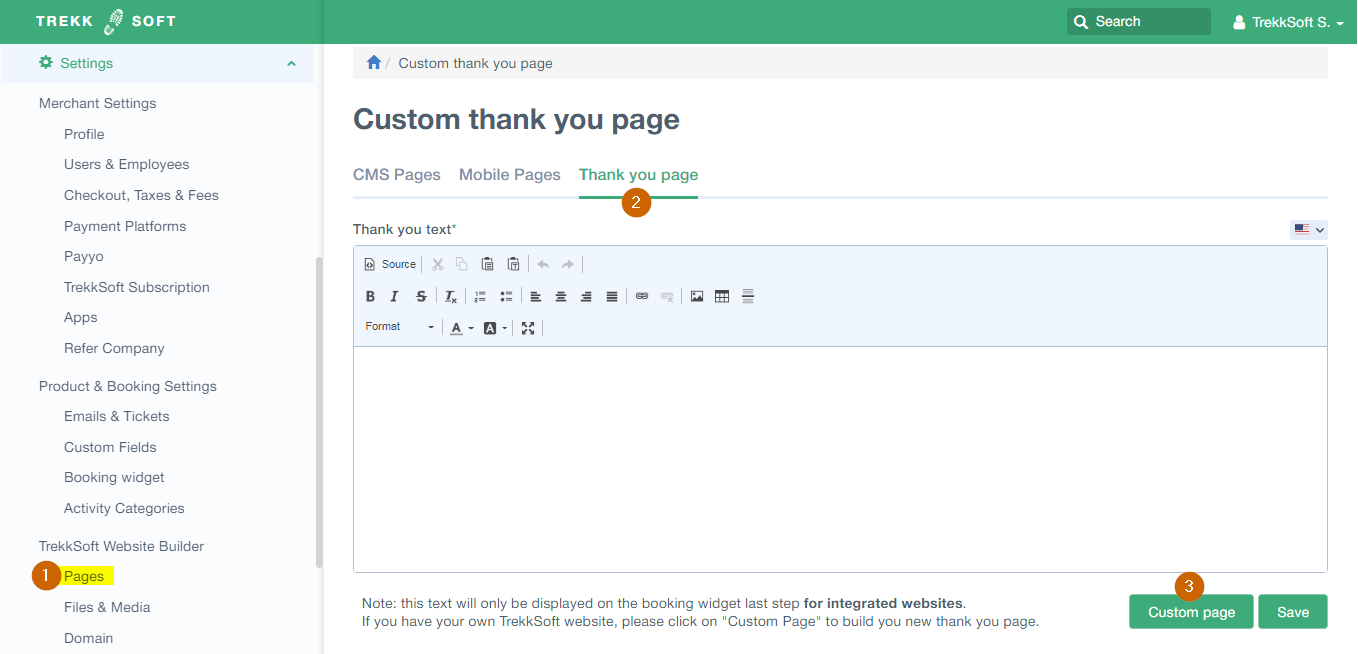
Now you will see a section for Thank you text, this first message is mandatory only if you're not planning on editing the content elements of the page.
If you're thinking about editing these elements, skip the text box and hit Custom Page.
First, you'll see all the languages active in your account. Those are the possible thank you pages that you can have:
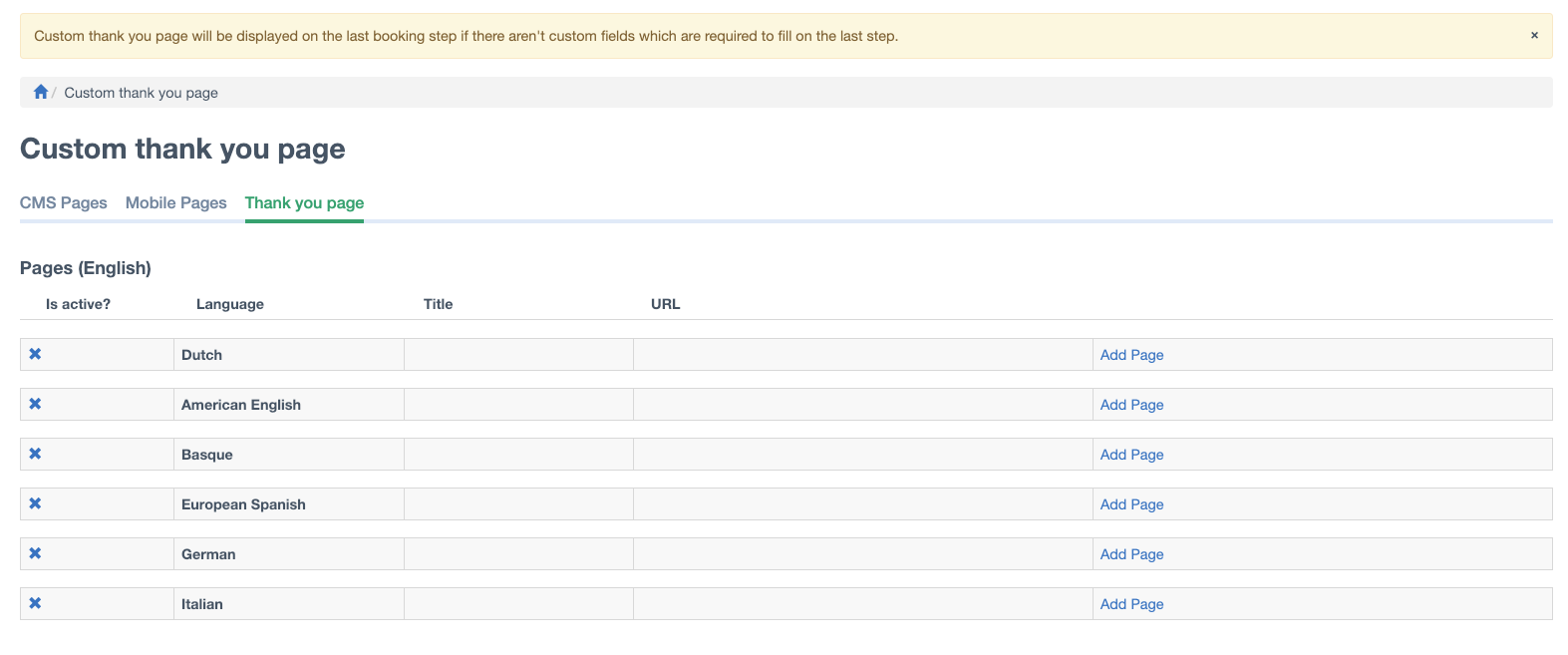
When you hit "Add Page" if it's for the first time or Edit Page if it's already created, you'll see the same page we see when we create a new page in the system:
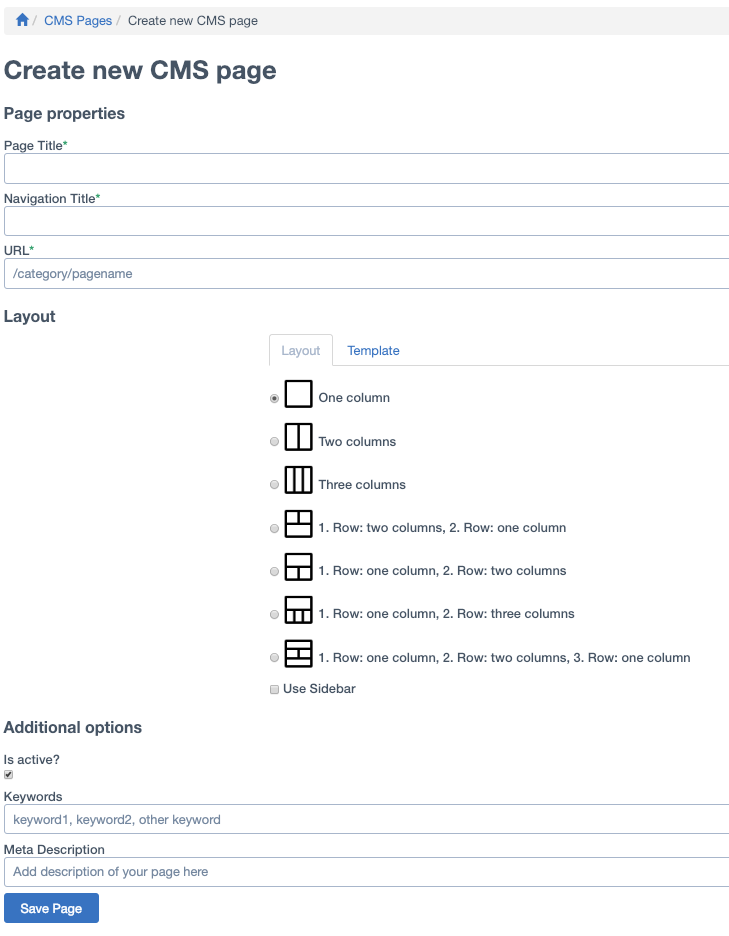
Once you've saved your preferences for the thank you page, we'll start adding page content, as usual:
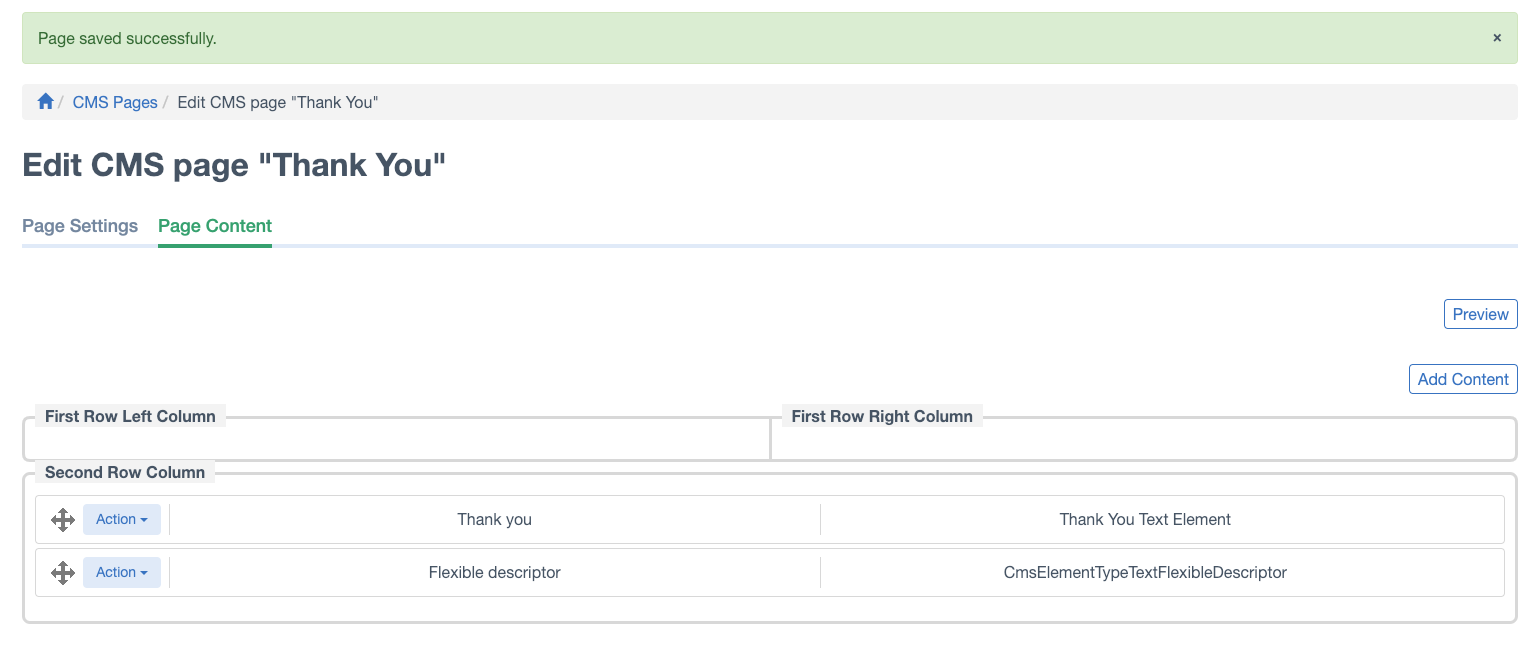
IMPORTANT NOTE! This Thank you page can be useful to track conversion tracking using Google Analytics. Checkout more details about tracking thank you page here.
________________________________________________________________________
Customize Thank you page for Booking Widget on your website
Since you are managing your own page, you can only customize the thank you message text for the Booking Widget integrated on your own website. To customize thank you message text, follow the steps shown below in the screenshot:
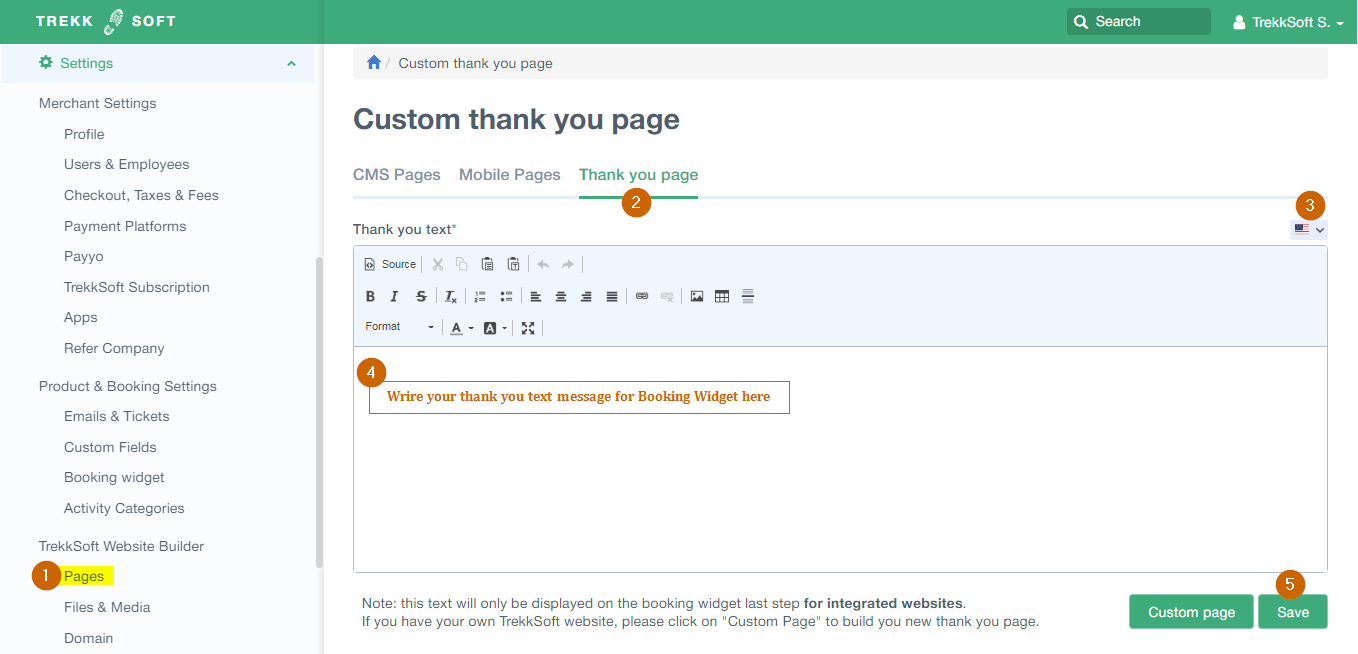
IMPORTANT NOTE! To track visitors with Google Analytics when Booking Widget is installed on your website cross-domain tracking needs to be set up. Checkout more details about cross domain tracking here.
