Learn how to easily map your activities in ExperienceBank and connect them with OTAs through tutorial videos
If you haven't already, read all about the ExperienceBank system and how it can be a key tool for your business here
ExperienceBank allows you to manage your connections with 3rd party marketplaces, simplifying the mapping process from the initial setup to the long-term maintenance if your activities, schedules and pricing.
Let's go through each part of the ExperienceBank system to help you access and use the system correctly. The options we will run through are (click any option to jump to that section):
- Your ExperienceBank Account
- Accessing ExperienceBank
- Mapping tours and activities on ExperienceBank
- Additional functions
Your ExperienceBank Account
If your TrekkSoft subscription includes the Channel Manager solution, you will automatically receive a ExperienceBank account too!
If you are logging in for the first time, an account is automatically created. The account will be created with the details of the contact person entered in your Admin Desk Profile. You can find these details by going to your Admin Desk> Settings> Profile (for security reasons, you can only log in by using the email address associated with the Contact Person).
If you need additional users to be created or have trouble logging in with your ExperienceBank account, please contact your account manager or email us at support@trekksoft.com.
________________________________________________________________________
How To Access ExperienceBank
To access your ExperienceBank account or if you are logging in for the first time, follow the steps in the video below. The example used in the video is for setting up with Viator although the process is the same or very similar for other OTA (Online Travel Agents) setups.
Tip - Pause the video at any time or go back if you missed a step!
________________________________________________________________________
Mapping Your Tours & Activities On ExperienceBank
Now that you have logged in and set up your ExperienceBank account, we will show you how to map activities.
The example used in the video below is for a setup with Viator. however, the process is the same for other OTA (Online Travel Agents) setups.
Important: You will need to map each activity one-by-one. The video above shows an example of mapping one activity only.
Notify The Marketplace
Once you've mapped all of your products as shown in the tutorials above, you must notify the marketplace. Below are some of the most common OTA's and how to inform them:
- Notify Expedia
To notify Expedia that the mapping is complete, you must send them an email with a link to download your mapped activities. To get this link, when you have mapped your expedia activites, in the top right corner click show and copy link to mapped ID's as shown below (For more information please see our guide on Expedia.).
- TripAdvisor Experiences (previously known as Viator)
For TripAdvisor/Viator, you need to complete the mapping on their supplier extranet too. However, since it has the exact same IDs, products and product options as on ExperienceBank, this mapping process will be much quicker (For more information please see our help page for TripAdvisor Experiences/Viator).
Not sure? Need help? 🤔
Contact our support team via Support@trekksoft.com
________________________________________________________________________
Additional functions
Delete A CSV File
If you have uploaded the incorrect CSV, you can click on the 'Delete' button in the top right-hand corner next to remove the file (shown below):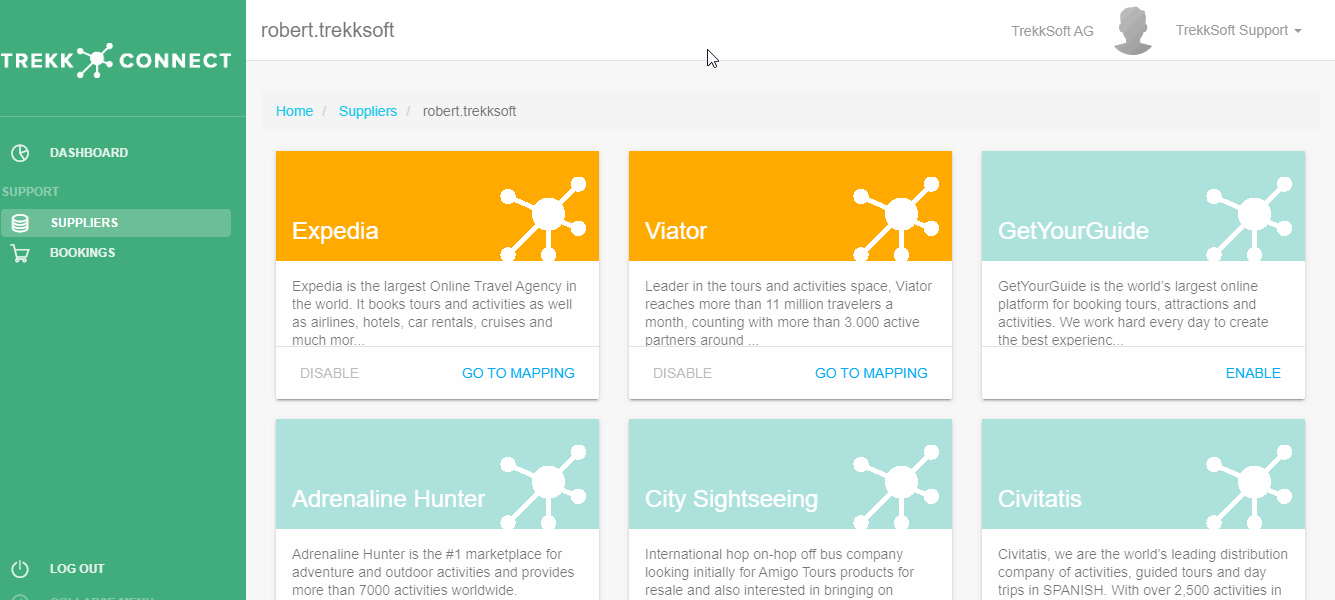
________________________________________________________________________
Delete or Disable An Activity
If you wish, you can skip mapping certain products, options or price categories. This means that a specific product, option or price category will not be connected to TrekkSoft.
It should, therefore, be deleted or disabled in the marketplace and also in ExperienceBank. You can delete or disable an activity by following the steps in the quick tutorial below:
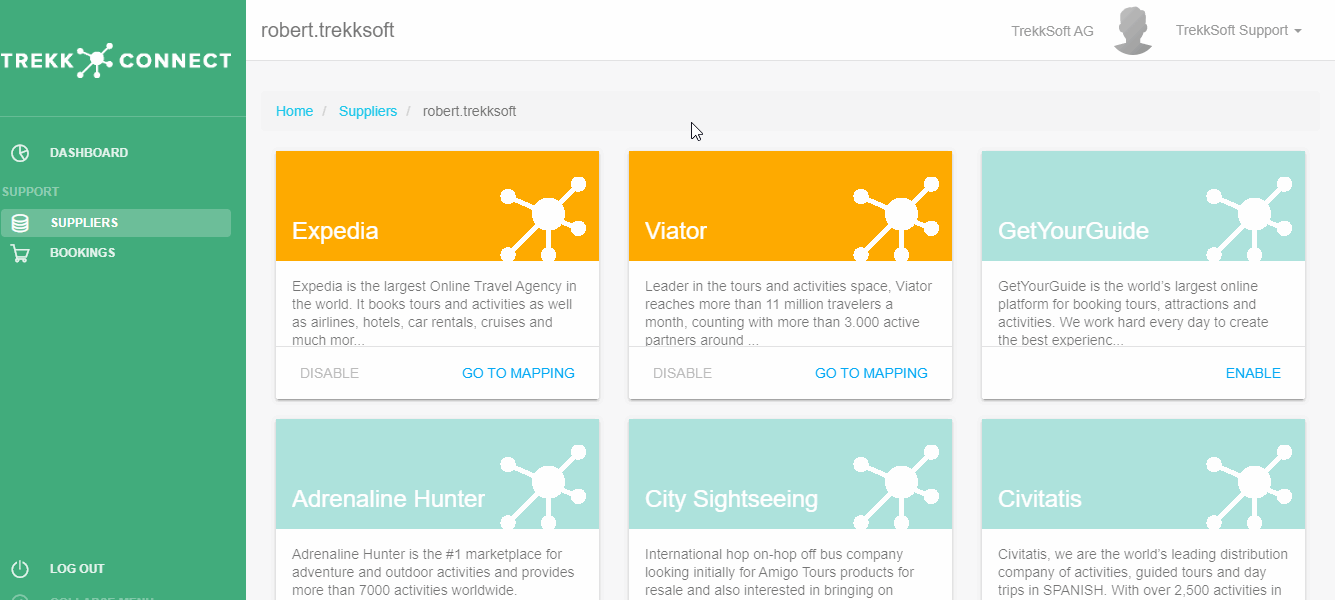
________________________________________________________________________
Check The Activity Availability
You can check the availabilities of your product options to see what is synced to OTAs.
You can do this feature when editing an activity as shown in the tutorial below:
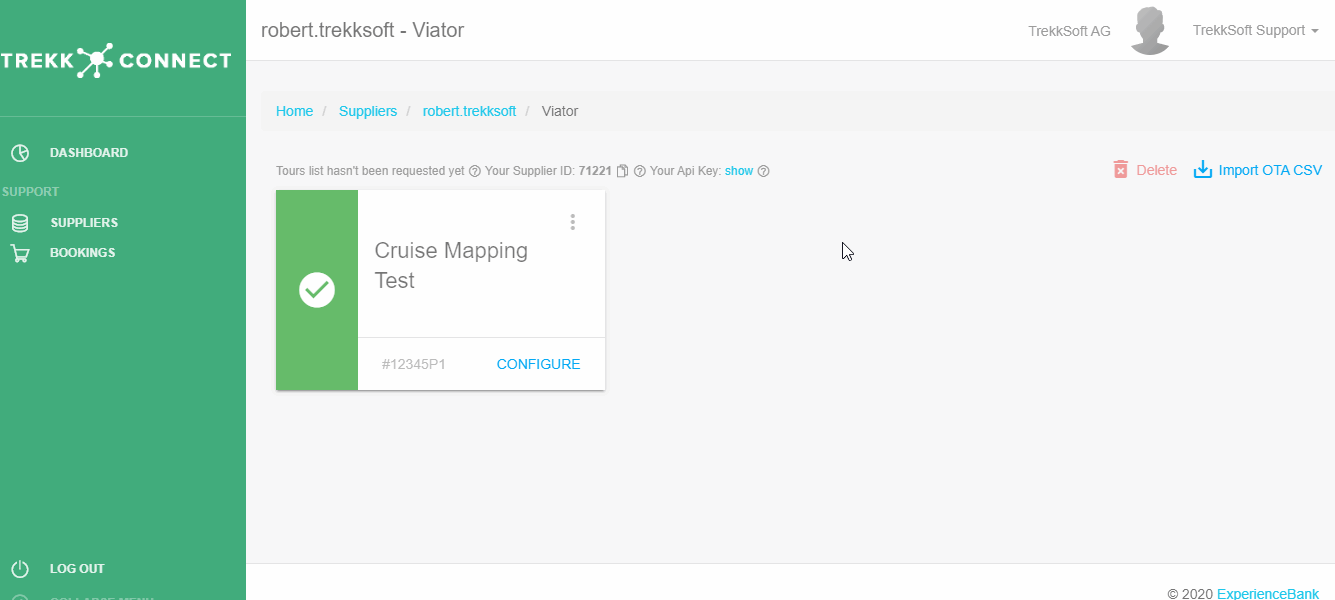
________________________________________________________________________
ExperienceBank is powered by Experience Bank, the leading company in channel management solutions. You can learn more about Experience Bank here.
Last Updated [11/06/2020]
