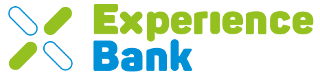What is ExperienceBank?
TrekkConnect is the main product of ExperienceBank, TrekkSoft's sister company in charge of developing OTA technology. With this tool, you can manage your connection to markets from initial setup to monitoring and maintenance.
In essence, ExperienceBank is our Markets 2.0 tool. A more stable and reliable markets tool. TrekkSoft and ExperienceBank are now working together to move the connections from the old Markets to this new version.
For more information, you can visit: https://experiencebank.travel/
Here's an overview of what we cover in this article:
- How do I access ExperienceBank?
- How to map your activities?
- How can I notify the markets that my mapping is complete?
- Additional Tools
How do I access ExperienceBank?
As long as your TrekkSoft subscription includes marketplace management, you are authorized to have a ExperienceBank account. To create your account and user for the first time, go into your Admin Desk. On the left-hand menu, click on Channel Manager>Markets, select the markets you want to connect to and click Apply.
How to map your activities?
- Once you have logged into your ExperienceBank account, go into your Admin Desk. On the left-hand menu, click on Channel Manager>Markets, and select the market you would like to map your products to.
- You will then need to upload a CSV to create or update your products. You can request this CSV from your contact person in each Marketplace, which means that it is a requirement to be already present in the marketplace and have your activities listed. If this is the first time you are uploading this CSV, click at the "Action" button for the marketplace you want to map, if it is not the first time, you will find it in the top right corner:
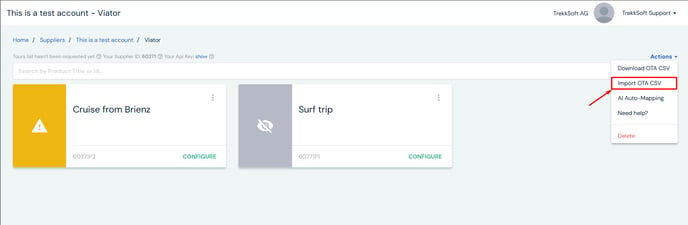
- Once you see the list of products for the desired marketplace, click on the Configure button of the activity you would like to map.
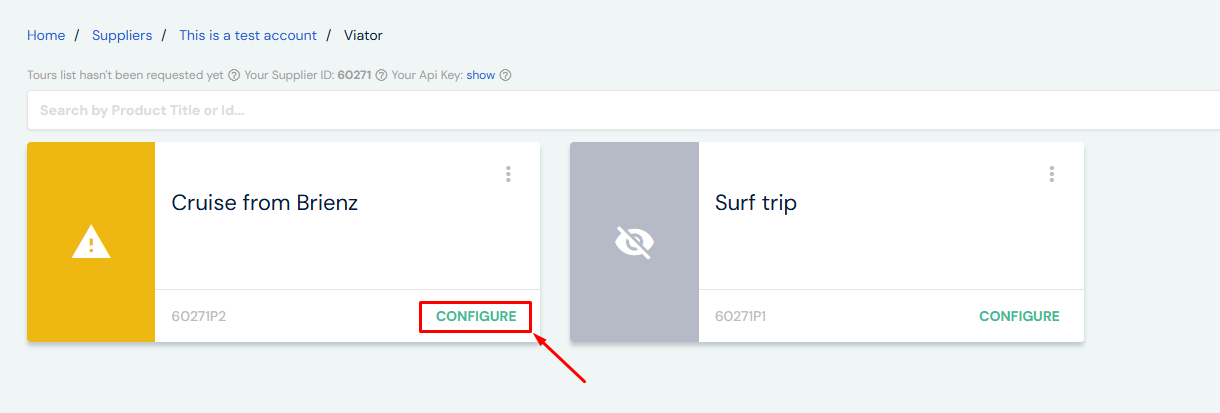
- Now you can select the TrekkSoft activities that should be connected to the selected product:
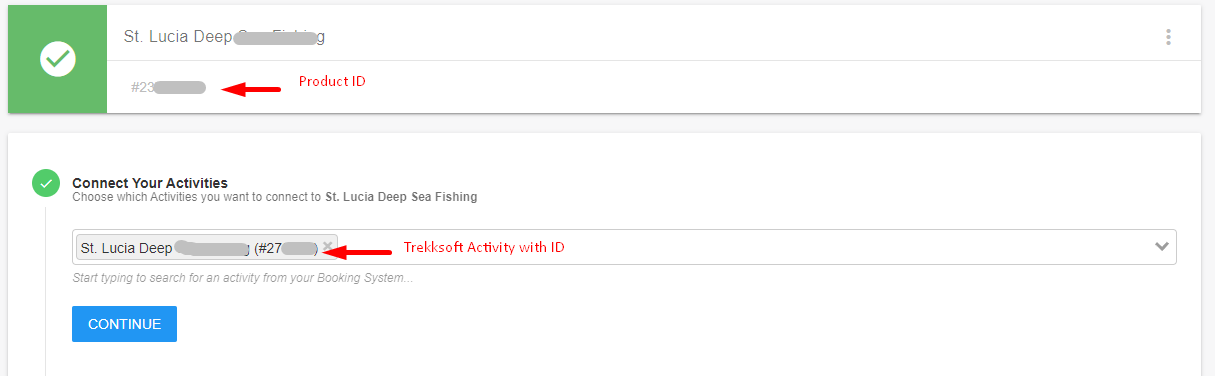
- The next step is to map Pricing options, roughly the equivalent of the programs in TrekkSoft. Please select the option you would like to map from the list that appears for your pricing options.
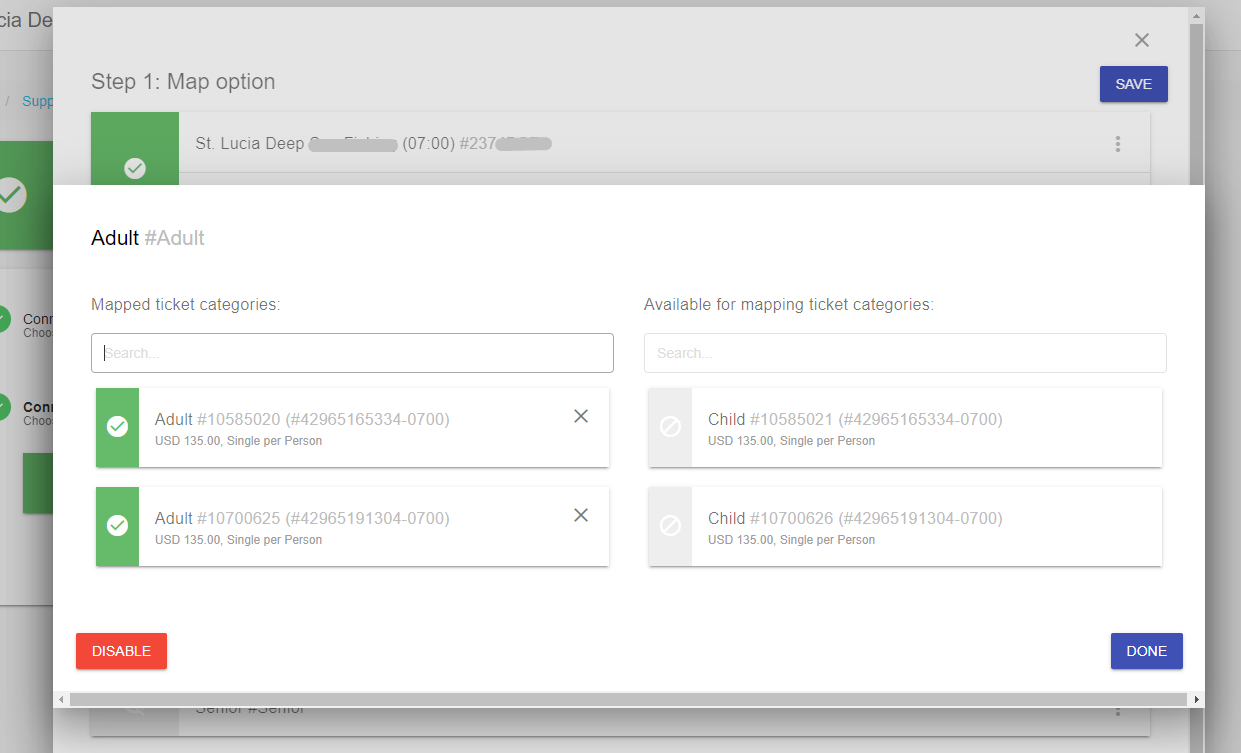
- Here we can see a more elaborate example:
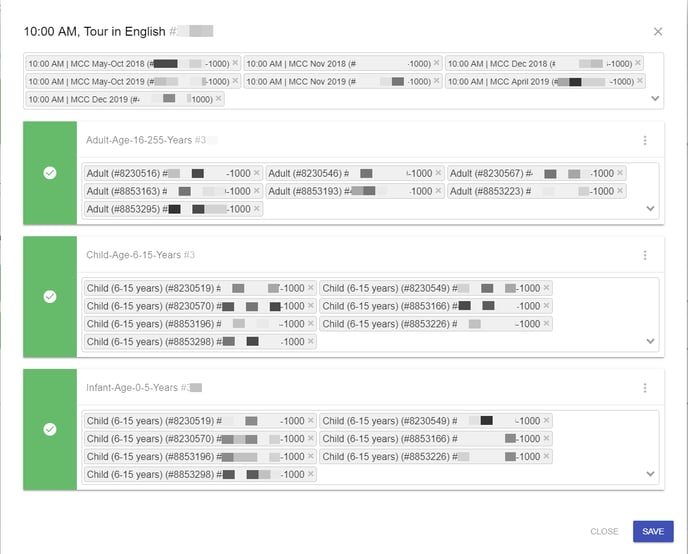
- Once you have completed all the steps, click the Save button.
- If you have finished mapping all the products in the market, please contact the relevant market e.g. Expedia, Get Your Guide, Viator, etc.
How can I notify the markets that my mapping is complete?
Expedia
Once you have finished the mapping, contact your contact person at Expedia, so they can continue with the new mapping on their site.
Viator
For Viator, you have to complete the mapping on their extranet. As the IDs will be the same (activities and options/programs) as it shows in ExperienceBank, the second mapping process will be much shorter. You can ask Viator for any help you need with this setup.
Additional Tools
Delete button (DELETE)
If you have uploaded the wrong CSV in ExperienceBank, you can use the DELETE button next to the IMPORT button. Note that this button will delete everything uploaded to that market, including the current mapping.
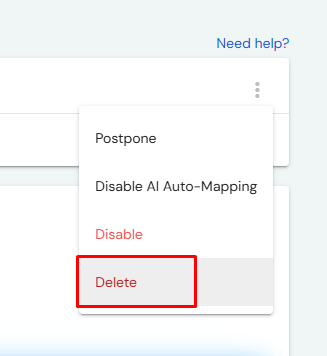
Disable Function
If you wish, you can skip the mapping of some products or programs. This will result in that specific activity or program not being connected to TrekkSoft and should be deleted or disabled on the Market site. If the connection to TrekkSoft and the market is active, you can choose the option below to disable:
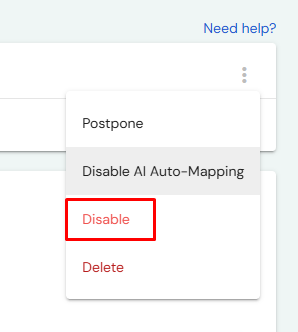
Postponement function
If you wish, you can defer the mapping of certain options or products. By enabling this feature, ExperienceBank will remind you the day you have scheduled it to send the mapping for that product or option. This is a very useful tool for seasonal activities.
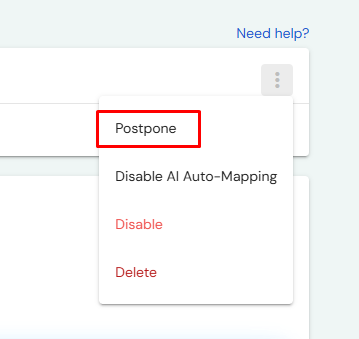
AI Automapping feature
AI Auto-Mapping intelligently links newly created options (schedules/start times) from your booking system to ExperienceBank, automatically - when the names are nearly identical to existing mapped options.