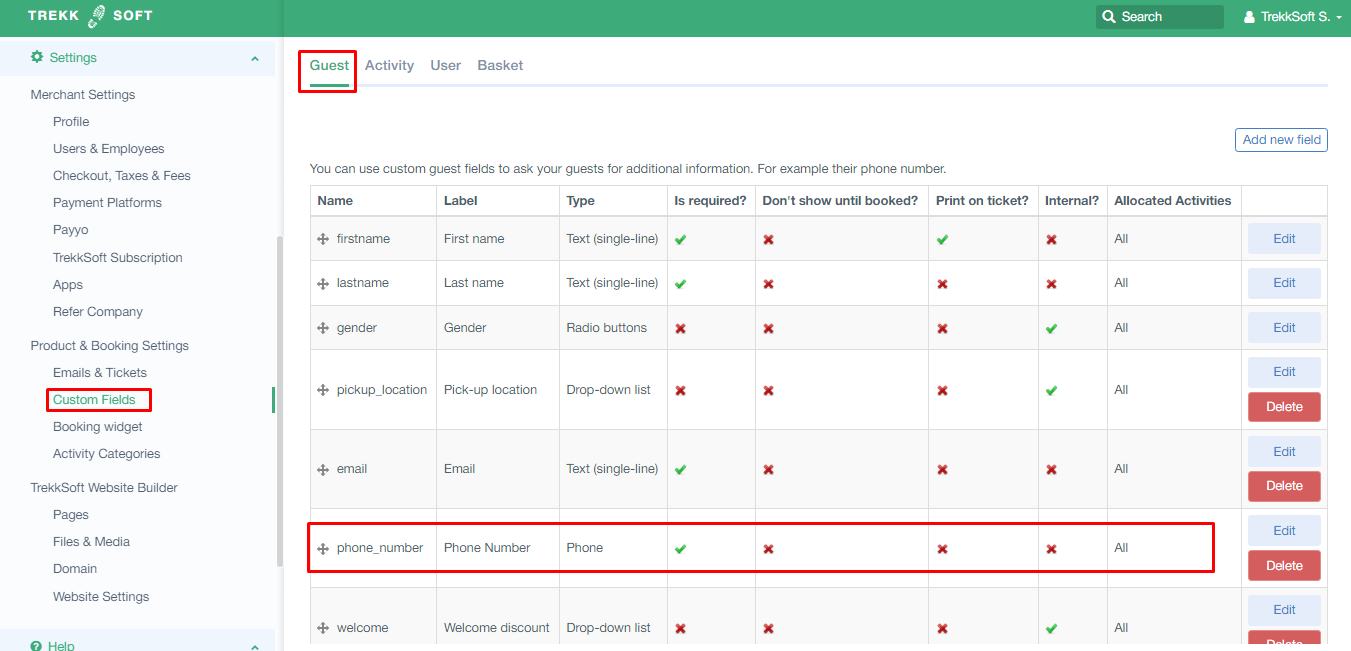In this article, we'll explain you how to enable SMS notifications and customize the SMS for your bookings.
Last update [Oct 2, 2022]
Here's an overview of what we cover in this article:
- Overview
- Why Is This Beneficial for My Business?
- How Do I Enable SMS Notifications?
- Pre-Trip and Post Trip SMS Notifications
- How To Design SMS Messages?
- Setup Required Phone Number guest custom field
________________________________________________________________________
SMS Notifications are for the Ultimate Plan Subscription only
Get notifications about your business directly to your phone!
The SMS notification feature provides text messages sent to your phone regarding bookings and resources. Notifications can be sent for the following :
- For each booking, an SMS notification will be sent to you.
- Resources can get their notifications and alerts through SMS about upcoming trips and each individual booking.
- You can select if you would like to receive an email, SMS or both for each online and each offline booking.
This Pre / Post trip SMS notification feature allows you to interact with your guests via text messages. Pre-/Post-Trip SMS Notifications basically mirror current Pre-/Post-Trip Email Reminders with the only difference that they aim to engage with the guests via mobile devices.
________________________________________________________________________
Why Is This Beneficial for My Business?
Think of reminders being sent to your guests the day before the trip or text messages asking your guests to rate the trip on social media or your TripAdvisor site. The benefits are limitless and depend solely on your imagination!
NOTE: You’ll need to start asking your users for their phone number via the Custom fields option. You can find more about custom fields here.
________________________________________________________________________
How Do I Enable SMS Notifications?
To Enable the SMS Notifications, follow these steps:
- In your Admin Desk, on the left-hand side go to Settings > Merchant Settings > Profile.
- At the top of the Profile page, click the Notifications tab
- Scroll down to the Booking Notification Settings. You can enable the following options by ticking the checkbox:
- Every Online Booking
- Every Offline Booking
- Every Inquiry (via the inquiry button)
- Every 3rd party API booking
________________________________________________________________________
Pre-Trip and Post Trip SMS Notifications
Would you like to send your guests a pre-trip or post-trip reminder? This is also possible!
- Pre-trip Reminders - These reminders can be very useful for reminding your guests of an upcoming trip.
- Post-Trip Reminders - Very useful for having your guests rate your activity e.g. on Trip Advisor.
To Enable the SMS Notifications, follow these steps:
- In your Admin Desk, on the left-hand side go to Settings > Merchant Settings > Checkout, Taxes & Fees.
- At the top of the Checkout, Taxes and Fees page, click the Reminders tab
- Scroll down to Pre-Trip and Post Trip SMS Reminders. Under each of these options, enter a number value of how long before and after a trip the SMS messages should be sent.
________________________________________________________________________
How To Design SMS Messages?
Once you have enabled Pre-/Post-Trips SMS Notifications, it's time to design the messages that will be sent!
To create the pages, follow the instructions:
- In your Admin Desk, on the left-hand side go to Settings > Product & Booking Settings > Emails & Tickets.
- Now click on the SMS tab at the top
- There are two fields you can edit:
- Pre-Trip SMS Template
- Post-Trip SMS Template
- If you wish to use both options, complete each of the fields with the text you would like to send to your guests.
- Make sure to click save once you have updated your texts!
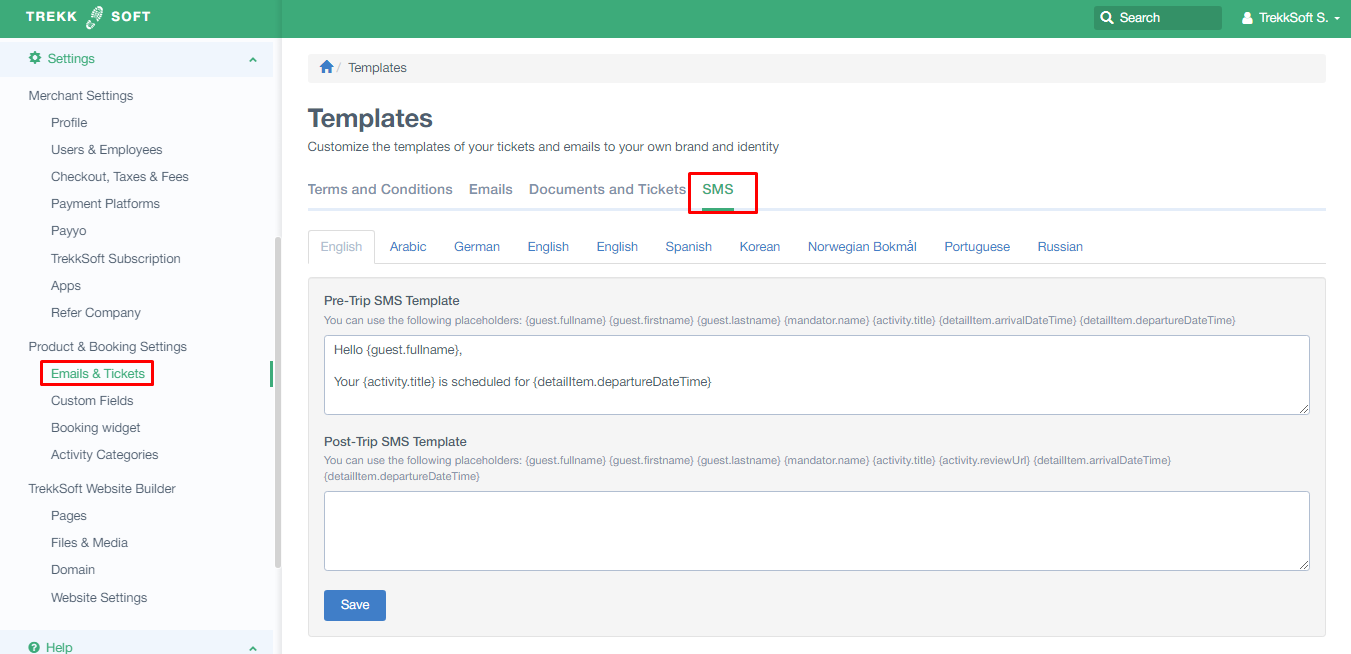
NOTE! Now, given that your custom fields to collect phone numbers are set up, notifications are enabled and the text messages content has been written, SMS will be sent automatically to your guests.
________________________________________________________________________
Setup Required Phone Number guest custom field
Please note that the feature requires to create "Phone" Guest Custom Field (with Required function enabled) that will let you collect your Guests' phone numbers and therefore trigger SMS notifications. You will see an example of "Phone" Guest Custom Field type below at the bottom of the screen.