In this article, we will cover all the new functionalities we have added to our new Booking Widget 3.0
Here's an overview of what we cover in this article:
- What's new with our Booking Widget 3.0?
- Keep customers shopping
- Floating cart
- Design improvements
- Multi discount
- Add-ons are more popular
- Improved integration
- Seamless integration with Payyo’s payment gateway
- Time to complete booking
- Cart expired
- Book Schedules
- Direct booking
- Upselling opportunities
- Selling of Gift cards
- The voucher and discount codes
- Recommended activities
- Different integration types
- Hide/Show logo
- Overflow seat limit
- Hide prices
- Printed or mobile ticket accepted on the footer
- Set a booking fee
- Use confirm & charge later functionality
- Private Price category supported
- Down payment/customized down payments
- Use Special Pricing/ Yield Management Pricing
- Activity custom fields supported
- Configuration of when guest custom fields are asked within the checkout process
- Gtag implementation
- Supported languages
- Multi-language Thank you page
- Create book now buttons for your partner’s activities
- Discount code applicable for partner activities
- Quantity label for booking widget
- Show prices in the Booking Widget calendar
- Set From Price
________________________________________________________________________
What's new with our Booking Widget 3.0?
- Keep customers shopping - Website users can now add multiple tours and activities into the same basket, and pay for it all in one go.
- Floating cart - After selecting their tours, customers can click on 'Continue Shopping'. The checkout window will be minimized to a 'Floating Cart' that remains on your website until they checkout. You can also define the position of the floating cart (bottom right/ left, top right/left).
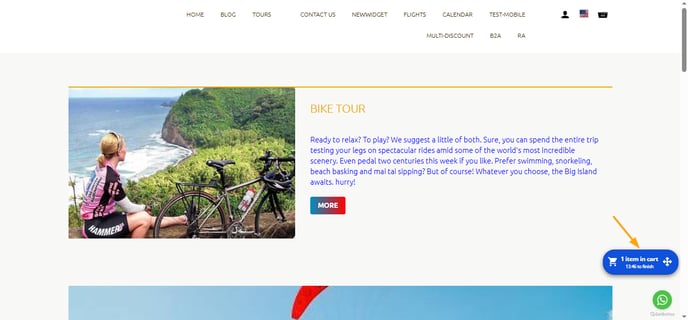
- Design improvements - The new widget has a fresh look. Overall it has easier and faster navigation, which will positively impact booking conversion rates on your website. Its simple design also means that it will fit in nicely with any website.
- Image size - The image displayed for your activity in the widget is taken from the teaser image you upload for your activity in the TrekkSoft back office. You can check recommended image sizes in this article. If you are not using the TrekkSoft website builder we recommend using the sizes indicated for the Armonia theme.
- Multi discount: Discounts are clearly displayed when customers buy more than one tour.
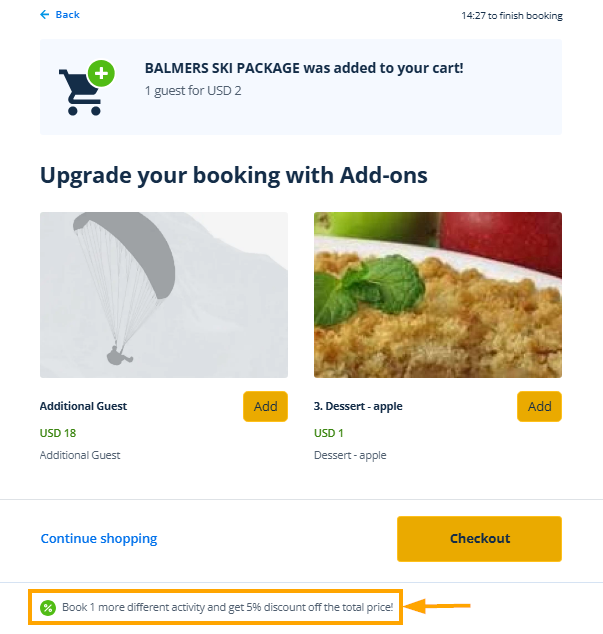
- Add-ons are more popular in the booking flow, making it easier for you to upsell customers.
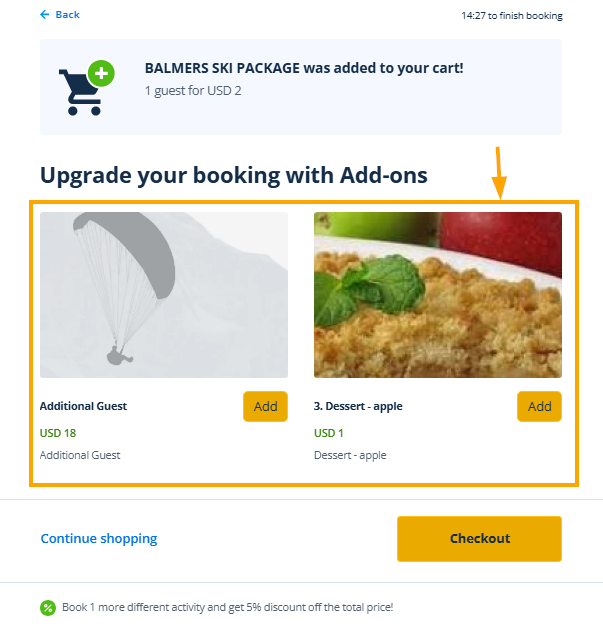
- Improved integration - The new widget integrates more seamlessly with your company's website, improving your customer's booking experience.
- Seamless integration with Payyo’s payment gateway: Hosted Payment Page offering several payment methods: credit card, direct debit, sofortüberweisung, apple pay, google pay, etc. Get more details on HPP here.
- Time to complete booking: 15 min reservation time to drive urgency.
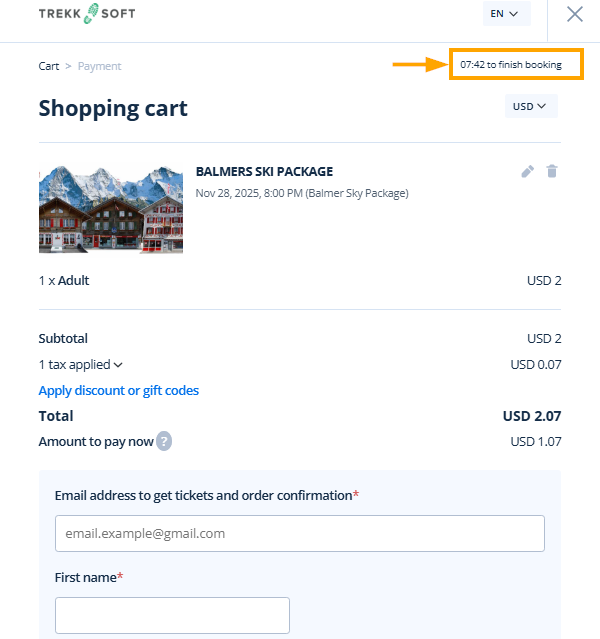
- Cart expired after 15 minutes of session time.

- Book Schedules: You can book for Trip/Attraction, Voucher, and Rentals from the widget.
- Direct booking, reservation, and inquiry supported.
- Upselling opportunities with add-ons and shop items
- Add-ons (guest bound and basket item add-on) are supported and more visible during checkout.
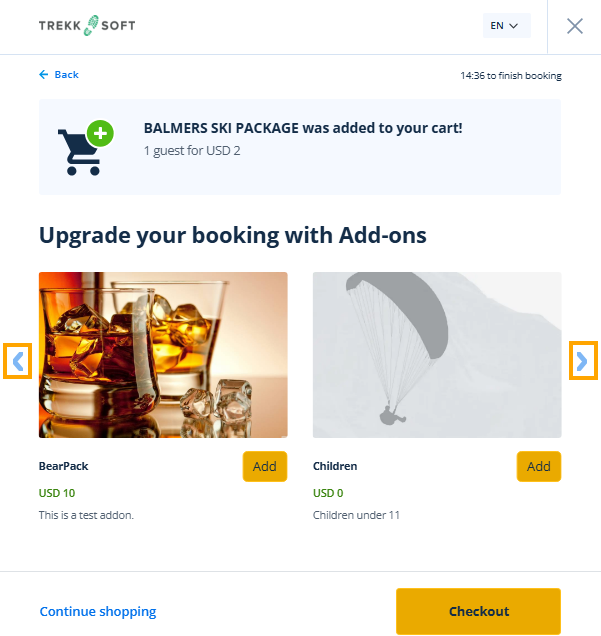
- Shop items: Please note, creation of the shop item widget book button is only for the shop item category.
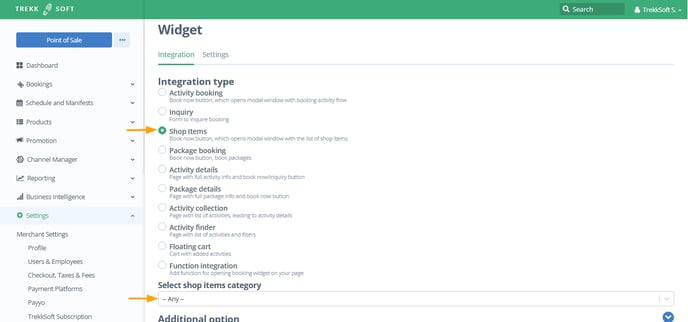
- Add-ons (guest bound and basket item add-on) are supported and more visible during checkout.
- Selling of Gift cards: Gift cards can be sold through widgets.
- The voucher and discount codes: To avoid confusion with Voucher and Discount codes, now we have one section for both. Customers can just put the code and the widget will automatically detect it.
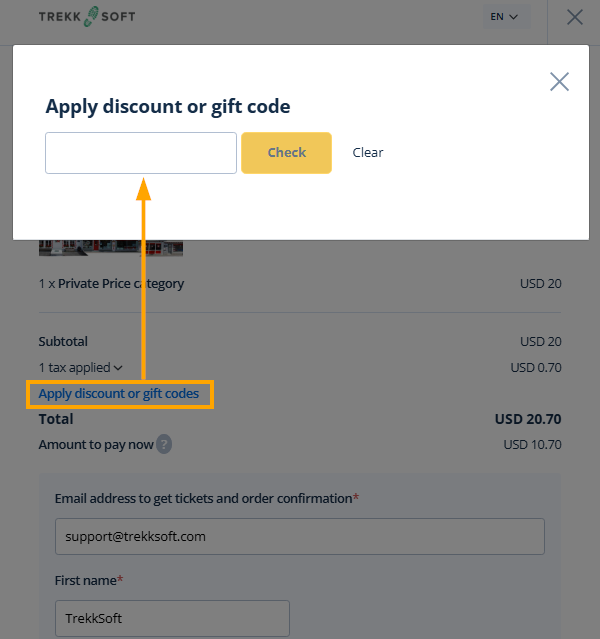
- Recommended activities are included on the checkout page when a booking time of 15 min is passed.
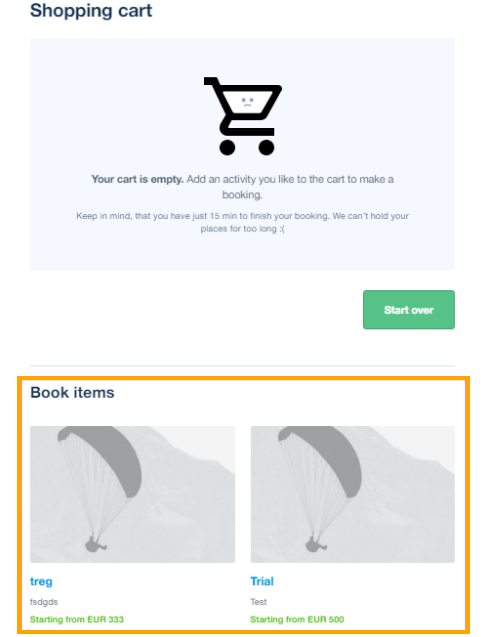
- Recommended activities on thank you page after the booking was completed.
- Floating cart position

- Different integration types: book now, activity details, activity finder - depending on what your needs are and how your website is structured - different website tools supported e.g. Wix, WordPress, etc.
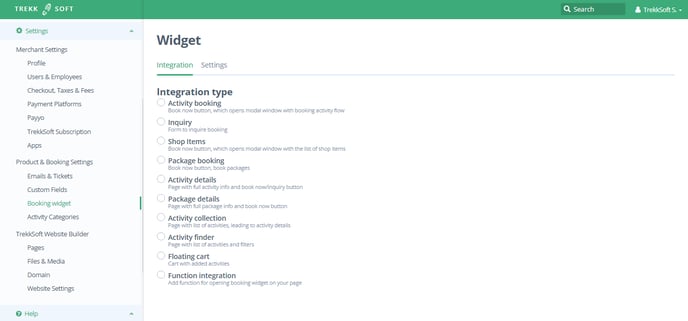
- Hide/Show logo: You can hide or show the logo for the widget.
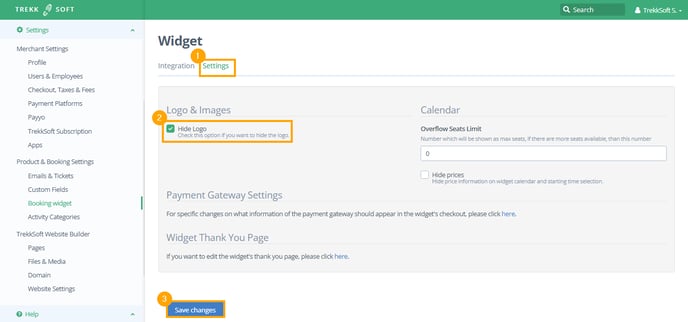
- Overflow seat limit: Number which will be shown as max seats, if there are more seats available, then this number will appear. For example, if we set the Overflow seat limit to 5, it shows us 5+ seats so you don’t know the exact number of seats that’s available.
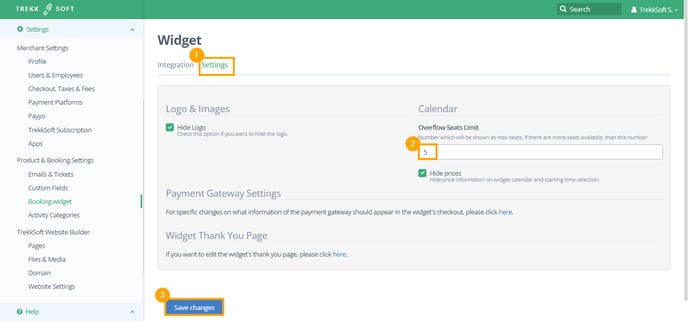
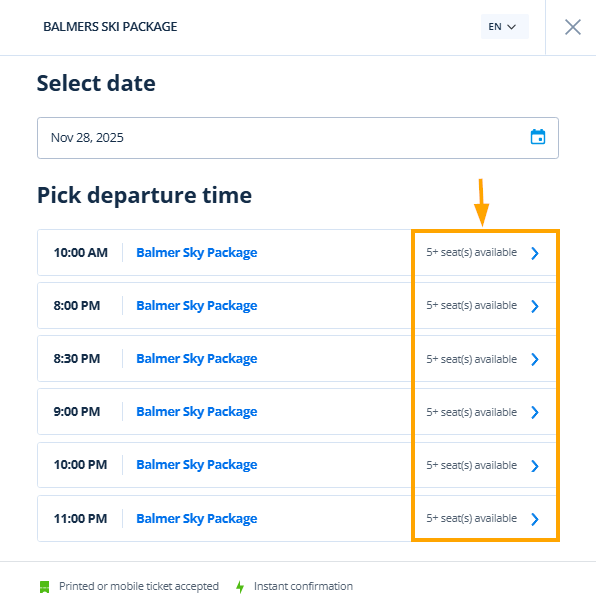
- Hide prices: Enable this option to hide price information on widget calendar and starting time selection.

-
Printed or mobile ticket accepted is always shown at the widget footer. Instant confirmation is shown on no-package steps if the currently selected activity is not Confirm charge later.
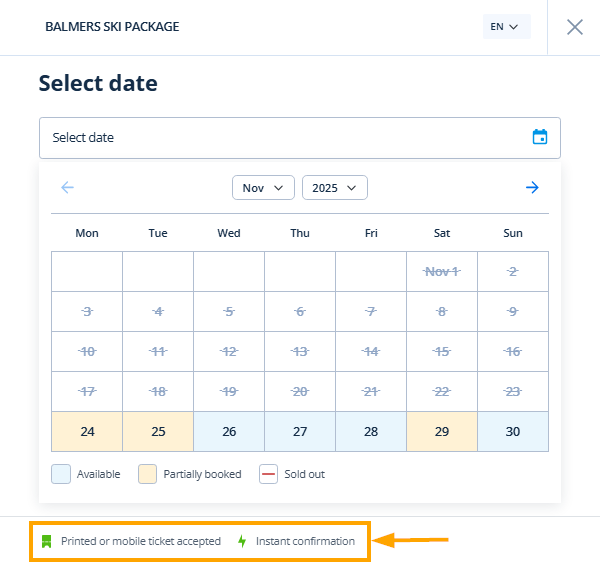
- Set a booking fee.
- Use confirm & charge later functionality
- Private Price category supported
- Down payment/customized down payments
- Use Special Pricing/ Yield Management Pricing with the new widget → depending on configuration and use case it can get more expensive when you book later, or cheaper. see the support article here
- Activity custom fields show on the activity detail page under the Additional Information section.
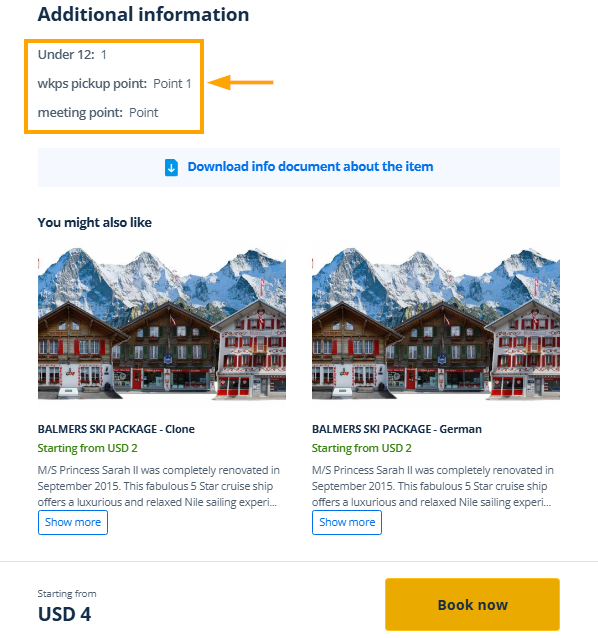
- Configuration of when guest custom fields are asked within the checkout process: Different options to set whether certain custom fields should be asked before the payment, after the payment, etc. This leads to a shorter checkout time and increases the likelihood of the booker jumping out of the booking process when certain information is just asked after finishing the booking for instance.
- Price Category: Custom fields can be shown/hidden from the checkout process.
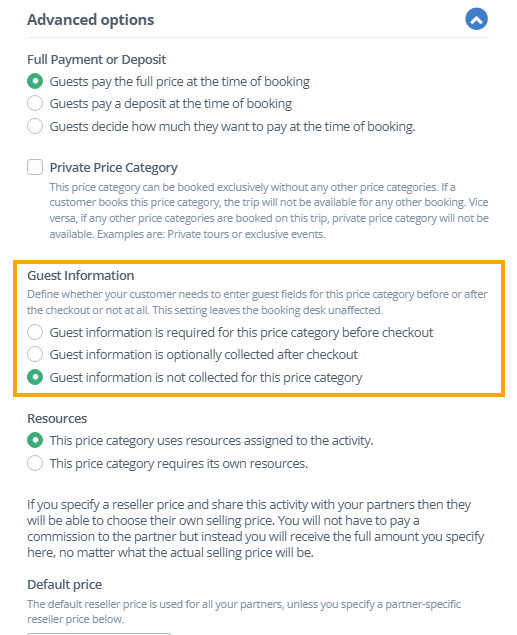
- Custom fields settings: Custom fields can be optional/ required on the checkout process.
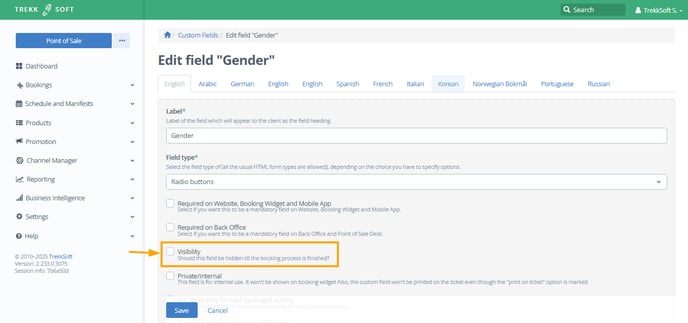
- Price Category: Custom fields can be shown/hidden from the checkout process.
- Gtag implementation: Can add old and new analytic codes -> so conversion can be tracked from start to thank you page/after finishing payment on HPP
- Supports multi languages: English, Spanish, Italian, French, Norwegian, German, Catalan, Portuguese, Arabic, etc.
- Multi-language thank you pages and custom thank you page supported.
- Create book now buttons for your partner’s activities (when using partner network).
- Discount code applicable for partner activities when reseller price is set.
- The price of the shared activity will display the partner’s currency.
- Label editing is now possible for schedule which gives us more flexibility. We can choose a custom quantity label that is shown on on the booking widget when looking for available slots.
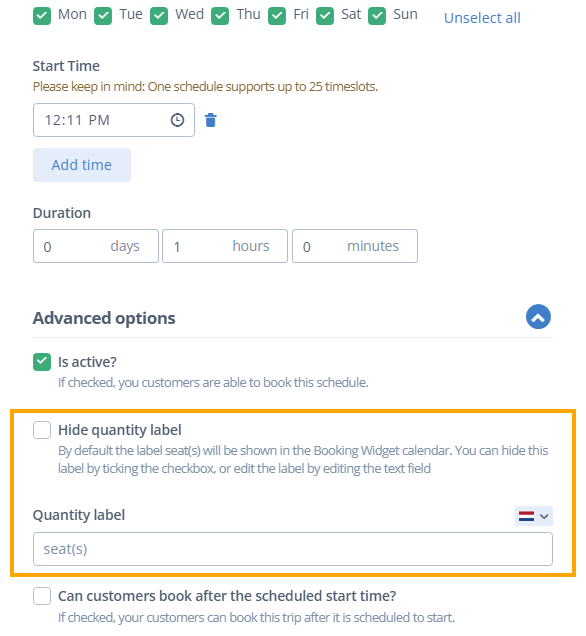
- You can now edit the label (default: seat/s) that shows up in the time slot selection in booking widget calendar. Edit in the schedule part (incl. option to translate).
- If we hide the label, then only "XX available" will show.
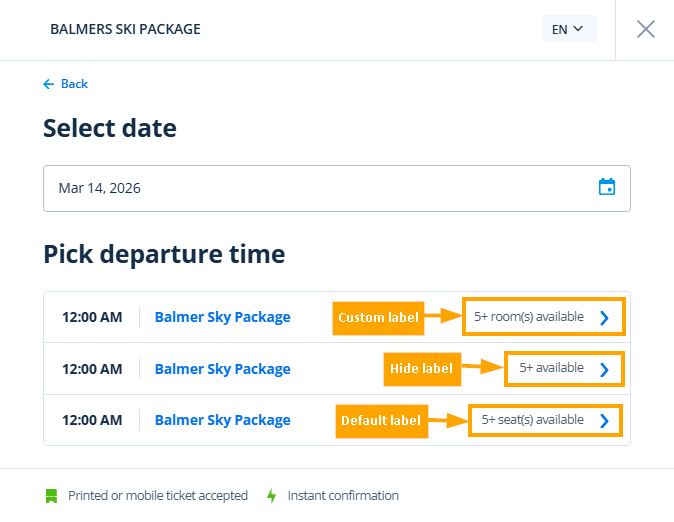
- Also, if a schedule has this quantity label edited, this will show the same label also in integrated packages
- Please keep in mind, due to limited space, we will always show "XX available" on mobile view of booking widget.
- This changed label will also be visible on the belonging receipt, so there is no confusion for the end client anymore. If the label is hidden, then we show item/s on receipt.

- Translation for this section is available also. Just click on the language drop down list next to the field and put the translations that will then reflect on the related version on widget.
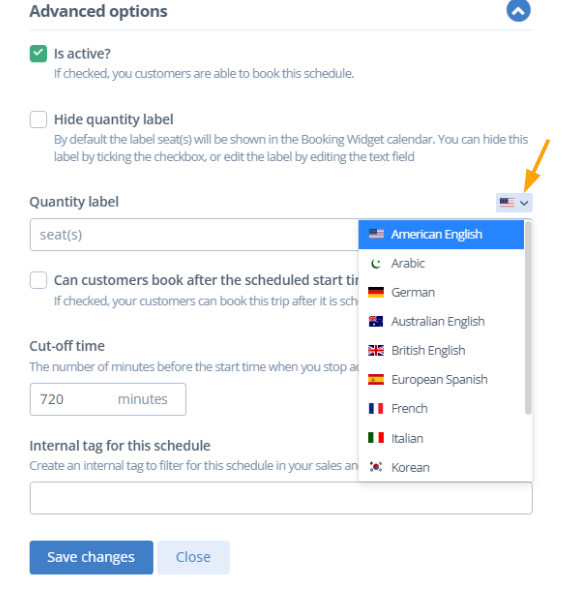
Show prices in the Booking Widget calendar
You can now show/hide prices directly on the booking widget calendar.
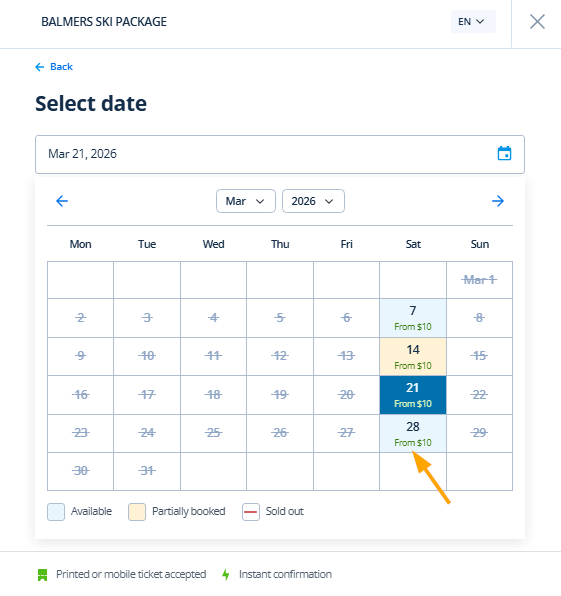
Benefits of prices in calendar
- Easily guide your customers to the best value options
- Show special offers or promote weekday trips at a cheaper price than weekend trips
- Directly influence the balance of demand or actively drive higher profit per trip by filling remaining seats
How it works
Watch our short video tutorial from our product manager to learn how to use this new feature in under 3 minutes!
From Price: Within each schedule’s price categories, you'll now be able to define which one should represent the “from price” on the widget calendar. Simply tick the checkbox, save it, and a money icon will appear to indicate that this price category is set as the “from price”. Note that only one price category can be selected.
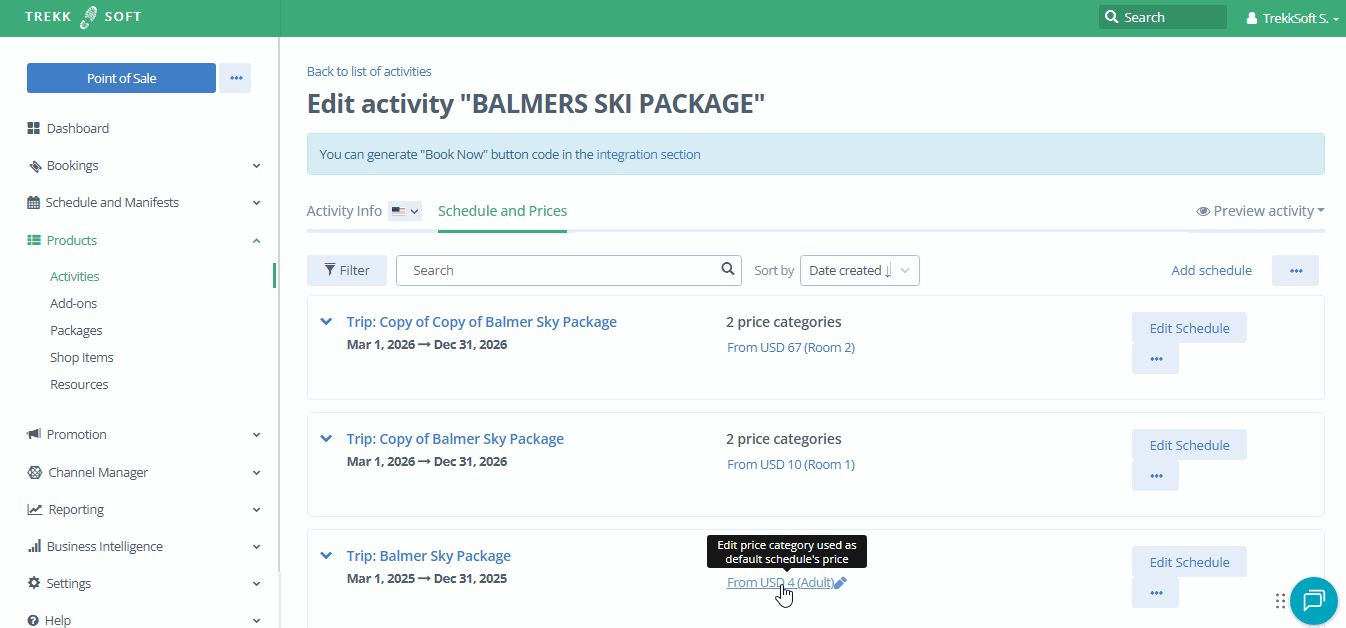
IMPORTANT NOTES!
- Bear in mind, when you have multiple schedules with different availabilities on the same day, the “from price” will always be shown from the next available trip.
- Example: You have 2 schedules at 9am and 4pm. The logic will consider the next available time (in this case, 9am) and display the selected “from price”.
