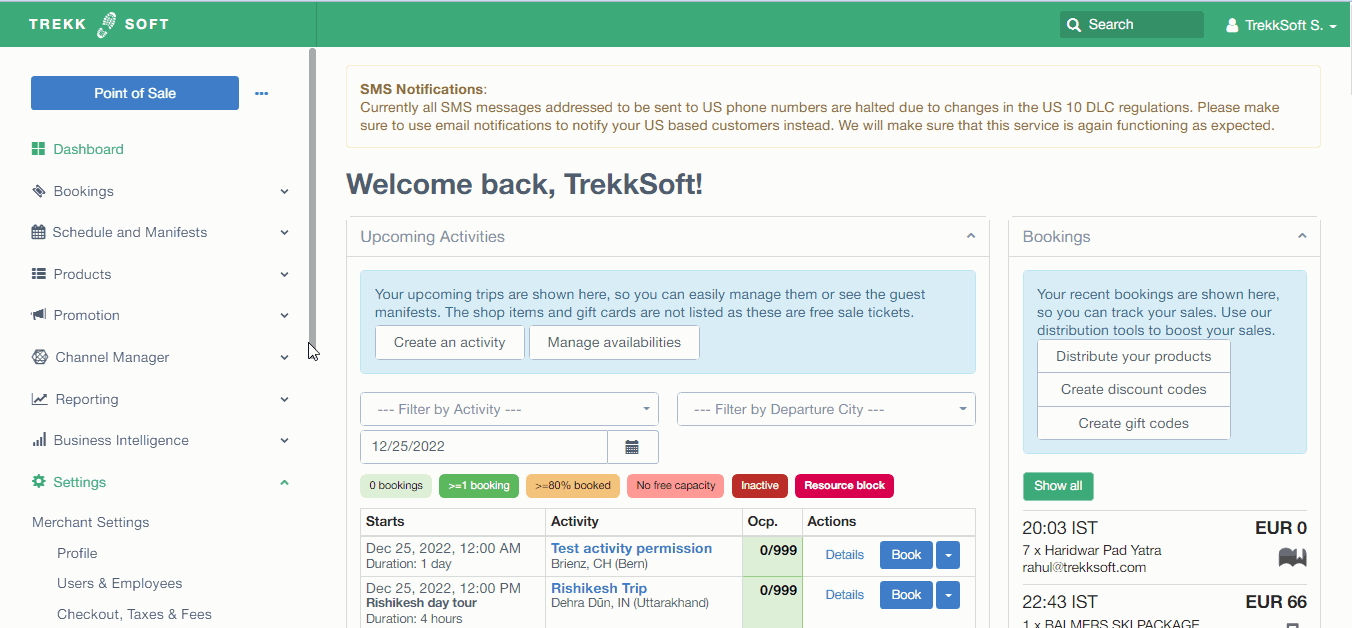In this article, we'll learn about how to setup SPF record correctly to avoid failed delivery of the emails to the end customer.
Last update [June 29, 2023]
Here's an overview of what we cover in this article:
________________________________________________________________________
Overview
TrekkSoft sends emails like confirmation emails, pre-trip emails, post-trip emails, etc. to the end customer on behalf of the merchant's custom email address, but the email delivery may fail due to incorrect setup of the SPF record. Here in this article, we'll explain to you how to setup the SPF records correctly so that each email that TrekkSoft sends to your customers delivers to them successfully.
________________________________________________________________________
What is DNS SPF record
A sender policy framework (SPF) record is a type of DNS TXT record that lists all the servers authorized to send emails from a particular domain.
A DNS TXT (“text”) record lets a domain administrator enter arbitrary text into the Domain Name System (DNS). TXT records were initially created for the purpose of including important notices regarding the domain, but have since evolved to serve other purposes.
What does an SPF record look like?
SPF records must follow certain standards in order for the server to understand how to interpret its contents. Here is an example of the core components of an SPF record:
v=spf1 ip4=192.0.2.0 ip4=192.0.2.1 include:examplesender.email -all
This example lets the server know what type of record this is, states the approved IP addresses and a third-party for this domain, and tells the server what to do with non-compliant emails.
Get more details about SPF record here
________________________________________________________________________
How to setup SPF record
Follow the steps below to setup the SPF record:
- Login to your domain hosting cpanel.
- Go to the DNS records section.
- Add a new TXT record and put this value 1o1.email.trekksoft.com or 167.89.23.180 for the SPF record.
SPF record for TrekkSoft that needs to be added in domain hosting cpanel
v=spf1 include:examplesender.email ip4:167.89.23.180 -all
Working example for Zoho
v=spf1 include:zoho.eu ip4:167.89.23.180 -all
________________________________________________________________________
Alternate way to fix failed email delivery
Alternatively, a quick fix for the undelivered email is to replace your custom email address with no-reply@trekksoft.com or support@trekksoft.com from the Sender Email section of the confirmation email and other email templates.
See the screencast below showing the sender section of the confirmation email, where you can put one of our email addresses mentioned above: