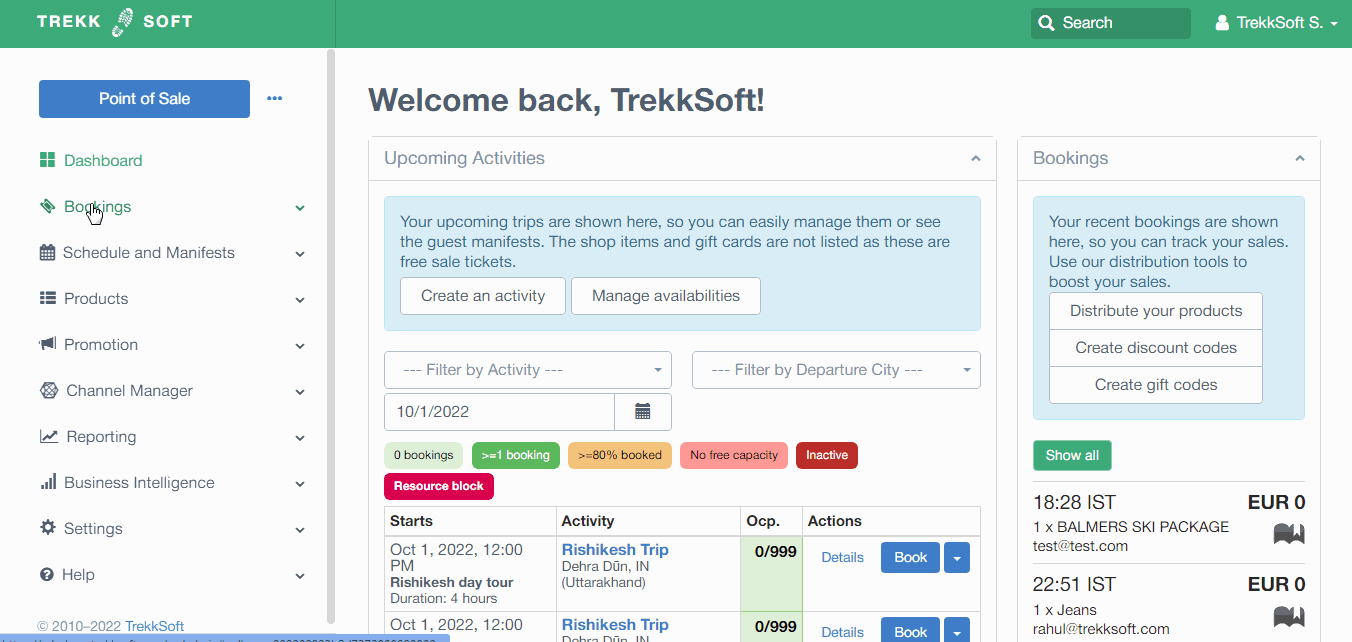There are currently three different roles available in Trekksoft. Read this article to find out more about the roles and how they can be beneficial for your daily operations
Last update [Oct 22, 2025]
Here's an overview of what we cover in this article:
- Overview
- Guests
- Buyers
- Users
- Accessing Guests, Buyers or User Detail Lists
- How to Export Guests, Buyers or Users Lists
________________________________________________________________________
Overview
Within TrekkSoft, you can create three different types of accounts for users. The three roles available are explained below:
Guests
All individuals who have booked a trip with you - both previous and upcoming tours. Compared to buyers, a guest does not have to be the person who pays for the booking. Your guest records will also include any additional information you’ve collected from your custom field.
Buyers
All individuals who have paid for a booking. These are the people who have entered their email address and received the order receipt/booking confirmation. There will only be one buyer per transaction and this is the person who will appear as the Buyer in the Basket Details View.
NOTE! Each booking can only have one buyer. However, it can have one or multiple guest/s associated with the booking.
Users
Anyone who has access to your back-end booking system is a User. This includes employees, agents, accountants, editors, admins and more.
________________________________________________________________________
Accessing Guests, Buyers or User Detail Lists
There are two ways you can access the list of Guests, Buyers and Users for a booked activity:
- From the left navigation menu, click on Bookings > Guests and Buyers or
- From the main navigation, click on Settings > Merchant settings > Users & Employees
________________________________________________________________________
How to Export Guests, Buyers or Users Lists
A list of users, buyers or guests can be extracted to a .CSV file. The benefit of this is you can add it to a newsletter list or save it onto an external database.
When extracting a list, You have the option to filter by specific dates, and also include guests of your connected partners:
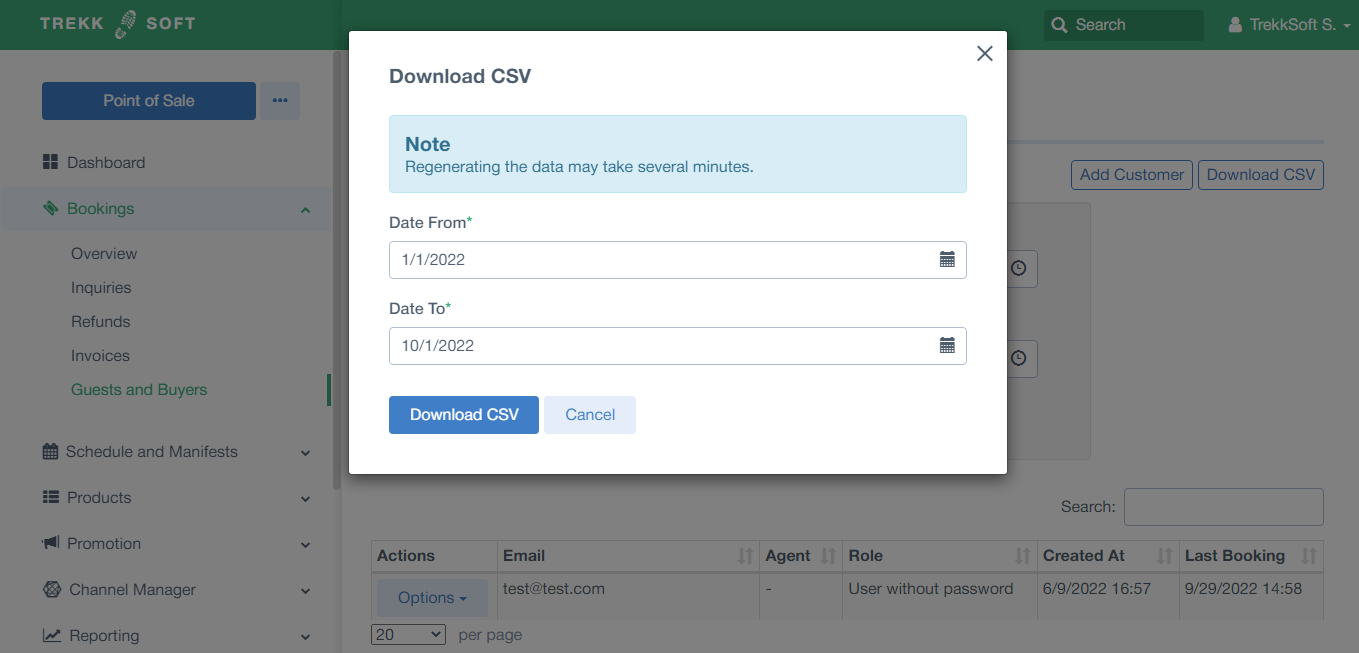
To extract the CSV file, go to the category you would like to export (explained above here). Click on the Download CSV button to export the list. An example from the Guests and Buyers menu is shown in the example below: