Here in this article, we'll explain you about managing Smartwaivers and some FAQs.
Last Update [Sep 11, 2023]
In this guide, we will cover the following topics:
Don't forget to check out our FAQ's at the bottom of the article!
________________________________________________________________________
Manage Smartwaivers
Find some important points about managing Smartwaiver in TrekkSoft:
- All the signed waivers can be found in your trip Guest Manifest.
- Waivers tab stores all the waivers together with information like who signed the waiver when was the waiver signed or if your customer's email was verified. You can also download waivers directly from here.
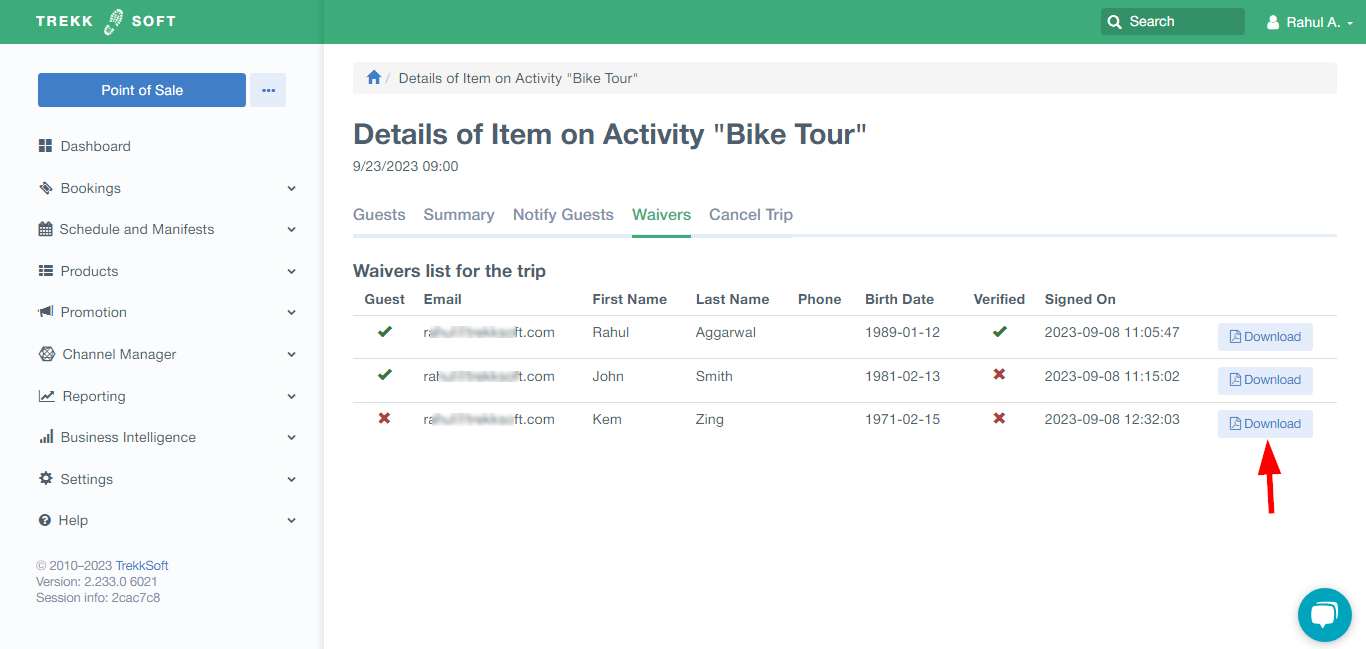
- If your guest claims she signed a waiver but you don't see that on the Guest Manifest, you can always go to the Waivers tab to find the waiver and search for any inconsistencies.
- The Waiver Signed? column will show you whether your guests have signed the waivers.
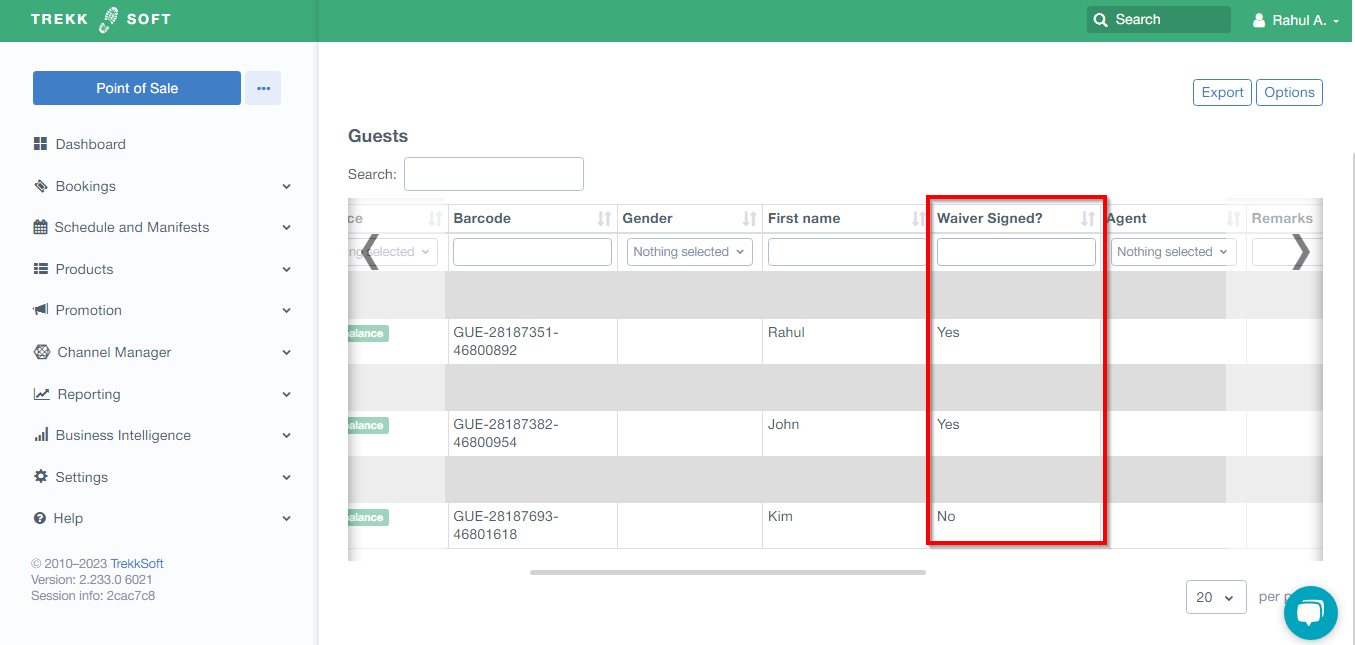
- Note that the First name, Last name and Email customer used when booking the trip needs to match the First name, Last name and Email address used for signing a waiver. Otherwise, the Waiver Signed? column will show "No".
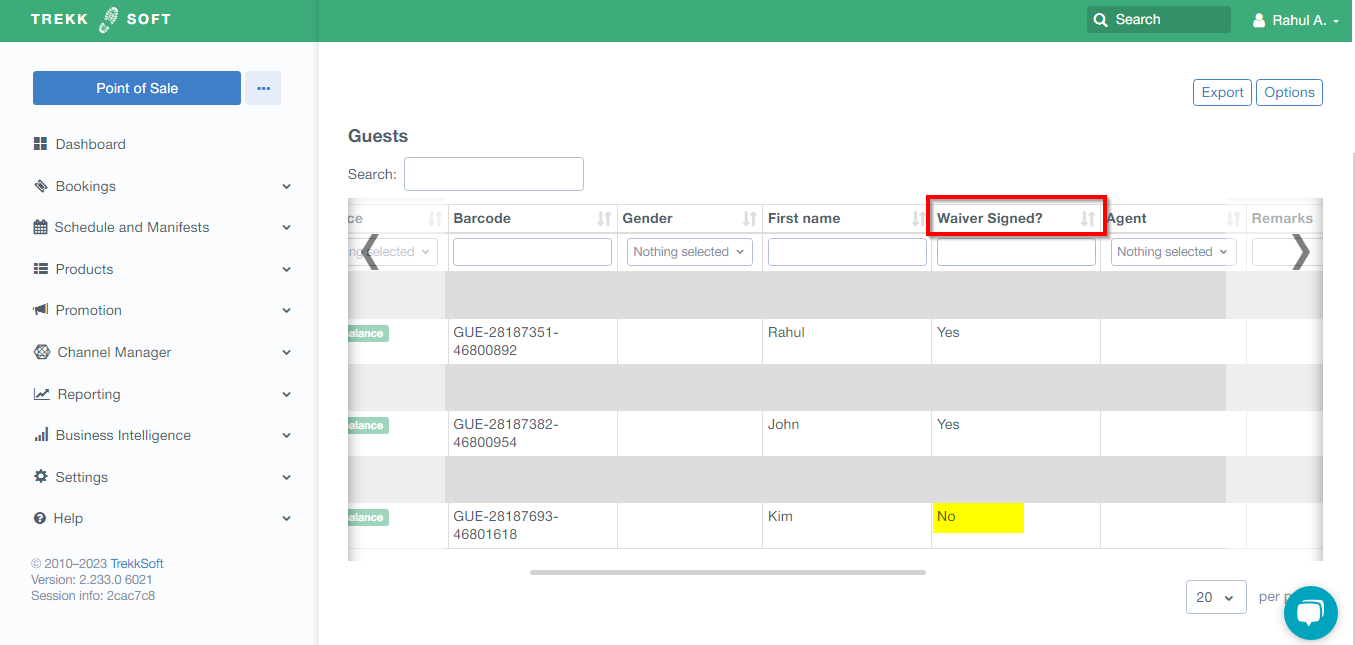
- You can also find a link for each guest to sign the waiver under Choose an Action. This could be especially helpful when your guests need to sign the waiver just before the trip.
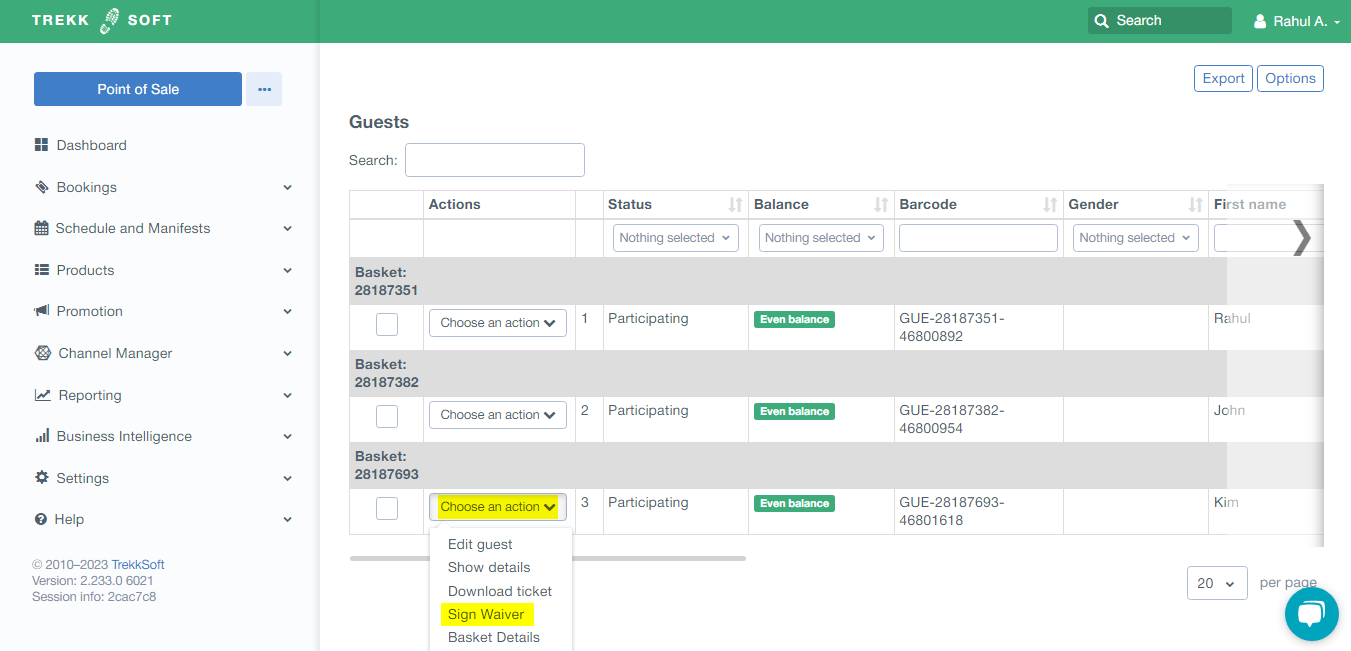
________________________________________________________________________
Some Examples of Smartwaiver
The integration between Smartwaiver and TrekkSoft relies on the exact name of the passenger. This means that if the name is written differently in TrekkSoft compared to Smartwaiver, the apps will not be able to match the guest with the waiver. For example, if the name is "Kim Zing" in TrekkSoft and it is incorrectly entered as "KemZing" in Smartwaiver, it will not appear as "YES" in the waiver column. However, it will still be displayed in the waiver tab with an "X".
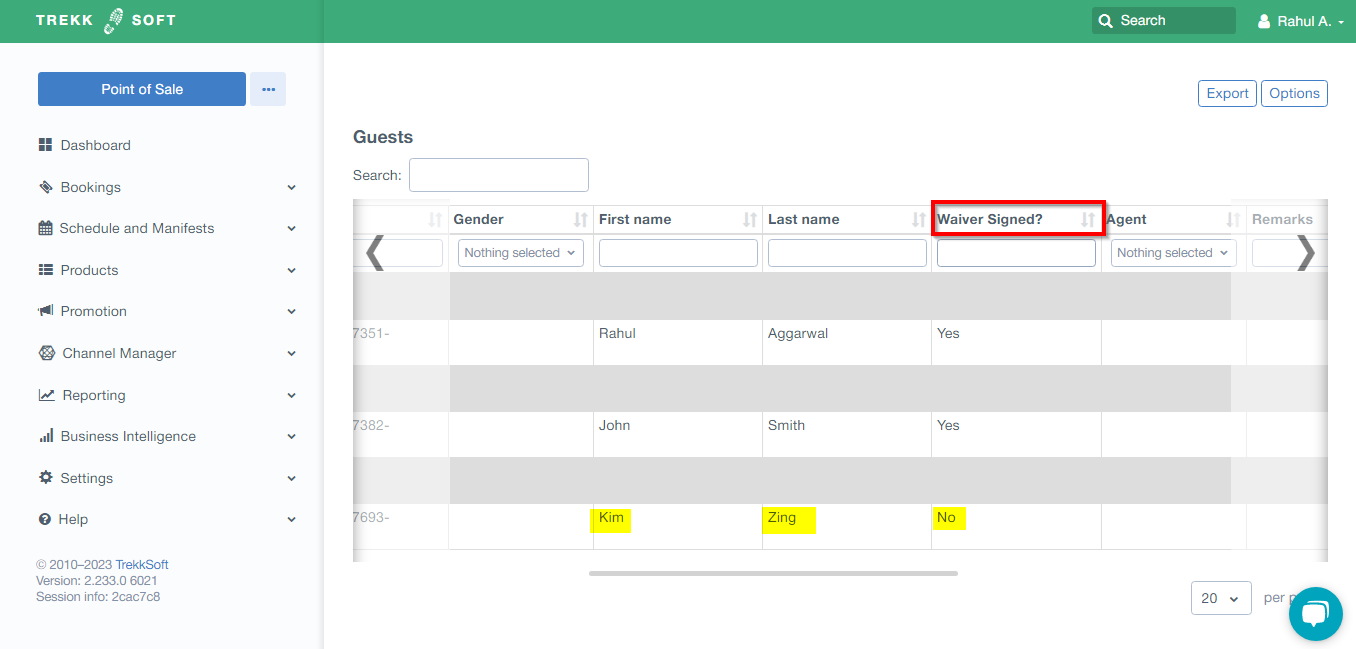
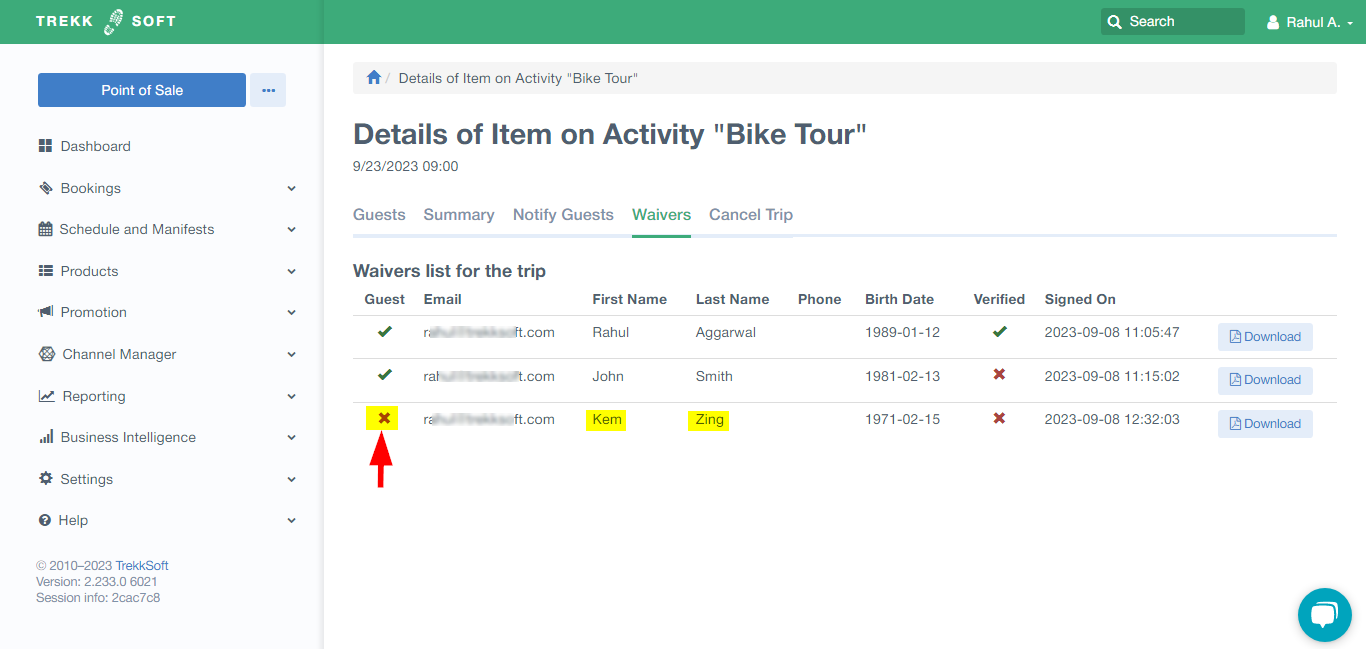
- To better understand the connection is important to consider that there are 2 places in the Guest and Manifest in Trekksoft where you can check the waivers that have been filled out.
-
- The Guests Tab : Here you will see the waivers filled in by specific guests (as long as name matches)
- The Waivers Tab : Here you will see all waivers that have been filled in for this specific waiver. i.e. if you have a general waiver for all trips then here you will see the list of all of them, for all activities, all trips.
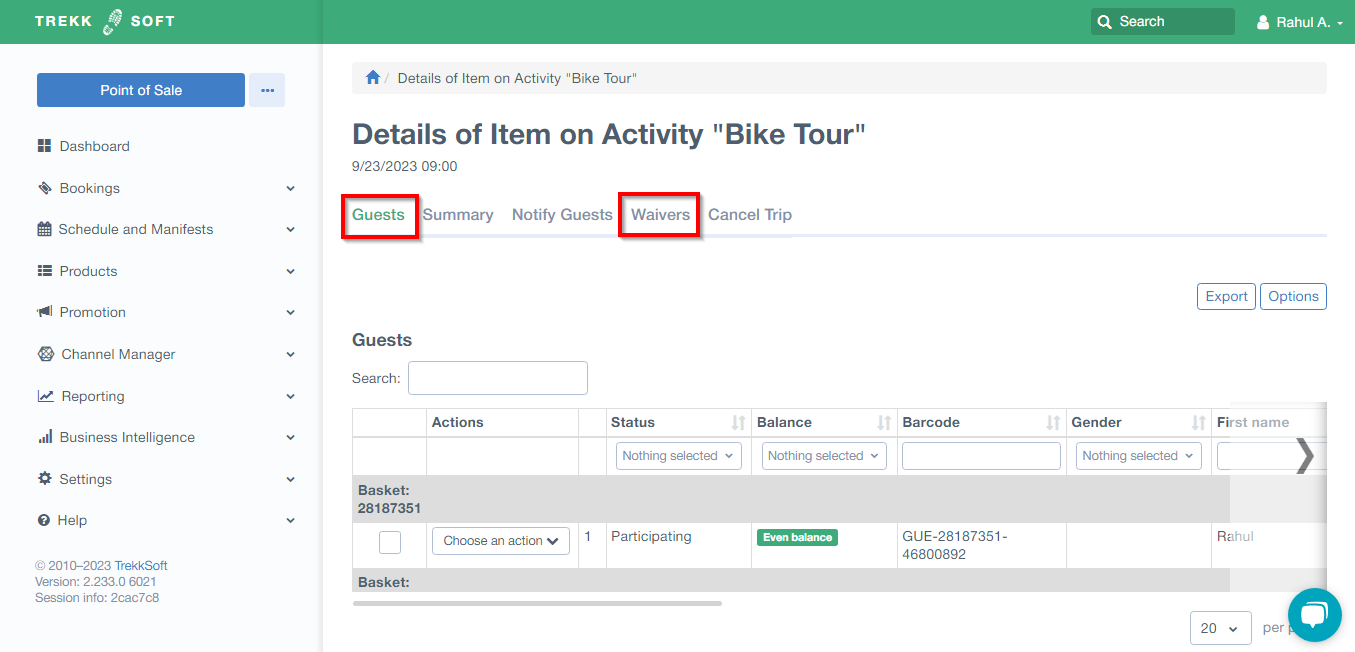
-
-
The integration between TrekkSoft and Smartwaiver does not rely on specific trip details such as date and time. Instead, it operates on a broader level per waiver and is connected to the names of the guests.
- Smartwaiver has a mobile app, called KIOSK, which allows you to fill in the waivers in the point of sale or meeting point. It can be downloaded for Android or iOS and it will show a breakdown of all the waivers added for that Kiosk in your mobile and then the end customer can fill it in there. To learn more, refer to the links below:
- The link for completing the Smartwaiver as specified in our support page here is sent in the email confirmation to the Buying User (person that is doing the booking), therefore if there is a booking for several people this person is in charge to share the link with the other participants.
________________________________________________________________________
1. Does the guest information completed during the booking process transfer to the waiver forms, or do guests need to enter this information again on the Smartwaiver side (e.g., name, birthday, etc.)?
Unfortunately, there is currently no capability to map custom fields between both apps. This means that guests will need to fill in their information twice if it is required by the operator. Once during the checkout process in TrekkSoft, and once again when completing the Smartwaiver.
As an alternative, the tour operator has the option to eliminate the need for information collection during the checkout process and instead gather it directly in the waiver. Another option is to include a checkbox in the waiver, prompting guests to confirm that all information previously provided in TrekkSoft is accurate.
2. Is there a way to easily see which waivers have been completed and which are still incomplete in the Trekksoft Guest manifest or basket details page? Or do we need to switch to the Smartwaiver console to check for signed waivers and compare them with Trekksoft to find passengers who haven't signed yet?
You can easily determine if a guest has signed the waiver in two locations within the Manifest.
- In Guests Tab:
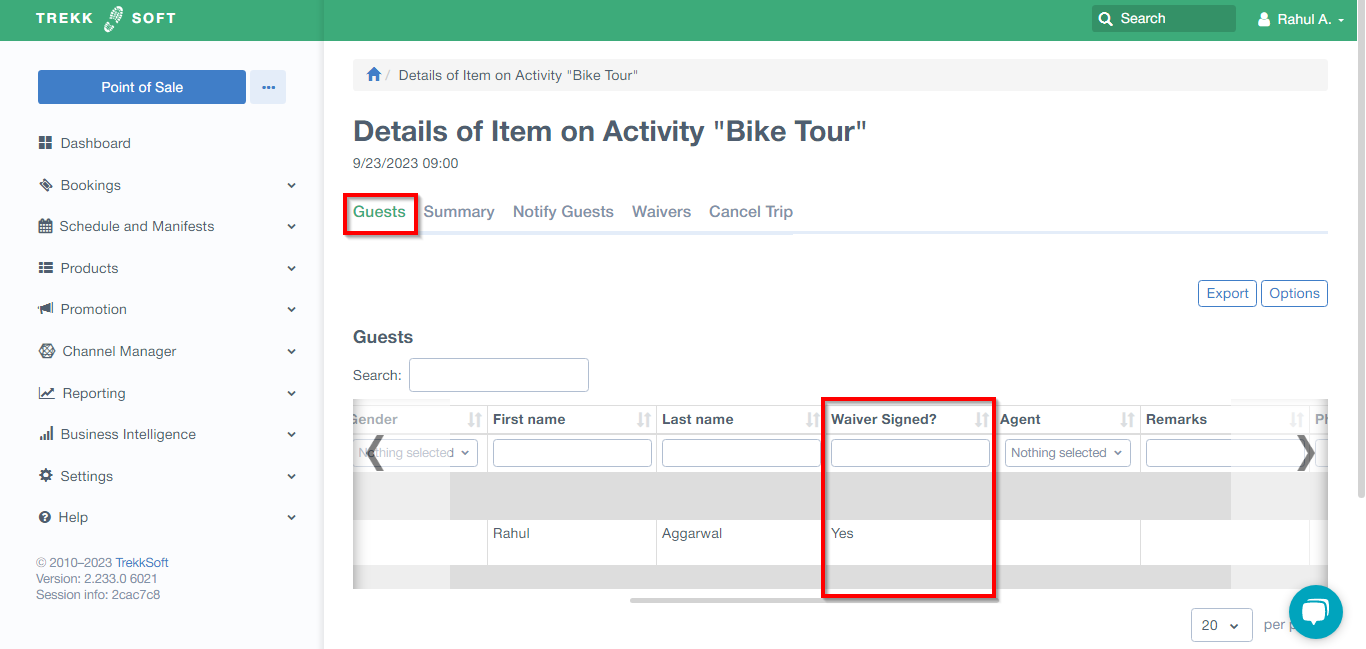
- In the Waivers Tab :
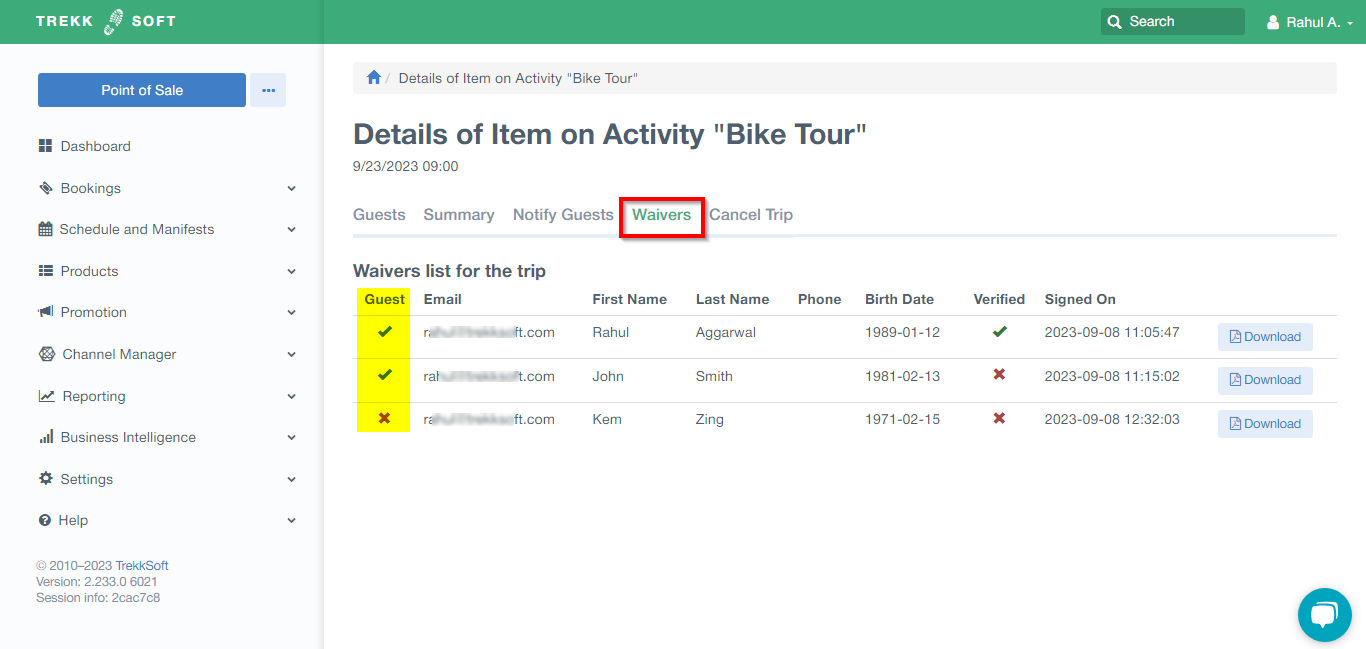
In the basket details, this information will not be displayed. The waivers tab will show all waivers for all activities and trips associated with that specific waiver. Therefore, the best place to check if a waiver was signed for a specific activity or trip is in the Guests tab, as long as the names match.
You can view the complete history of all signed waivers in the Smartwaiver console.
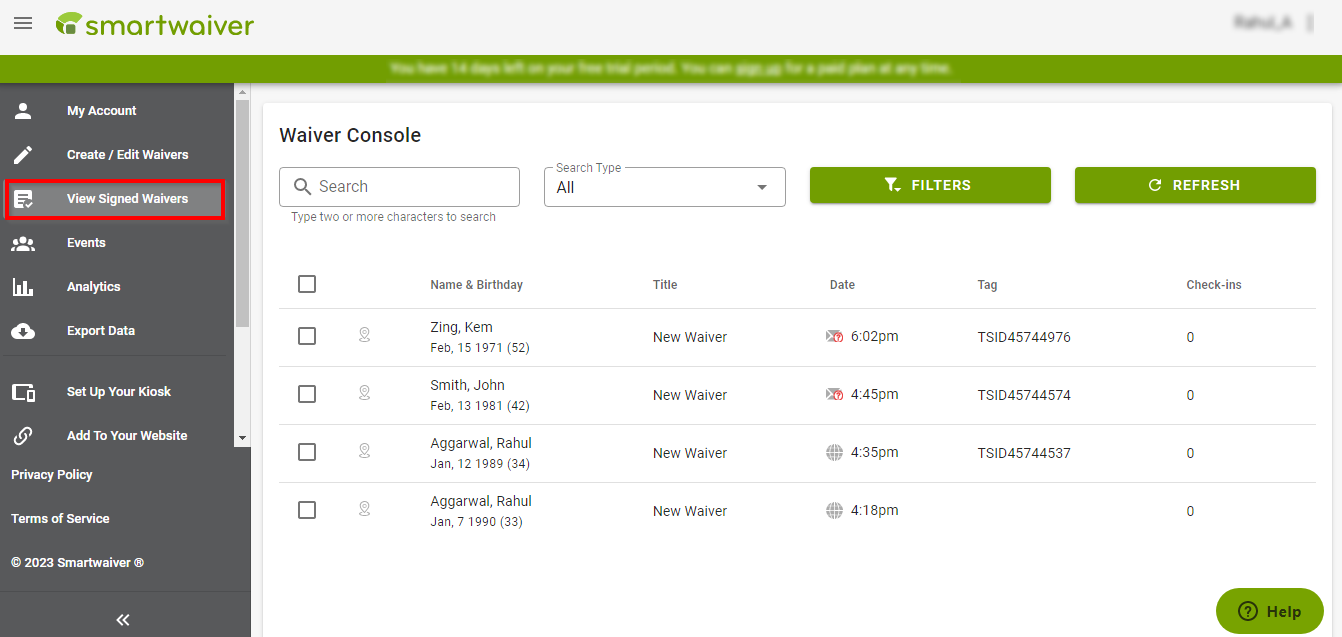
3. Can the Trekksoft trip details be used to map the waivers (including trip name, date, and time) for filtering specific departures within Smartwaiver?
Currently, the only option available is to view the trip details from the guest and manifest. Unfortunately, inside the Smartwaiver app, there is no capability to transfer trip data.
In the Smartwaiver console, there is an event feature or tag option available. For example, if you tag a waiver with the date, you can filter the waivers based on this criterion (see screenshot). However, it is important to note that currently, this process needs to be done manually. Therefore, the most reliable approach would still be to rely on the guest tab in the manifest and ensure that the name was accurately filled in by the guest on both platforms.
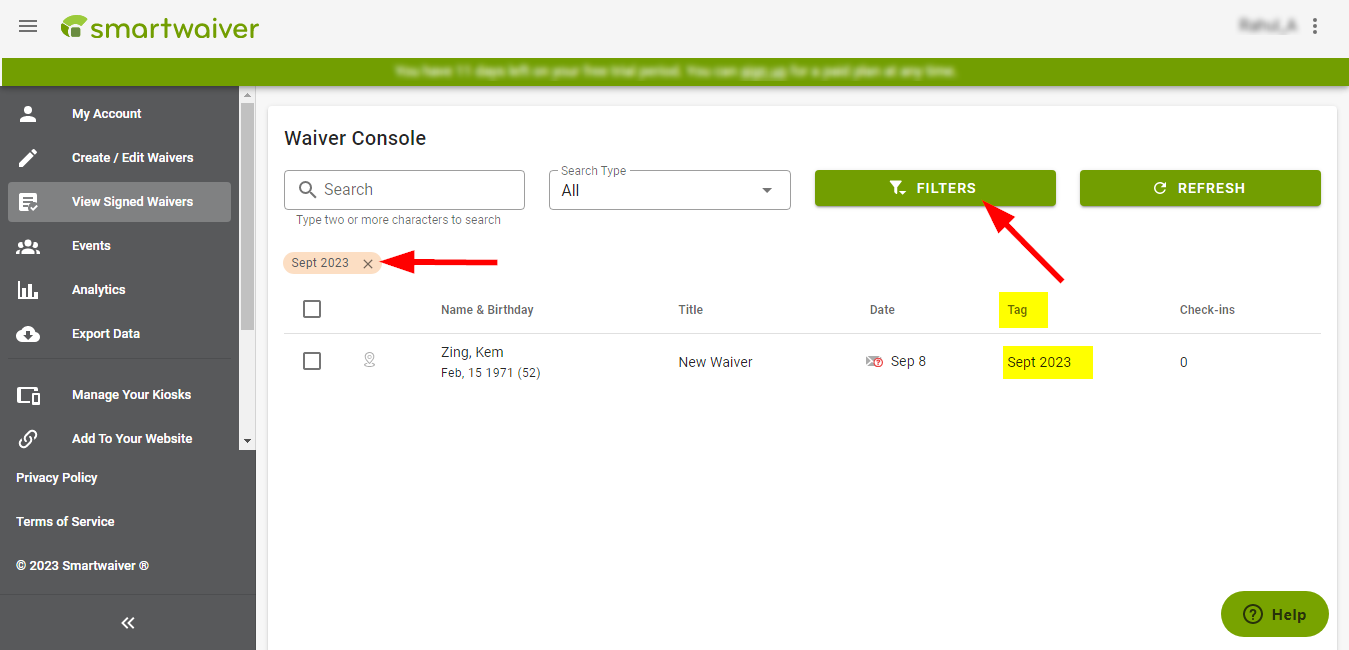
4. When using the Smartwaiver KIOSK, customers may wonder how to locate their specific trip and departure. Additionally, what if there is a group booking where all participants are listed under one name in Trekksoft?
For instructions on setting up your Kiosk app, please consult this link. Additionally, if you want to add multiple waivers to be displayed in the KIOSK app, refer to this link.
The KIOSK app displays different waivers by the name of the waiver, without any breakdown of activities or trips. Therefore, it is important for someone to assist the customer in identifying which waiver corresponds to their specific activity.
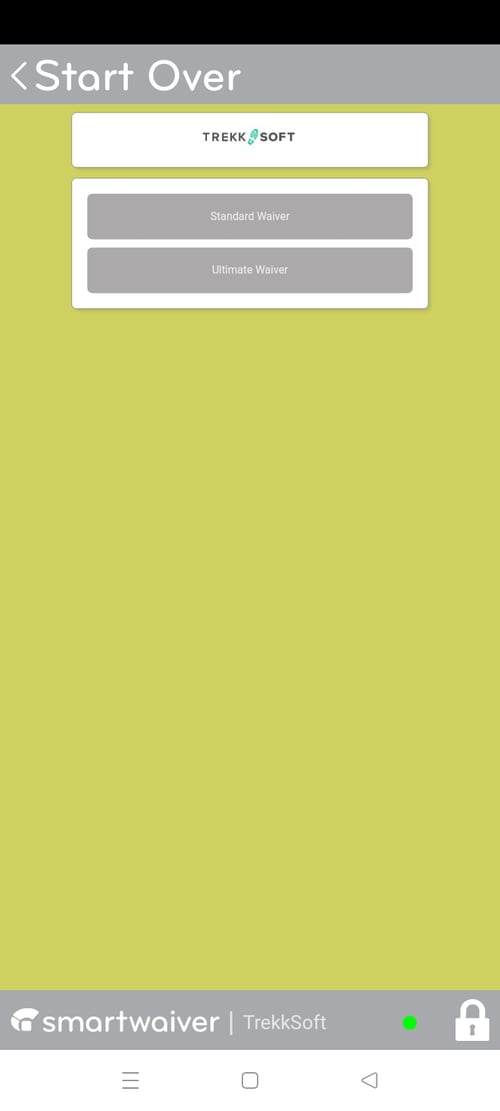
5. For a group booking of 5 people, if the buying user completes the waiver, are all or none of the 5 passengers in the Trekksoft manifest marked "waiver signed"?
For a group booking where 5 separate seats are booked in TrekkSoft (not a group pricing), each individual passenger will be required to fill out their own waiver. To indicate whether the waivers have been signed or not, the names of all 5 passengers must be entered in TrekkSoft. Afterwards, each passenger can access the provided link to complete the waiver. If their name matches exactly as it is written in TrekkSoft, they will be marked as "waiver signed: Yes". It's important to note that if only the buying user completes the waiver, only their information will be updated and not the others in the group.
6. For an agent booking of 40 people without names and with the buying user not participating, is it possible to monitor whether the 40 individuals from that specific booking have signed the waiver on the Smartwaiver dashboard? Can they be grouped by basket ID?
Regrettably, it is currently not possible to access the details of whether the 40 individuals from a specific booking have signed the waiver. This limitation arises because Smartwaiver requires an exact match between the waiver name and the names in the passengers' list. Consequently, all passengers in the "waiver signed?" column of the guest and manifest will display as "NO," even if they have already completed the waiver. This occurs because the system lacks names to match.
However, please note that in the waiver tab, you will find all the waivers that have been filled out for that specific type of waiver. However, it is important to mention that there is currently no option to sort the waivers by basket ID or trip in either the waiver tab or the Smartwaiver app. This is because the integration between the two platforms does not transfer these details.
Check out this important article to learn more about Integrate Smartwaiver to start using digital waivers
