Discount codes are codes offered to customers as a purchasing incentive that reduces the price of an order by a certain percentage amount
Here's an overview of what we cover in this article:
- What Are Discount Codes?
- Where Can Guests Use A Discount Code?
- How to Create a Discount Code
- Generate Multiple Discount Codes
- Import Your Own Discount Codes
- Tips for Agents and Resellers
- Can my partners use my discount code?
________________________________________________________________________
What are Discount Codes?
Discount are codes created which when applied to a product, a percentage is deducted from the full ticket price.
You can apply discount codes to specific activities, schedules and/or set a maximum number of uses for each discount code created.
NOTE ! Discount Codes are only applicable to guests and do not work with Add-ons or Shop Items.
Where Can Guests Use A Discount Code?
Your guests can use the discount code while selecting the number of people they are purchasing an activity for during the booking process (see in the example booking below):

________________________________________________________________________
How to Create a Discount Code
To create a discount code, follow these steps:
- In your TrekkSoft Backoffice/Admin Desk, go to Promotion > Discount Codes and Gift Cards
- Now, select the Discount codes tab at the top.
- In the top right corner, click on the Add discount code button

- Once in the create a new discount code screen, you will need to complete the necessary fields mentioned below (be aware, any option below marked with a (*) is a mandatory field) :
- Code* - Enter the code that you would like your customers to use. For example, if you're running a summer campaign and want to allow discount codes to be used, you could use a code similar to ‘AmazingSummer’ (discount codes are case sensitive).
- Expiration Date - Enter the date this discount code may be used until.
- Maximal Usage* - Enter the number of times the discount code may be used.
- Discount* (%) - Enter the discount percentage you would like to offer your guests (e.g. to allow 10%, add the number 10 into the field without the percentage symbol).
- Applicable for activities started since and until - You can enter dates for activities that this discount code can only apply to i.e. If an activity is outside of the selected dates, the activity will not include the discount
- Limit to Activities - Select the tours and activity schedules you would like to associate this code with. If you would like this code to apply to all of your tours/activities, leave all of the checkboxes blank (all activities should show in the right-hand side box).
- Limit to Schedules - This option allows you to specify which schedule for each activity you would like to limit this discount too. As mentioned above, if you would like this code to apply to all of your tours/activities, leave all of the checkboxes blank.
- When you have updated all fields, click the Save button.

________________________________________________________________________
Generating Multiple Discount Codes
You can simultaneously generate multiple discount codes with randomly generated numbers and letters. This option can be very useful to provide customers with a unique code to share with their friends and families.
To create multiple discount codes, follow these steps:
- In your TrekkSoft Backoffice/Admin Desk, in the left-hand menu, navigate to Promotion > Discount Codes and Gift Codes.
- In the opened window on the right, go to the Discount Codes tab.
- Next, click three horizontal dots next to the Add discount code button.
- Now, click Generate discount codes.

- Complete the four fields shown below (all fields are mandatory):
- Number of codes generated - Choose how many codes you would like to generate
- Discount Code Length - Enter the number of characters you would like the code to be
- Max Usage - Enter the number of times the discount code may be used
- Discount (%) - Enter the discount percentage the code will be worth
- After completing all four fields, click the Generate button.

- Once saved, you will see all of the codes you requested in a list similar to the screenshot example below.

________________________________________________________________________
Import Your Own Discount Codes
You have the option to import your own discount codes via a CSV file. This can be particularly useful if you want to sell tours/activities on discount websites like Groupon.
To import discount codes via CSV:
- In your TrekkSoft Backoffice/Admin Desk, in the left-hand menu, navigate to Promotion > Discount Codes and Gift Codes.
- In the window on the right, go to the Discount Codes tab.
- Click the three horizontal dots next to the Add discount code button.
- Next, click Import discount codes.

- Now, you'll see a template that you need to follow to import the gift codes. Click GiftCodesImport.csv to download the csv file.

- Create your discount codes file and save it.
- Next, click Choose File to import the file you've created in Step #6.
- Finally, click Upload.

- Once you have imported the file, you will receive a preview of the codes that will be imported . Finally, click Import these codes after ensuring that all the codes are valid (see screencast below).

Import Discount Code CSV file
To use a CSV file, the CSV file must be formatted as shown below:

Each column is explained below:
- Code - Enter the code you wish to use for the discount e.g. 'SUMMERDISCOUNT' or WINTERSALE'
- Amount - Enter the percentage amount you wish to allow for the discounted amount
- Max Usage - Enter the number of times you will allow this voucher to be used by ALL guests
- Limit To Activities - If you want to limit codes to specific activities, add the activity ID here, separated with spaces (Optional)
- Expiration Date - Enter the expiration date of the discount (with dd/mm/yyyy date format) (Optional)
Important Note for Importing Gift Card codes
- You cannot create/upload a duplicate code i.e. which has already been Used/Existing/Deleted. You must create/upload a unique code every time that is unique.

Tips for Agents and Resellers
- An Agent name can double up as their "Agent Code".
- When a customer is referred to you by an Agent, the customer must use the agent's unique code when purchasing from your website so that you can track referrals.
- We recommend creating a Discount Code that matches the Agent Code to create an incentive for customers to use the code.
________________________________________________________________________
Can my partners use my discount code?
Yes they can use your discount codes ONLY if you have enabled the option for them to use the discount codes on your shared activity. You can enable this by going to the permissions section of your partner and then enabling the option "Discount codes"
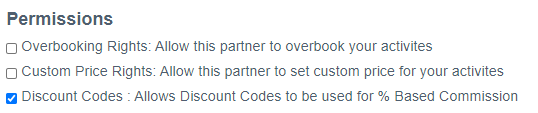
NOTE ! The discount code for % based commissions that can be used for a shared activity should be from the owner of the activity. If the commission that was used for the shared activity was set to "Net Rate" then the partner can use their own discount code on that activity.
