- Help Center
- Manage
- Manage your TrekkSoft website
-
Getting Started
-
Sell
-
Manage
-
Grow
-
FAQs
-
Deutsche Dokumentation
- Expedia Integration
- Checkout, Steuern und Gebühren
- Rückerstattungen und Gutschriften an Kunden
- Informationen von Ihren Gästen abrufen - Benutzerdefinierte Felder
- Farben, Schriftarten, Logos und Designs
- Aktivitäten erstellen
- Aktivitäten-Add-Ons
- Rabattcodes und Geschenkkarten
- Aktivitätenkategorien
- Konfigurieren Sie PDF-Tickets
- Mit der Musement-Plattform verbinden
- Konfigurieren Sie Emails
- Zahlungslinks
- Seitenreihenfolge und Navigationsmenü
- Konfigurieren Sie Ihre AGB
- Preise zu Touren und Aktivitäten hinzufügen
- Zeitpläne erstellen
- Auszahlungsmethoden
- Partnerschaften und Reselling
- Agenten
- Anfragen und Private Touren erstellen
- Anzeigen und Verwalten von Zeitplänen
- Zeitpläne für Verleih
- Detailansicht Warenkorb / Kontoguthaben
- ExperienceBank
- Anzahlungen
- "Jetzt buchen!" Buttons für externe Website erstellen
- Shop-Artikel
- Kalender Synchronisation Für Google Kalender und andere
-
Documentazione in Italiano
- Crea tu perfil
- Personalizza i tuoi termini e condizioni
- Commissioni per Agenti e Partner e Tassi netti
- Partnership e rivendita
- Campi personalizzati
- Creare regole di programma
- Categoria di prezzo esclusiva/privata
- Sincronizzazione calendario per Google Calendar e altri
- Gestione del rendimento
- Gestisci le disponibilità di posti in base alle risorse di inventario
- Crea una Pagina
- Attività
- Dettagli carrello - Link di pagamento
- Creare richieste e tour privati/personalizzati
- Colori, Caratteri, Logo e Temi
- Menù di navigazione
- Aggiungere categorie di prezzo
- Voucher
- Acquista articoli ed estensioni attività
- Cancellare e rimborsare un cliente
- Creare Attività
- Visualizzare e gestire i tuoi programmi di attività
- Musement & TrekkSoft
- Noleggio
- Agenti e diritti utente
- Codici sconto e Buoni regalo
- Personalizza i tuoi biglietti PDF
- L’integrazione di Expedia
-
Product updates
Creating Activity Categories
Group similar activities into a category based on the type of activities like Mountain activities, Skydiving activities, Rental activities, etc.
Last update [March 29, 2022]
The Activity categories option allows you to group your activities/packages into different categories.
How to setup- Navigate to Settings > Product & Booking Settings > Activity Categories in the left navigation bar.
- In this section, you will see all of the categories that you have created.
- You can also edit the order that the category that appears by changing their values in the "Sequence" column.
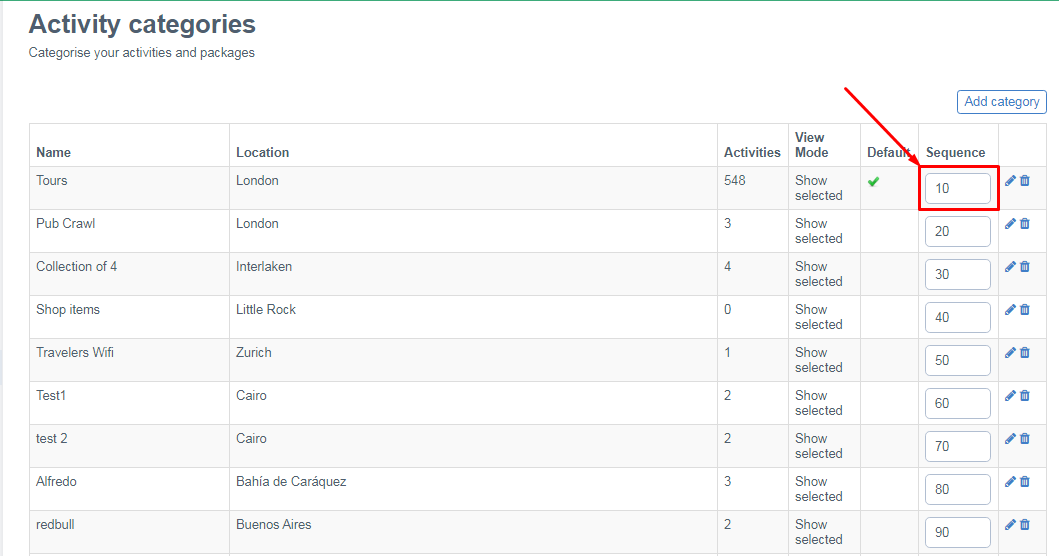
- Click the "Add Category" button.
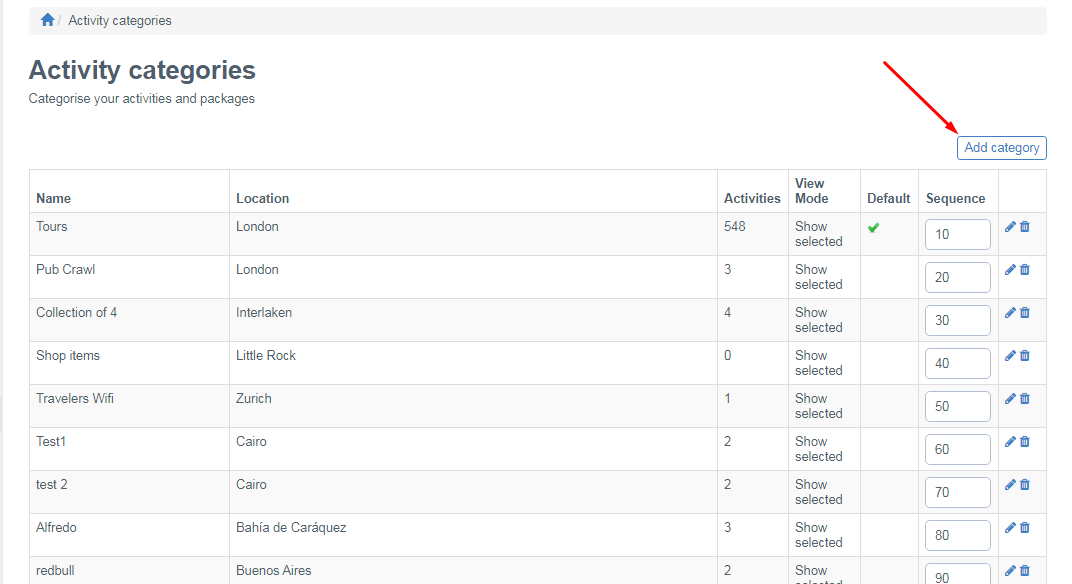
- Set up the category.
- Title: The title of the category. It is a required field.
- City: City of the tour group. It is a required field.
- Is default group?: Check this option if you would like this group to be used as the default group for this language.
- View Mode: Choose the option as per your requirement.
- Show all but selected first: This option will show all the tours but the selected one first.
-
Show selected: This option will show the selected tours only.
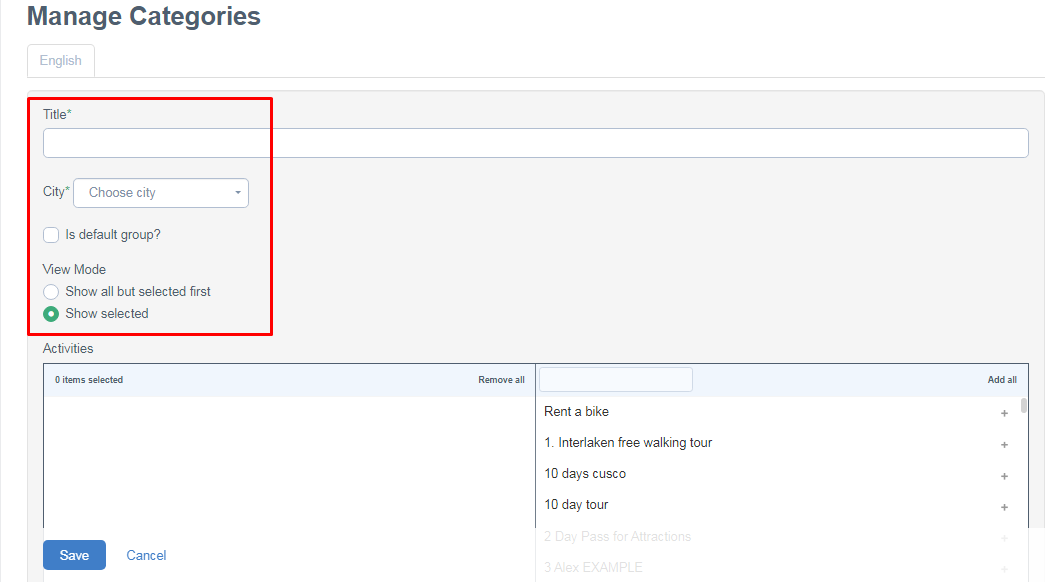
- Activities: Add activities to this category by clicking the grey "+" sign next to each tour.
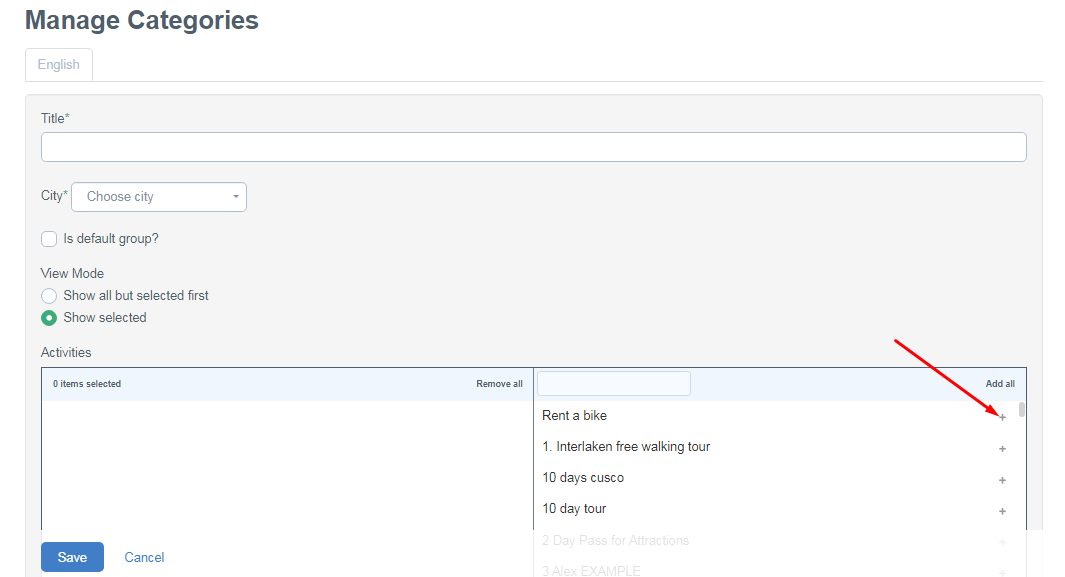
- Once you are done, click Save
Video Tutorial
Watch the video tutorial showing the step by step instructions on how to create Activity Category below:
