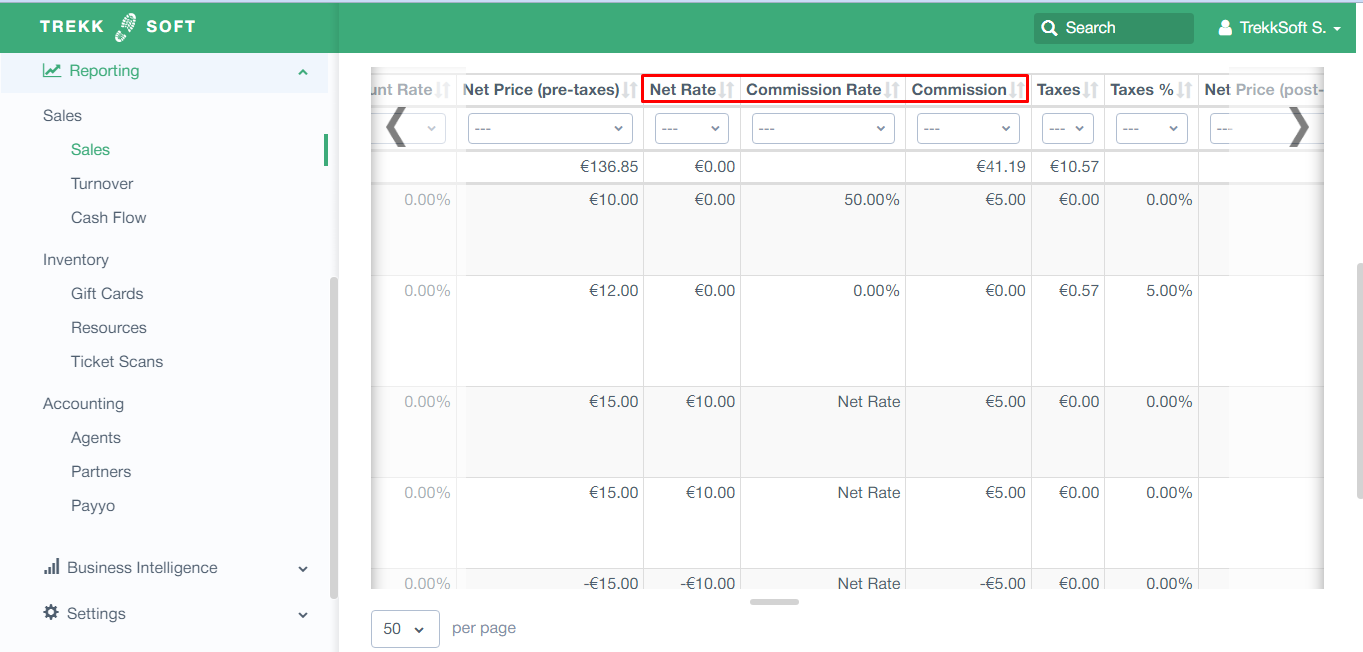Get your Sales, Turnover and cash flow reports
The Sales reporting section in Trekksoft allows you to extract multiple reports as mentioned below:
________________________________________________________________________
Sales Report
The Sales report shows you the total sales based on the booking date, and it identifies which channels you sold it through. If you’d like to see what the totals are based on, and which guests and bookings were included, you can click on the section List View where you can see all entries and export them to Excel as well.

________________________________________________________________________
Turnover report
The Turnover report shows you the total sales based on the value date (the value date is what we call the trip departure date or the date the activity is taking place. So no matter when the customer actually booked, it lists them based on the date they participate in your activity.
IMPORTANT! The difference between Sales reporting and the Turnover reporting is that the former shows you data based on booking dates while the later show data based on the value date.
With Add-ons we report them based on the value date of a trip and with Shop Items, we take the booking date as there is no way for us to determine what the correct date is.
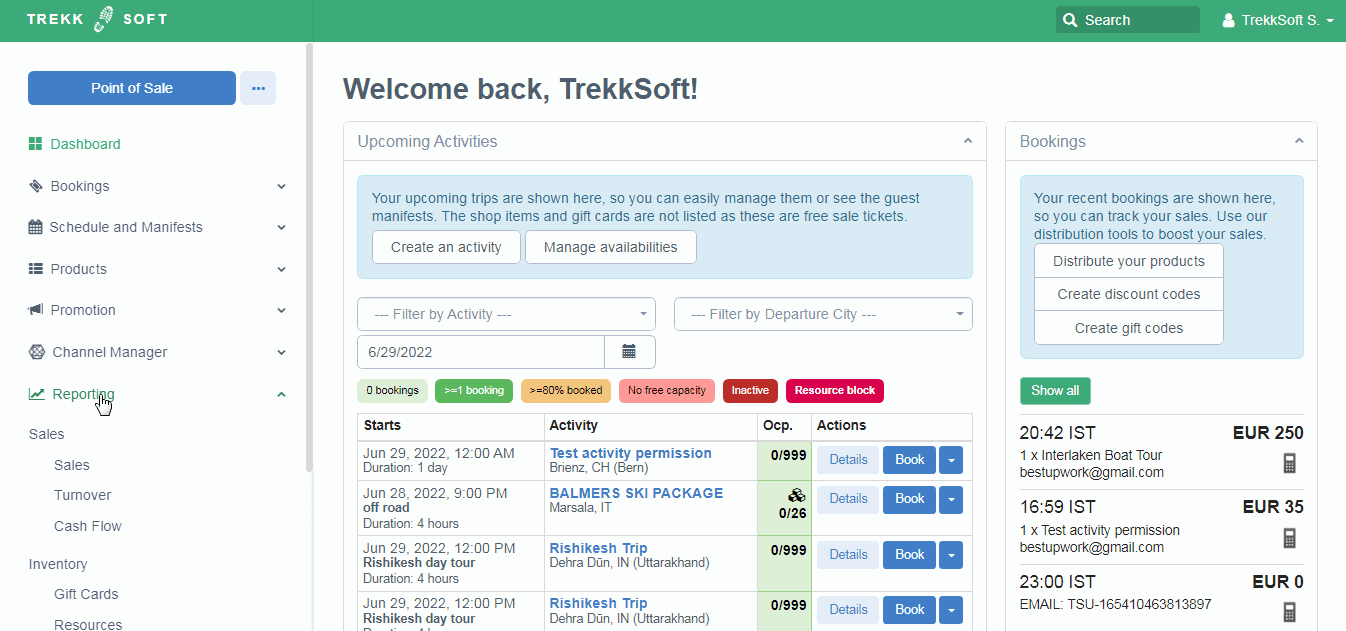
If you’d like to see how those totals are based on and what guests and bookings were considered you can click on the section List View where you can see all entries and export them to Excel as well.
Update May 2020: We've added more information to the sales and turnover report (list view and download file):
- Besides activity and basket custom fields, you now also see information on guest custom fields (e.g. checked in, created at, ...) and user custom fields.
- Buyer's email address
- Agent commission rate
- User ID
- Package
________________________________________________________________________
Cash Flow report
Cash flow reporting shows you the actual payment flows within a specific time frame. This reporting can be used for you to determine which reseller agent brought in which sales.
So if you sold an Activity for the far future but took a partial down payment today, only show the down payment and not the value of the entire sale would be reflected in the Cash Flow. If you want to know the full Sales amount, you would need to check the Sales report for today or the Turnover report for the value date in the far future.
If you’d like to see how those totals are based on and what payments and refunds were considered you can click on the section List View where you can see all entries and export them to Excel as well.

________________________________________________________________________
Update March 2023: Some new fields are now added to the reports (List view)
- Net rate: The net rate price the partner will receive (no matter for what is was sold).
- Commission Rate: To see whether a net rate or a commission (if yes, which one) was used.
- Commission: Calculation of Sales price - Net rate = What you earned.