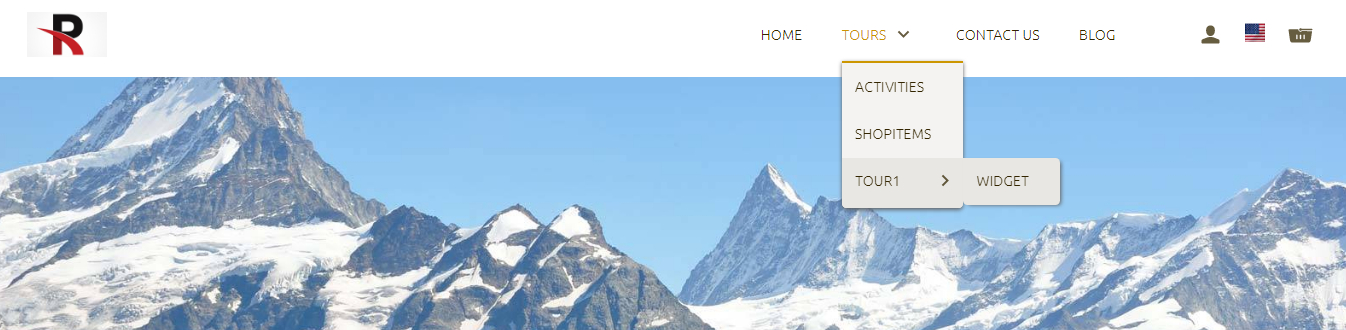- Help Center
- Manage
- Manage your TrekkSoft website
-
Getting Started
-
Sell
-
Manage
-
Grow
-
FAQs
-
Deutsche Dokumentation
- Expedia Integration
- Checkout, Steuern und Gebühren
- Rückerstattungen und Gutschriften an Kunden
- Informationen von Ihren Gästen abrufen - Benutzerdefinierte Felder
- Farben, Schriftarten, Logos und Designs
- Aktivitäten erstellen
- Aktivitäten-Add-Ons
- Rabattcodes und Geschenkkarten
- Aktivitätenkategorien
- Konfigurieren Sie PDF-Tickets
- Mit der Musement-Plattform verbinden
- Konfigurieren Sie Emails
- Zahlungslinks
- Seitenreihenfolge und Navigationsmenü
- Konfigurieren Sie Ihre AGB
- Preise zu Touren und Aktivitäten hinzufügen
- Zeitpläne erstellen
- Auszahlungsmethoden
- Partnerschaften und Reselling
- Agenten
- Anfragen und Private Touren erstellen
- Anzeigen und Verwalten von Zeitplänen
- Zeitpläne für Verleih
- Detailansicht Warenkorb / Kontoguthaben
- ExperienceBank
- Anzahlungen
- "Jetzt buchen!" Buttons für externe Website erstellen
- Shop-Artikel
- Kalender Synchronisation Für Google Kalender und andere
-
Documentazione in Italiano
- Crea tu perfil
- Personalizza i tuoi termini e condizioni
- Commissioni per Agenti e Partner e Tassi netti
- Partnership e rivendita
- Campi personalizzati
- Creare regole di programma
- Categoria di prezzo esclusiva/privata
- Sincronizzazione calendario per Google Calendar e altri
- Gestione del rendimento
- Gestisci le disponibilità di posti in base alle risorse di inventario
- Crea una Pagina
- Attività
- Dettagli carrello - Link di pagamento
- Creare richieste e tour privati/personalizzati
- Colori, Caratteri, Logo e Temi
- Menù di navigazione
- Aggiungere categorie di prezzo
- Voucher
- Acquista articoli ed estensioni attività
- Cancellare e rimborsare un cliente
- Creare Attività
- Visualizzare e gestire i tuoi programmi di attività
- Musement & TrekkSoft
- Noleggio
- Agenti e diritti utente
- Codici sconto e Buoni regalo
- Personalizza i tuoi biglietti PDF
- L’integrazione di Expedia
-
Product updates
Your Website Navigation Pages
The navigation pages for your website refers to the pages you have created in your Admin Desk/CMS pages. Your Shop, Activities Page, etc
Last update [June 26, 2022]
Pages created in the CMS in your Admin Desk will appear on your website in the order that you create them in your Admin Desk. However, you can drag and drop your pages into the order that you wish them to appear.
First, you need to navigate to the pages of your website in your Admin Desk. You can find your pages following these steps:
- Go to your Admin Desk (e.g. yoursite.trekksoft.com)
- On the left-hand side menu, click on Settings> Trekksoft Website Builder> Pages.
Menus
In the pages dashboard, you will see a list of all pages you have created. You can simply drag and drop each of the pages up or down (as shown below):
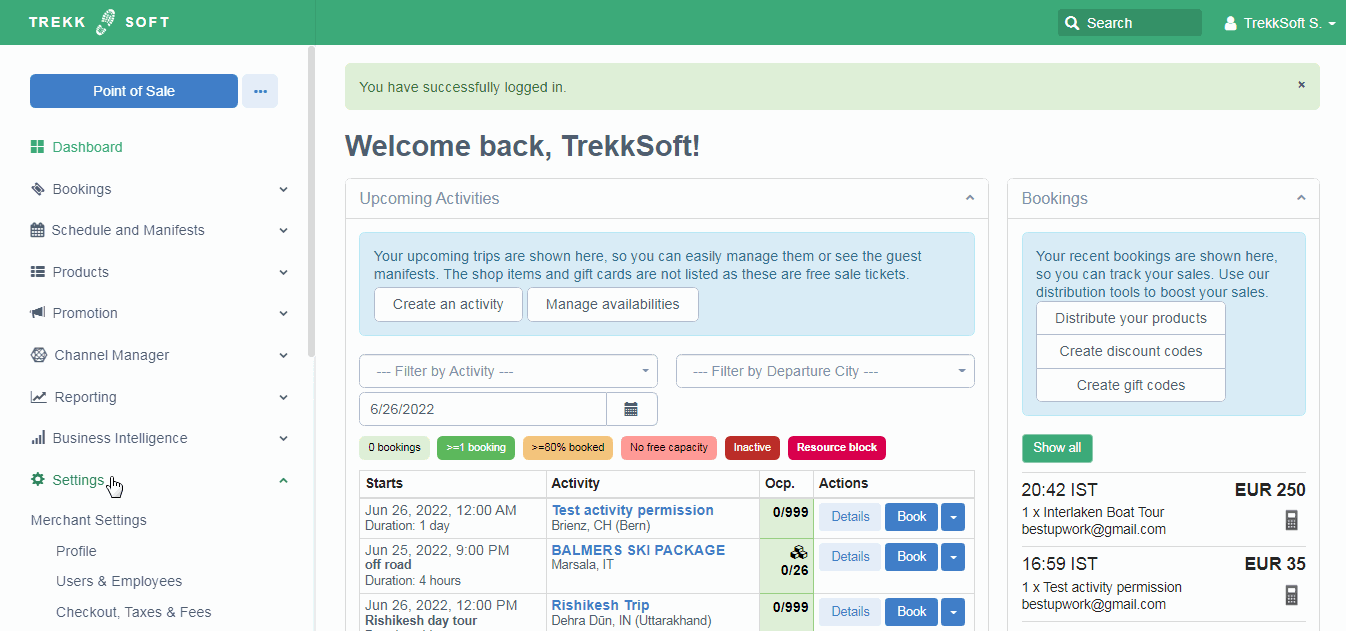
________________________________________________________________________
Sub menus
To add a sub-menu, drag an item further to the right, and it will lock in as a sub-menu.
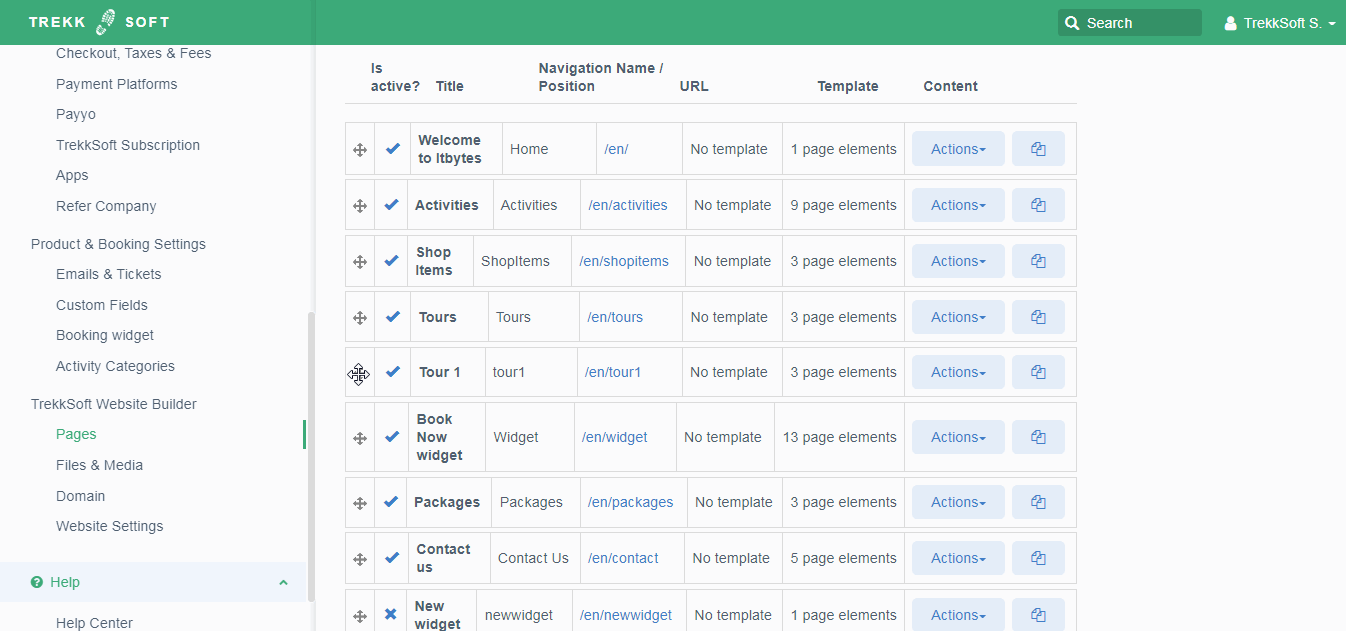
________________________________________________________________________
Website preview
Once completed, your pages will display in the drop-down menu on your website's navigation bar (as shown below):