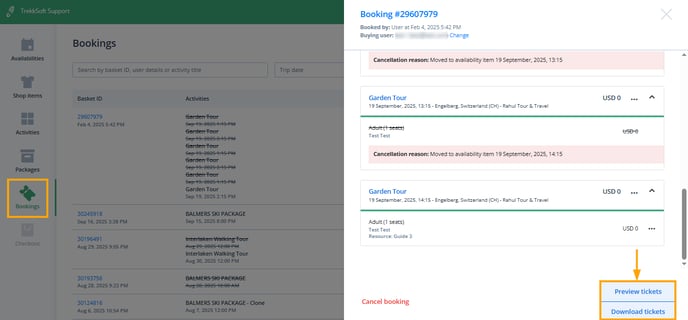You can access your Guest Manifest from the POS Desk to view the guest details of your trips. From here, you can manage the booking as you do from your Admin Desk.
Here is what is covered in this article.
- Check-in Guests
- Rebook Guests to a Different Departure Time
- Rebook Guests to a Different Activity
- Cancel Guests on a Booking
- Cancel Specific Activities from the Booking
- Cancel The Entire Booking
- Preview or Download Tickets
________________________________________________________________________
Check-In Guests
- Go to Availabilities in the left navigation menu and scroll down your list of activities to find the activity you wish to view the guest manifest for. You can filter by Booked Only to see booked activities directly
- Select the activity and click on the Manifest button next to the activity.

- A window will pop up where you'll be able to Check-in or Check-out a guest. You can also filter for guests by the check-in status or the name of your guests.

________________________________________________________________________
Rebook Guests to a Different Departure Time
You can rebook guests from the Availabilities page or the Bookings page.
- From the Availabilities page, access the guest manifest and click on the three dots (...) symbol next to the guest which you would like to rebook.

- From the Bookings page, open or search for the basket where the guest is listed, then click on the three dots (...) symbol next to the guest and select "Rebook guest" from the list.

________________________________________________________________________
Rebook Guests to a Different Activity
You can rebook all guests for a booked activity in one basket from the Bookings page.
- Open or search for the basket in which these guests are in, and click on the three dots (...) symbol next to the activity and select Rebook booking item from the list.

- Then, select a new activity or departure time to complete the booking.

________________________________________________________________________
Cancel Guests on a Booking
You can cancel guests from the Availabilities page or the Bookings page.
- From the Availabilities page, access the guest manifest and click on the three dots (...) symbol next for the guest you would like to cancel and select Cancel guest from the list.

- From the Bookings page, open or search for the basket in which this guest is listed, select the activity to view the guest list, click on the three dots (...) symbol and select Cancel guest from the list.

_______________________________________________________________________
Cancel Specific Activities from the Booking
Cancel all guests for a booked activity in one basket from the Bookings page.
- You can open or search for the basket in which this guest is listed and select the three dots (...) symbol next to the activity.
________________________________________________________________________
Cancel The Entire Booking
You can also cancel an entire booking from the Bookings page.
- Simply open or search for the basket which you would like to cancel, and click on Cancel booking option at the bottom left part of booking details window.

________________________________________________________________________
Preview or Download Tickets
You can also download the guest list, booking item and booking tickets from these sections.
- The guest and activity ticket can be accessed by again clicking on the familiar three dots (...) next to the guest and select Download ticket option from the list.
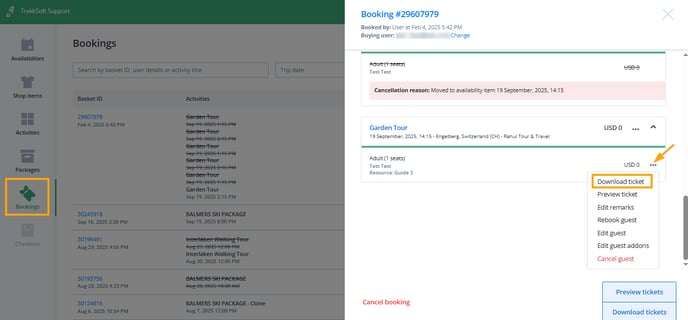
- To Preview or download all tickets associated with a basket, access it by opening a basket and clicking on Preview tickets or Download tickets button available in the bottom right corner.