- Help Center
- Getting Started
- Settings
-
Getting Started
-
Sell
-
Manage
-
Grow
-
FAQs
-
Deutsche Dokumentation
- Expedia Integration
- Checkout, Steuern und Gebühren
- Rückerstattungen und Gutschriften an Kunden
- Informationen von Ihren Gästen abrufen - Benutzerdefinierte Felder
- Farben, Schriftarten, Logos und Designs
- Aktivitäten erstellen
- Aktivitäten-Add-Ons
- Rabattcodes und Geschenkkarten
- Aktivitätenkategorien
- Konfigurieren Sie PDF-Tickets
- Mit der Musement-Plattform verbinden
- Konfigurieren Sie Emails
- Zahlungslinks
- Seitenreihenfolge und Navigationsmenü
- Konfigurieren Sie Ihre AGB
- Preise zu Touren und Aktivitäten hinzufügen
- Zeitpläne erstellen
- Auszahlungsmethoden
- Partnerschaften und Reselling
- Agenten
- Anfragen und Private Touren erstellen
- Anzeigen und Verwalten von Zeitplänen
- Zeitpläne für Verleih
- Detailansicht Warenkorb / Kontoguthaben
- ExperienceBank
- Anzahlungen
- "Jetzt buchen!" Buttons für externe Website erstellen
- Shop-Artikel
- Kalender Synchronisation Für Google Kalender und andere
-
Documentazione in Italiano
- Crea tu perfil
- Personalizza i tuoi termini e condizioni
- Commissioni per Agenti e Partner e Tassi netti
- Partnership e rivendita
- Campi personalizzati
- Creare regole di programma
- Categoria di prezzo esclusiva/privata
- Sincronizzazione calendario per Google Calendar e altri
- Gestione del rendimento
- Gestisci le disponibilità di posti in base alle risorse di inventario
- Crea una Pagina
- Attività
- Dettagli carrello - Link di pagamento
- Creare richieste e tour privati/personalizzati
- Colori, Caratteri, Logo e Temi
- Menù di navigazione
- Aggiungere categorie di prezzo
- Voucher
- Acquista articoli ed estensioni attività
- Cancellare e rimborsare un cliente
- Creare Attività
- Visualizzare e gestire i tuoi programmi di attività
- Musement & TrekkSoft
- Noleggio
- Agenti e diritti utente
- Codici sconto e Buoni regalo
- Personalizza i tuoi biglietti PDF
- L’integrazione di Expedia
-
Product updates
How To Enable International Currencies
We currently have multiple international currencies available to allow you to choose which currencies you would like to accept from your customers
Last update [November 25, 2025]
If you wish to enable international currencies, you can add or remove currencies in the system for any currency you wish to accept from online payments. To enable/disable a currency, you can follow these steps:
- In your Admin Desk, go to your Settings > Merchant Settings > Profile. Then, click on the Currencies tab on the right-hand side.
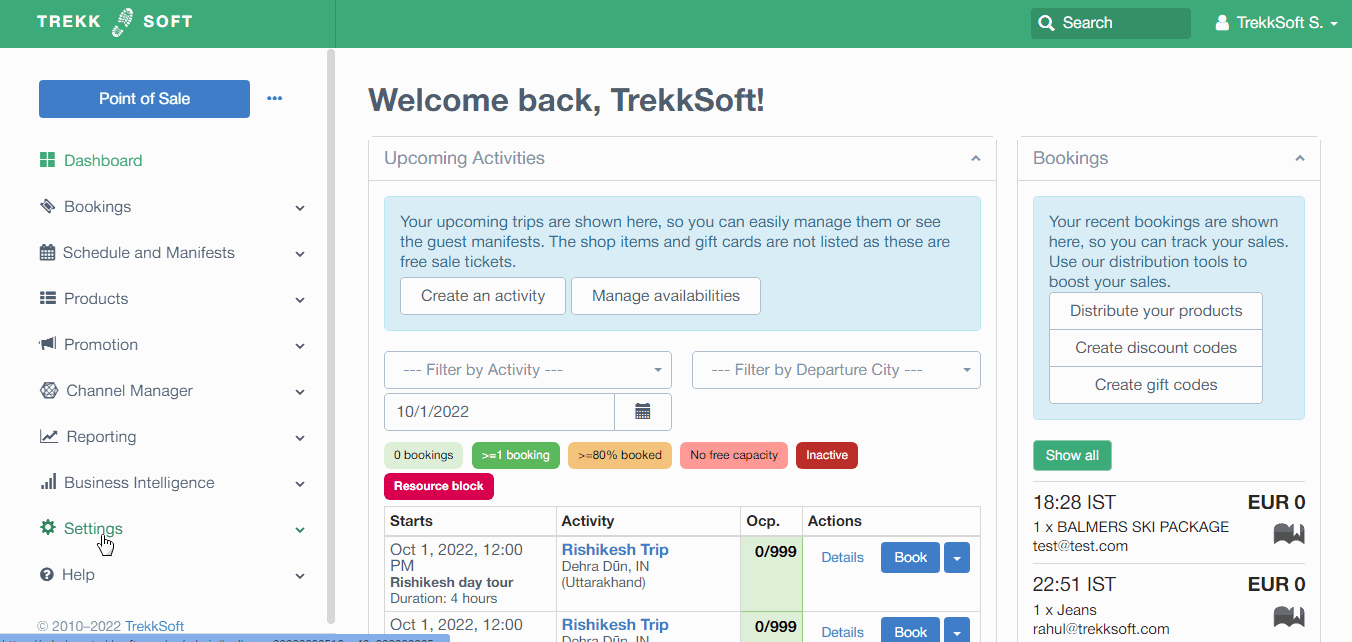
- Select the currencies you wish to accept payments for by ticking the box next to each of the currencies.
- Once you have selected all the currencies you wish to use, click the Save Settings button.
With Payyo, you can accept payments in 33 currencies!
-
USD – United States Dollar
-
EUR – Euro
-
GBP – British Pound Sterling
-
CHF – Swiss Franc
-
CAD – Canadian Dollar
-
AUD – Australian Dollar
-
NZD – New Zealand Dollar
-
NOK – Norwegian Krone
-
SEK – Swedish Krona
-
ILS – Israeli New Shekel
-
ZAR – South African Rand
-
BHD – Bahraini Dinar
-
BRL – Brazilian Real
-
DKK – Danish Krone
-
THB – Thai Baht
-
MXN – Mexican Peso
-
JPY – Japanese Yen
-
MAD – Moroccan Dirham
-
HKD – Hong Kong Dollar
-
SGD – Singapore Dollar
-
HUF – Hungarian Forint
-
FJD – Fijian Dollar
-
AED – United Arab Emirates Dirham
-
CNY – Chinese Yuan Renminbi
-
CZK – Czech Koruna
-
KWD – Kuwaiti Dinar
-
OMR – Omani Rial
-
PLN – Polish Złoty
-
QAR – Qatari Riyal
-
RON – Romanian Leu
-
SAR – Saudi Riyal
-
TND – Tunisian Dinar
-
TRY – Turkish Lira
If you wish to find out if Payyo supports a specific Currency, please contact your account manager or email support@trekksoft.com.
IMPORTANT! If you're using a 3rd party payment gateway, please make sure that your chosen payment gateway supports the currencies you've selected (you can find out more about payment gateways here).
Changing your default currency
Your default currency is the currency you accept payments and payouts in. To change your default currency, please contact your account manager or email support@trekksoft.com.
