- Help Center
- Getting Started
- Settings
-
Getting Started
-
Sell
-
Manage
-
Grow
-
FAQs
-
Deutsche Dokumentation
- Expedia Integration
- Checkout, Steuern und Gebühren
- Rückerstattungen und Gutschriften an Kunden
- Informationen von Ihren Gästen abrufen - Benutzerdefinierte Felder
- Farben, Schriftarten, Logos und Designs
- Aktivitäten erstellen
- Aktivitäten-Add-Ons
- Rabattcodes und Geschenkkarten
- Aktivitätenkategorien
- Konfigurieren Sie PDF-Tickets
- Mit der Musement-Plattform verbinden
- Konfigurieren Sie Emails
- Zahlungslinks
- Seitenreihenfolge und Navigationsmenü
- Konfigurieren Sie Ihre AGB
- Preise zu Touren und Aktivitäten hinzufügen
- Zeitpläne erstellen
- Auszahlungsmethoden
- Partnerschaften und Reselling
- Agenten
- Anfragen und Private Touren erstellen
- Anzeigen und Verwalten von Zeitplänen
- Zeitpläne für Verleih
- Detailansicht Warenkorb / Kontoguthaben
- ExperienceBank
- Anzahlungen
- "Jetzt buchen!" Buttons für externe Website erstellen
- Shop-Artikel
- Kalender Synchronisation Für Google Kalender und andere
-
Documentazione in Italiano
- Crea tu perfil
- Personalizza i tuoi termini e condizioni
- Commissioni per Agenti e Partner e Tassi netti
- Partnership e rivendita
- Campi personalizzati
- Creare regole di programma
- Categoria di prezzo esclusiva/privata
- Sincronizzazione calendario per Google Calendar e altri
- Gestione del rendimento
- Gestisci le disponibilità di posti in base alle risorse di inventario
- Crea una Pagina
- Attività
- Dettagli carrello - Link di pagamento
- Creare richieste e tour privati/personalizzati
- Colori, Caratteri, Logo e Temi
- Menù di navigazione
- Aggiungere categorie di prezzo
- Voucher
- Acquista articoli ed estensioni attività
- Cancellare e rimborsare un cliente
- Creare Attività
- Visualizzare e gestire i tuoi programmi di attività
- Musement & TrekkSoft
- Noleggio
- Agenti e diritti utente
- Codici sconto e Buoni regalo
- Personalizza i tuoi biglietti PDF
- L’integrazione di Expedia
-
Product updates
3rd Party Payment Gateways
Find out more information about what a how useful 3 party payment gateway is and how it can be useful to you and your customers.
Last update [October 22, 2025]
Here's an overview of what we cover in this article:
- What is a 3rd party payment gateway?
- How to setup a 3rd party payment gateway?
- How it looks like to the end customer?
________________________________________________________________________
What is a 3rd Party Payment Gateway?
A third-party payment gateway is an entity that helps you receive payments online from your customers without first setting up your own merchant account with a bank. In other words, third-party payments gateways allow merchants to entirely bypass the need to own a merchant account.
Here's a list of 3rd Party Payment Gateways that can work with TrekkSoft:
________________________________________________________________________
How to setup a 3rd party payment gateway?
Please follow the steps given below to setup your 3rd party payment gateways:
- Enable 3rd party payment gateways: Contact your Account Manager or support@trekksoft.com to enable a 3rd party payment gateways for you.
- Setup payment gateways: Once a 3rd party payment gateways enabled for you, setup the payment gateways in TrekkSoft. As an example, for PayPal you will need to add the API Username, API Password and Signature from your PayPal account.
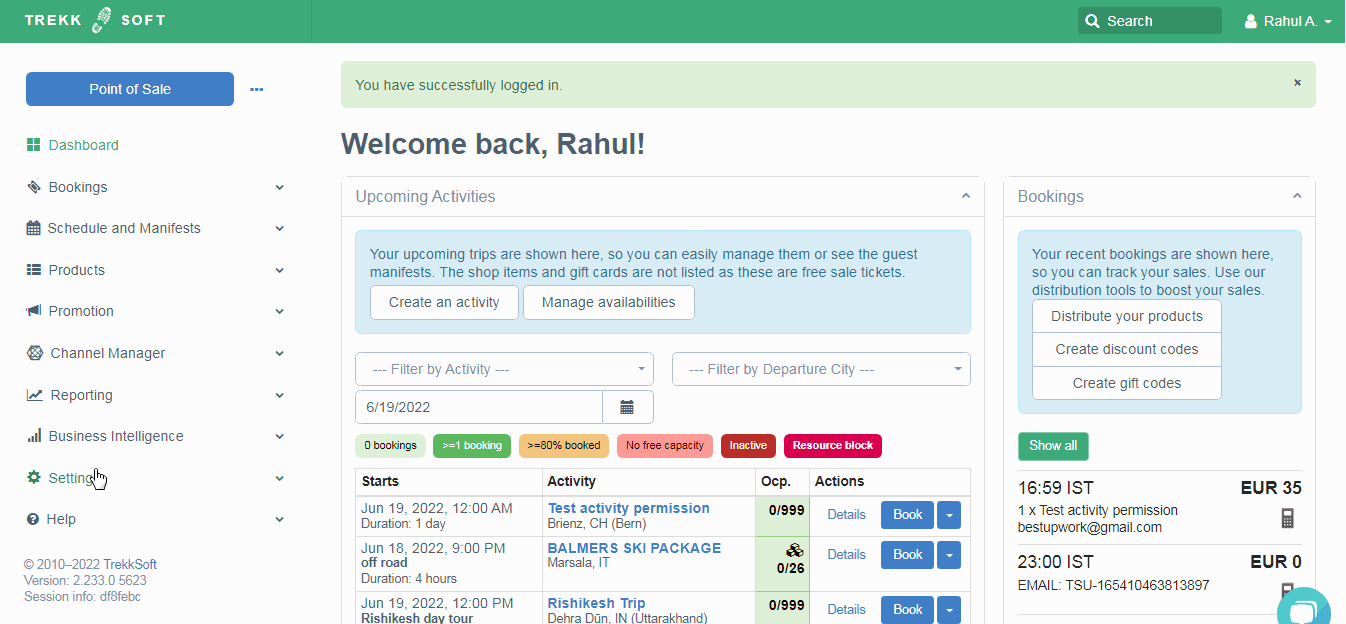
________________________________________________________________________
How it looks like to the end customer?
Once payment gateways setup successfully, the option will then appear on Checkout for your customers:
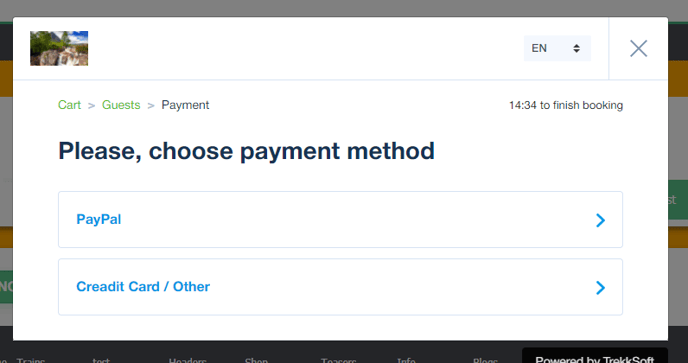
IMPORTANT! Remember that you will first need to set up an account with these payment service providers before integrating them with your TrekkSoft account. Also, bear in mind that there may be restrictions to these features based on the current subscription plan you have.
We also have a help article relates to this which explains 'Merchant Payment Methods'. You can view that article here.
