- Help Center
- FAQs
- Schedules and Prices
-
Getting Started
-
Sell
-
Manage
-
Grow
-
FAQs
-
Deutsche Dokumentation
- Expedia Integration
- Checkout, Steuern und Gebühren
- Rückerstattungen und Gutschriften an Kunden
- Informationen von Ihren Gästen abrufen - Benutzerdefinierte Felder
- Farben, Schriftarten, Logos und Designs
- Aktivitäten erstellen
- Aktivitäten-Add-Ons
- Rabattcodes und Geschenkkarten
- Aktivitätenkategorien
- Konfigurieren Sie PDF-Tickets
- Mit der Musement-Plattform verbinden
- Konfigurieren Sie Emails
- Zahlungslinks
- Seitenreihenfolge und Navigationsmenü
- Konfigurieren Sie Ihre AGB
- Preise zu Touren und Aktivitäten hinzufügen
- Zeitpläne erstellen
- Auszahlungsmethoden
- Partnerschaften und Reselling
- Agenten
- Anfragen und Private Touren erstellen
- Anzeigen und Verwalten von Zeitplänen
- Zeitpläne für Verleih
- Detailansicht Warenkorb / Kontoguthaben
- ExperienceBank
- Anzahlungen
- "Jetzt buchen!" Buttons für externe Website erstellen
- Shop-Artikel
- Kalender Synchronisation Für Google Kalender und andere
-
Documentazione in Italiano
- Crea tu perfil
- Personalizza i tuoi termini e condizioni
- Commissioni per Agenti e Partner e Tassi netti
- Partnership e rivendita
- Campi personalizzati
- Creare regole di programma
- Categoria di prezzo esclusiva/privata
- Sincronizzazione calendario per Google Calendar e altri
- Gestione del rendimento
- Gestisci le disponibilità di posti in base alle risorse di inventario
- Crea una Pagina
- Attività
- Dettagli carrello - Link di pagamento
- Creare richieste e tour privati/personalizzati
- Colori, Caratteri, Logo e Temi
- Menù di navigazione
- Aggiungere categorie di prezzo
- Voucher
- Acquista articoli ed estensioni attività
- Cancellare e rimborsare un cliente
- Creare Attività
- Visualizzare e gestire i tuoi programmi di attività
- Musement & TrekkSoft
- Noleggio
- Agenti e diritti utente
- Codici sconto e Buoni regalo
- Personalizza i tuoi biglietti PDF
- L’integrazione di Expedia
-
Product updates
How to change the start date and time for an activity that has confirmed bookings?
This article will explain to you how you can change the start date and time for an activity that has confirmed bookings.
Last update [Jan 25, 2022]
Here's an overview of what we cover in this article:
- Overview
- How to change the start date or time for a schedule?
- How to manage the confirmed bookings in the old schedule?
- Alternate way to manage confirmed bookings in the old schedule
________________________________________________________________________
Overview
IMPORTANT!
Please be noted that you can't change the start date and time for an activity schedule that has confirmed bookings as it may create some issues in the backend.
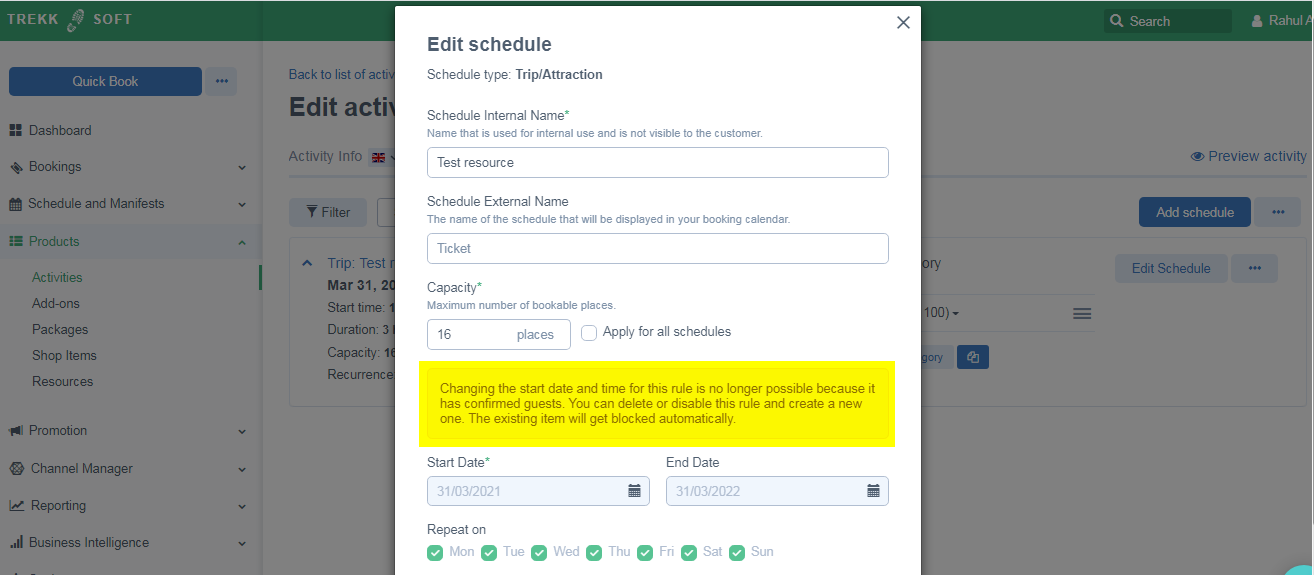
________________________________________________________________________
How to change the start date or time for a schedule?
Please follow the steps given below to update the start date or time for an activity schedule that has confirmed bookings.
- Copy the existing schedule which has confirmed baskets.
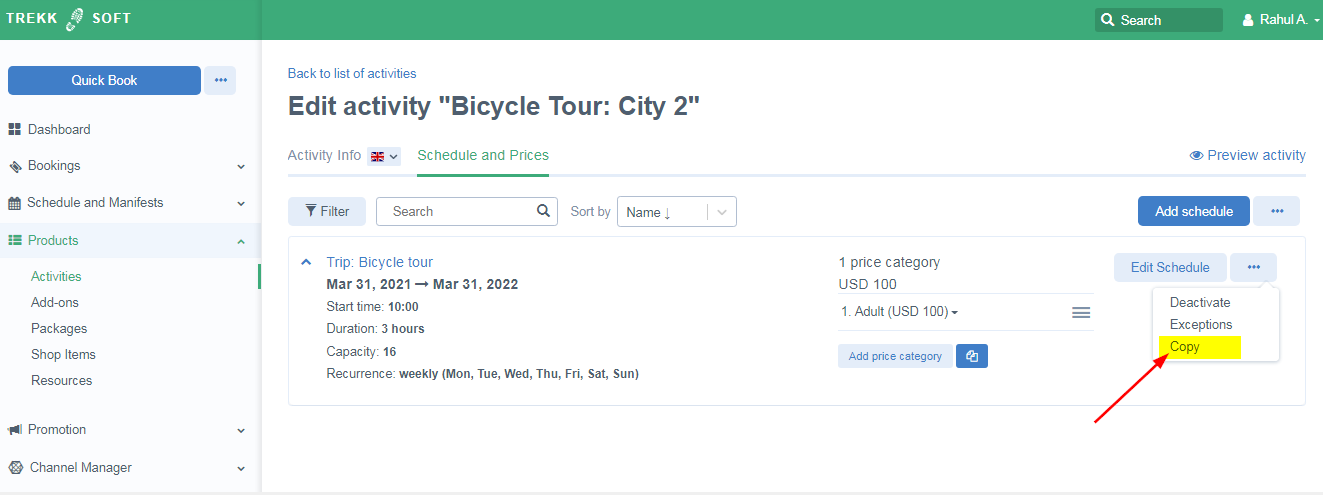
- Update the schedule as per your requirements. Update Schedule Internal Name, Start Date, End date, Repeat on, Start time, etc.
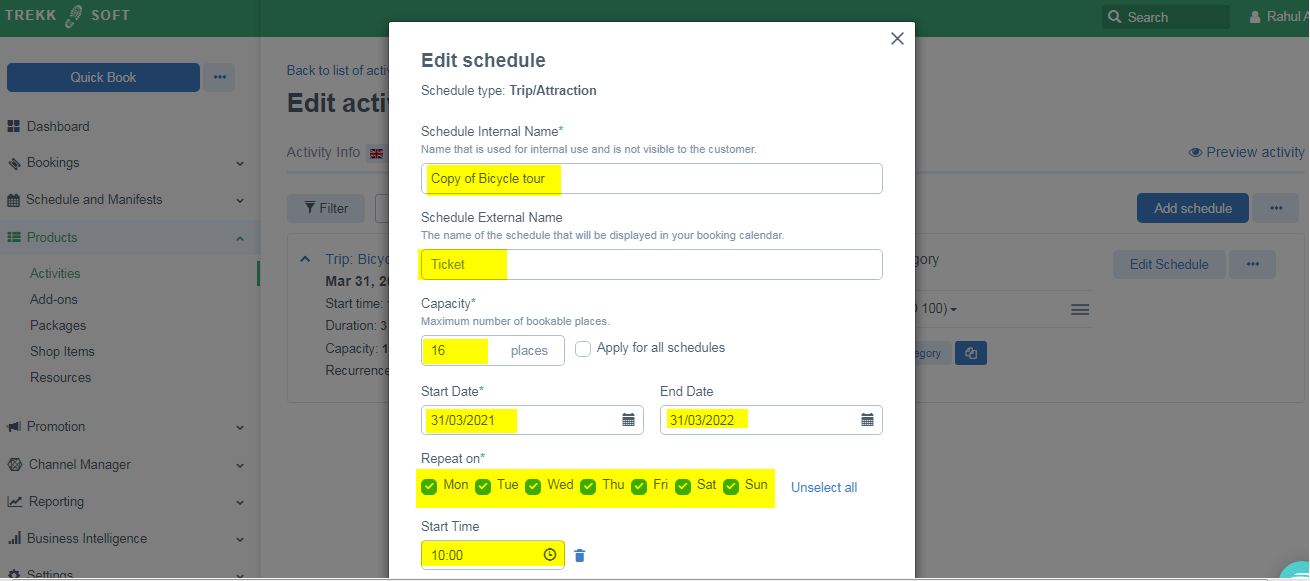
- Deactivate the old schedule.
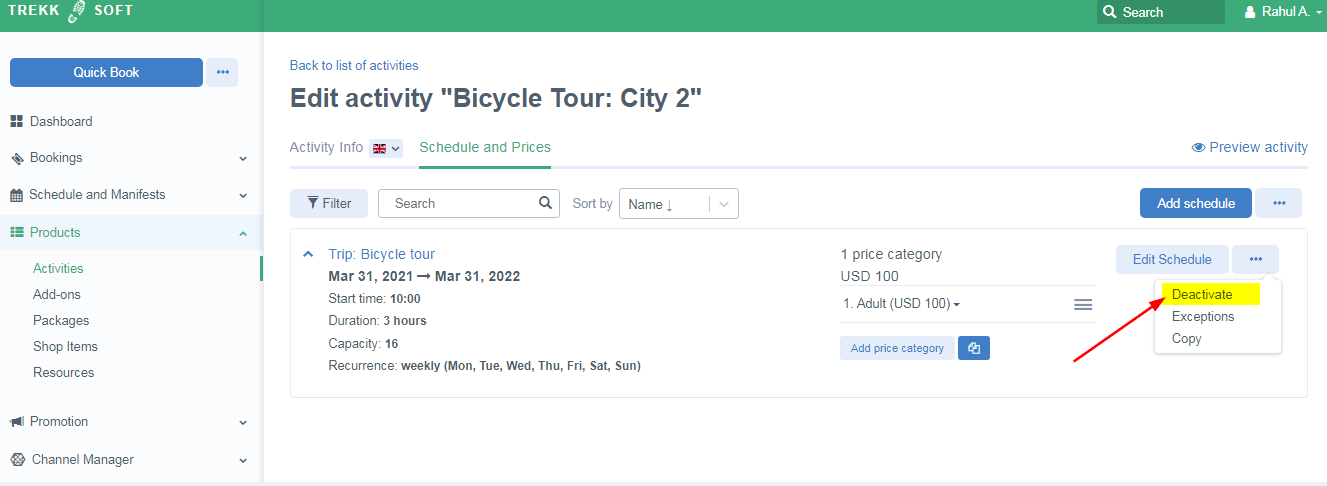
IMPORTANT!
Before deactivating the old schedule, please make sure you have already rebooked the confirmed baskets to the new schedule to avoid missing the bookings in the calendar.
________________________________________________________________________
How to manage the confirmed bookings in the old schedule?
Please follow the steps given below to manage the bookings in the old schedule.
- Go to Schedule and Manifests > Schedule view.
- Filter the Booked Trips Only for the related activity to get confirmed bookings.
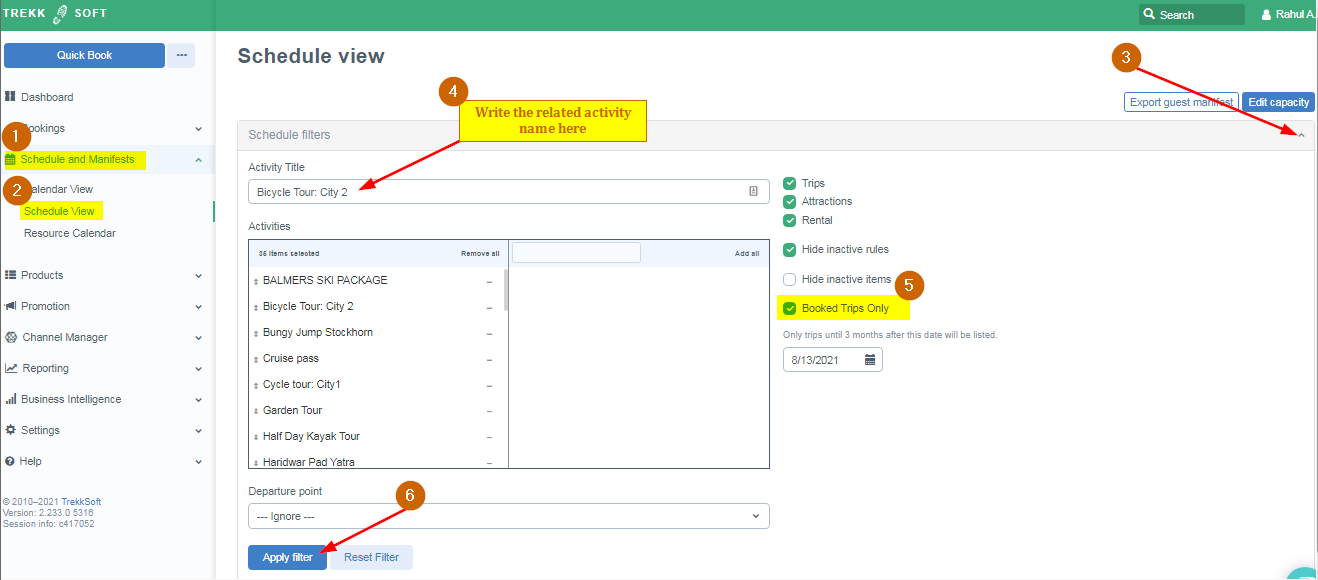
- Click on the "Manifests" button next to the schedule to get the booked guests.
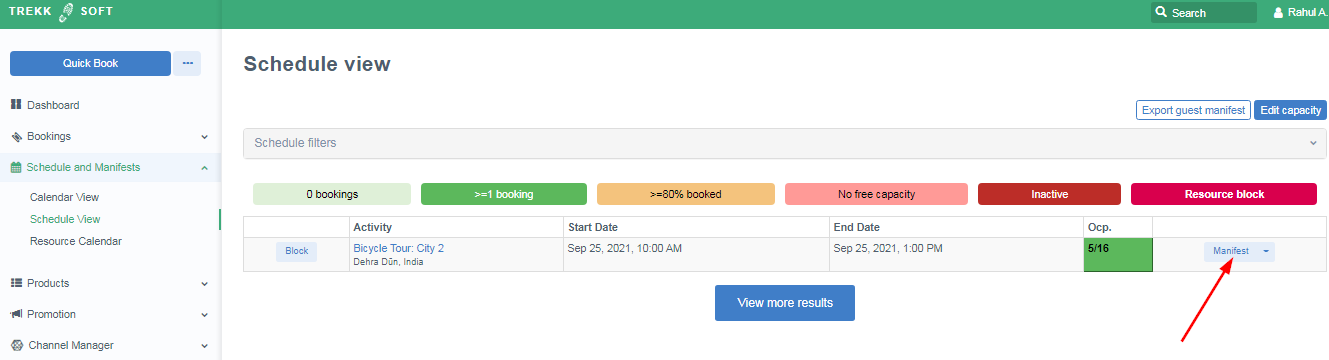
- Go to each basket and rebook it to the new schedule. Get more details on rebooking here.
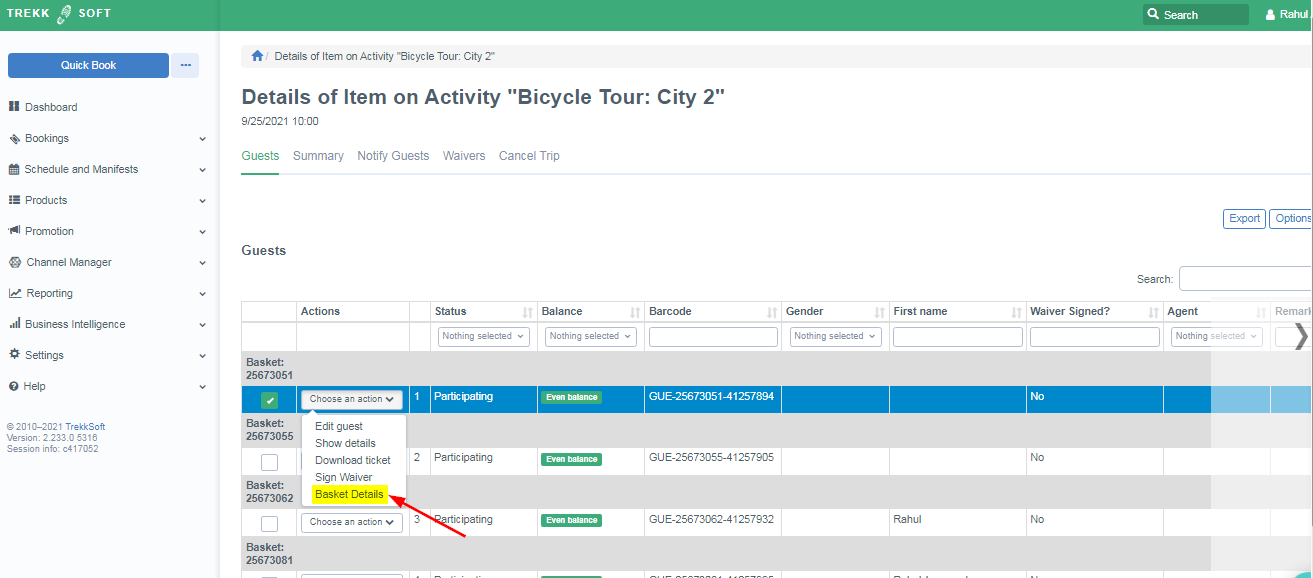
________________________________________________________________________
Alternate way to manage confirmed bookings in the old schedule
You can disable the " Hide Inactive rule" option to see the bookings in the calendar and then can manage those bookings from there.
