GetYourGuide operates a large online marketplace for tours, activities, attractions and even dinner reservations. Use them to resell your products to a larger audience in Europe, where they have a strong presence.
In this guide, we will cover the following topics:
- Setting up your GetYourGuide account
- Enabling the connection between TrekkSoft and Get Your Guide
- Setting up ExperienceBank
- Mapping your products on Get Your Guide
- Additional notes about the connection
Setting up your GetYourGuide account
To share your activities with GetYourGuide, you first need a GYG supplier contract and account. This is where you have to agree to their terms and conditions as well as negotiate a commission. TrekkSoft is not involved in this process, nor do we have any influence over their final decision.
To apply to GetYourGuide please visit this page: https://supplier.getyourguide.com/en/register
Enabling the connection between TrekkSoft and Get Your Guide
STEP 1 - Apply for GetYourGuide
Go to Admin Desk > Channel Manager > Marketplaces. Then look for GetYourGuide on the list. Then, click on Apply.
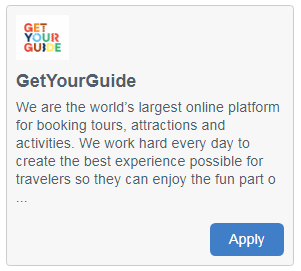
STEP 2 - Submit your integration request to TrekkSoft
Here, you'll be shown our terms of service for using ExperienceBank. After accepting our terms of service, you will be redirected to the ExperienceBank login page.
Note that accepting our terms of service notifies TrekkSoft that you want to activate your connection with Get Your Guide and does not impact your application to the OTA.
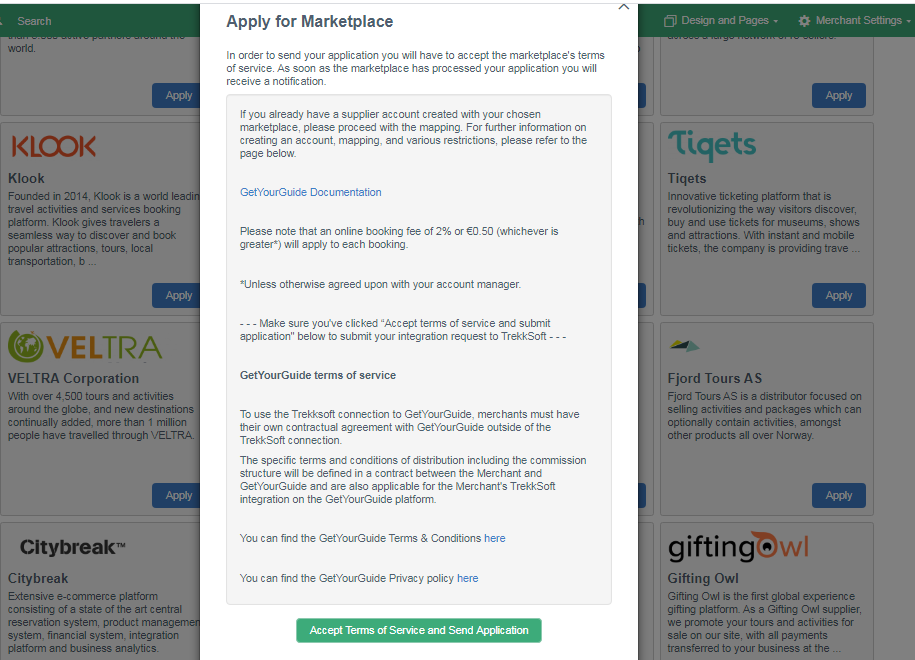
Setting up ExperienceBank
STEP 1 - Select GetYourGuide on ExperienceBank and click Enable
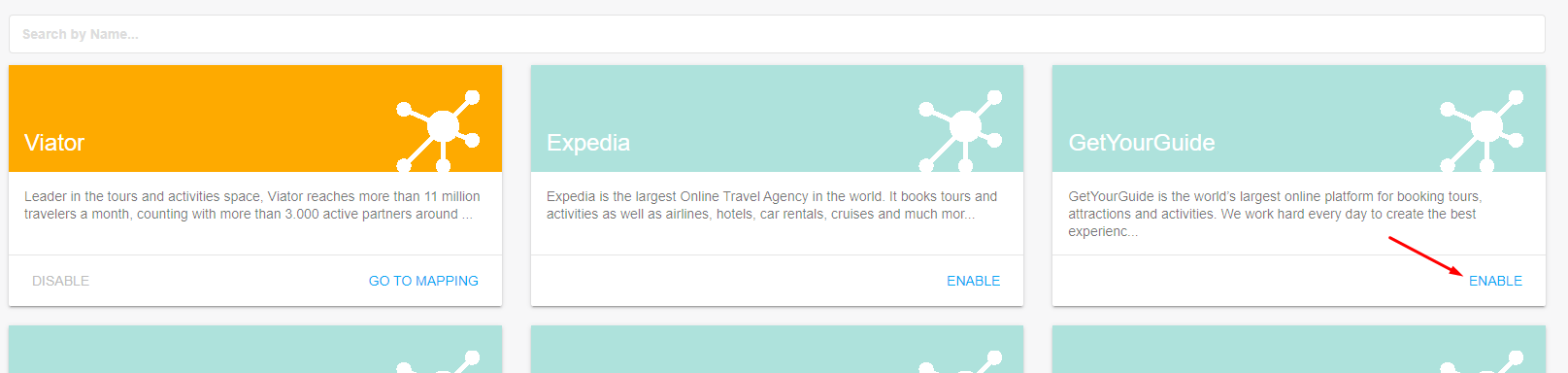
STEP 2 - Upload your products to GYG and request the OTA CSV file
Before you begin mapping your activities, you first need to set up your account and upload products to GYG. Then, you need to request the OTA CSV file that contains a list of the products created in that marketplace.
To do that, follow these steps:
- Go to https://supplier.getyourguide.com/en/contact
- Select "I have a question regarding API connection"
- In your message, request for the CSV file with your products from GetYourGuide for ExperienceBank, and mention that it should be in a UTC-8 format.
- Click on Import OTA CSV on the left to upload the OTA CSV file to ExperienceBank

After this, you can begin mapping your trips with Get Your Guide.
For more detailed instructions on mapping, have a look at this article.
Mapping your products on GetYourGuide
- Log in to your Get Your Guide account and click on Manage Products
- Select the product you would like to connect and click Edit
- Choose the Options tab
- Then, select Edit next to Connectivity Setting for the option you would like to map
- Select ExperienceBank/ExperienceBank in the 'Connected via' section
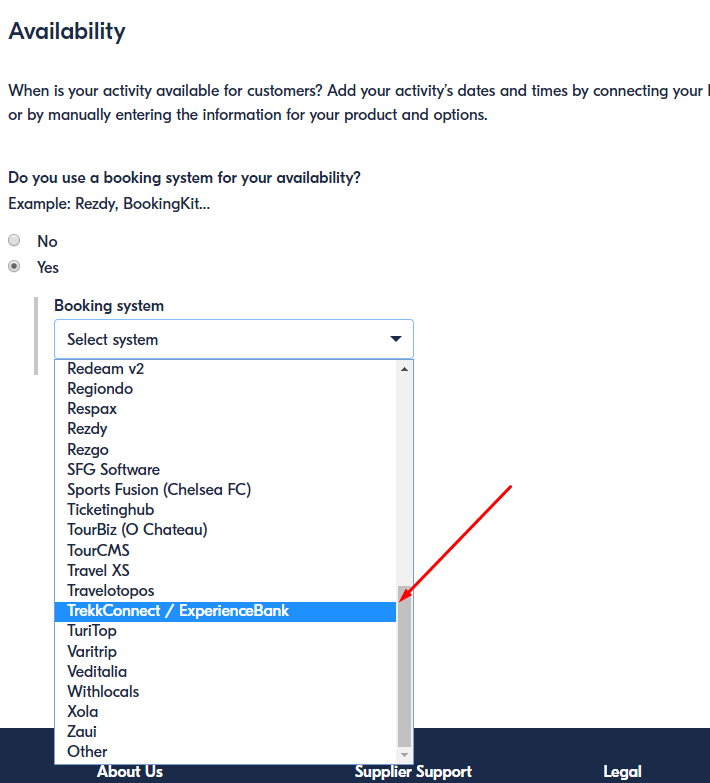
Insert the product option ID from ExperienceBank for this option
Make sure you enter the product option ID and not the product ID.
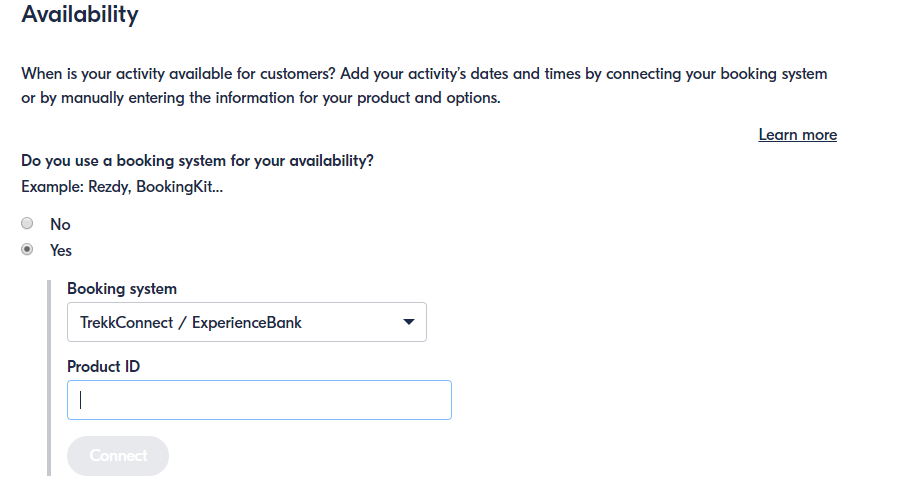
To make copying Product Option IDs easier, you can download your mapping file in by clicking on Export Mapped IDs on the top right corner of the GetYourGuide page.

Can I map this?
- Activities with multiple schedules: Yes
- Seasonal schedules: Yes
- Variable Pricing: Yes
- Voucher Schedules: No
- Cut-off time: Yes, maximum of 10 hours
- Multi-day schedules: Yes
- Yield Management: No
- Rental/Accommodation: No/No
- Packages: No
- Booked after the start time: No
- Exclusive/private price category: No
- Multiple TrekkSoft accounts to 1 GetYourGuide account: No
- Multiple GetYourGuide accounts to 1 TrekkSoft account: Yes
Additional notes about the connection
Mapping
- Whenever you add a new price category to an active schedule, you should map it on ExperienceBank.
- If a price category exists on GetYourGuide, please map it as it will cause errors otherwise.
- When mapping activities bear in mind cut-off time cannot exceed 10 hours.
- If you are just updating a mapping you can click on 'Import OTA CSV' in the top right corner.
- GetYourGuide has its own price categories (Adult, Child, infant...) which you have to match to your price categories, and disable the unused ones when mapping on ExperienceBank.
- Please make sure to have the same date ranges and start times on GetYourGuide as the ones mapped from TrekkSoft. Even if you don't always see the start time from GetYourGuide while mapping, it is applied.
Reporting
TrekkSoft does not provide reports on commission or guests booked through the channel, you will need to ask GetYourGuide for it.
Availability synchronization with GetYourGuide
- Once a week for the next 365 days
- ExperienceBank will automatically notify GetYourGuide about a schedule change, a sold-out trip, blocked and enabled trips
- Once a day for the next 90 days
Getting in touch with GetYourGuide
Suppliers can contact GYG via the contact form in their Supplier Administration Desk.
Please select 'I have a question regarding API connection’ to be directed to the right people.
