Understand the componental/ compounding tax feature TrekkSoft offers, including the tax report.
Last update [Nov 6, 2022]
Here's an overview of what we cover in this article:
________________________________________________________________________
What are componental and compounding taxes?
The context of this tax feature comes from Norwegian companies as they need to show by law on their receipt the different VAT tax rates. So when they sell an activity that consists of different parts like Transportation, Guiding and Food then there are different tax rates that apply, but this activity would be sold for one price.
At TrekkSoft we offer the following different taxes:
- Inclusive
If this option is ticked, TrekkSoft will include the tax/fee in the cost of your activity or item. This means any existing prices will not be changed. If unchecked, this value will be added to your customer’s basket in addition to the cost of the item or activity. - Compounding
If marked, this new tax will be calculated based on the total cost of the activity or item plus any additional taxes or fees that have already been applied to the transaction. Otherwise, the original price of the item or activity will be used for the calculations. - Componental
This tax will be applied to the additional services you provide with your trips (food, transportation, insurance, etc). The value input will be a percentage of the total price of the service. You can catalog them on the taxes page and add them to your activities. To all of them, or just some of them.
________________________________________________________________________
How to create taxes for activities?
Got to Settings > Merchant Settings > Checkout, Taxes & Fees to add new taxes/ fees or to edit an existing one. By clicking on "Add Tax/Fee" you can set up a new tax or fee. For componental or compounding taxes, tick the specific checkbox. Also decide if the overall price should be inclusive or exclusive taxes.
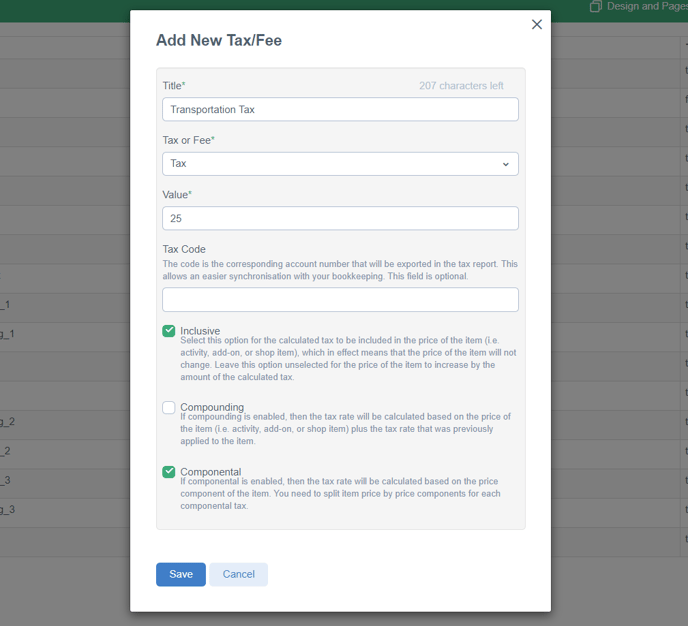
________________________________________________________________________
How to add taxes to an activity and create price components?
Now you have to assign these taxes to your activity.
Go to Products > Activities in Advanced Options and add the relevant taxes to the activity.
If it's a compounding tax you just have to add it on the activity level and for all bookings of this activity, the compounding tax will be calculated based on the total cost of the activity.
If it's a componental tax you have to additionally adjust the specific taxes for each price component.
- Specify price components (what is the price of each component) and Save
- Note that the overall sum of all components needs to be equal to the total price (if a portion of the activity is not taxed at all then create a tax for that component with 0 %)
See the following example:
The overall price of the ticket is 40€. The single price components are 30€ (which will be taxed with 25%) and 10€ (which will be taxed with 15%).
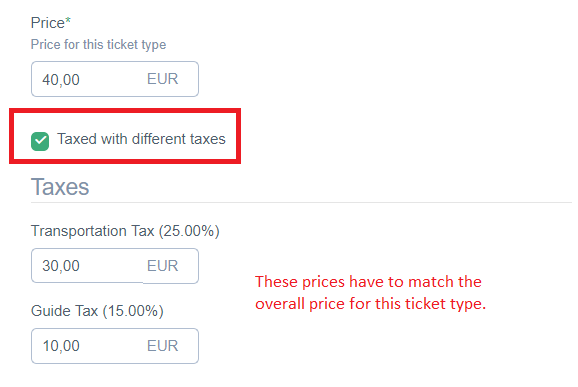
________________________________________________________________________
Bookings/ Receipts
The information on the taxes set up will be displayed in all TrekkSoft booking platforms (booking widget, POS Desk, mobile App, Booking Desk), as well as in the basket details and the basket receipt.
Displayed componental taxes in the new booking widget:
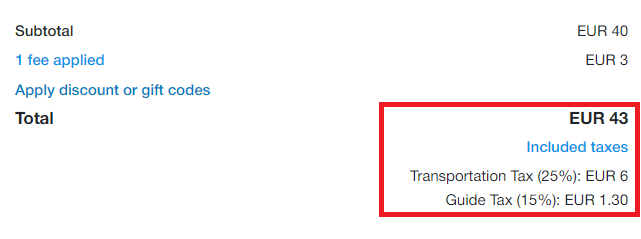
Basket details:
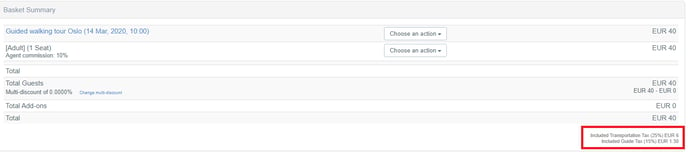
Basket receipt:
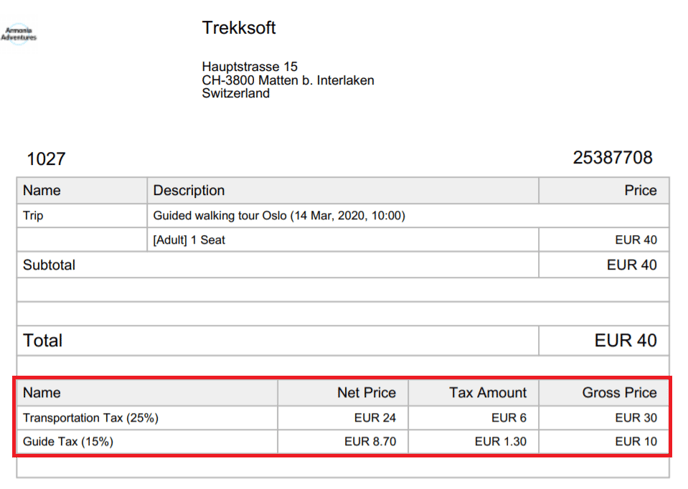
________________________________________________________________________
Reporting
Taxes & Fees report is part of the turnover report section and it therefore refers to the trip date (activities) and payment date (shop items, add-ons).
You find the following columns as part of the tax report (list view and report):
- Tax/ Fee Title: Name of Tax/Fee (set up under Merchants Settings - Checkout, Taxes & Fees)
- Tax/ Fee Rate: Rate of Tax/Fee (set up under Merchants Settings - Checkout, Taxes & Fees)
- Tax Code: Optional field that shows corresponding account number that will be exported in the tax report. (set up under Merchants Settings - Checkout, Taxes & Fees)
- Turnover: The overall turnover of inventory (e.g. activities, shop items) where this tax was used for.
- Total: Amount of taxes that needs to be paid or reported.
The calculated and displayed total tax amounts consider if the tax was set up exclusive or inclusive tax.
If we look at our example for the Guided Tour Oslo with a price of 40€ (30€ taxed with 25% Transportation Fee and 10€ taxed with 15% Guide Tax (both included):
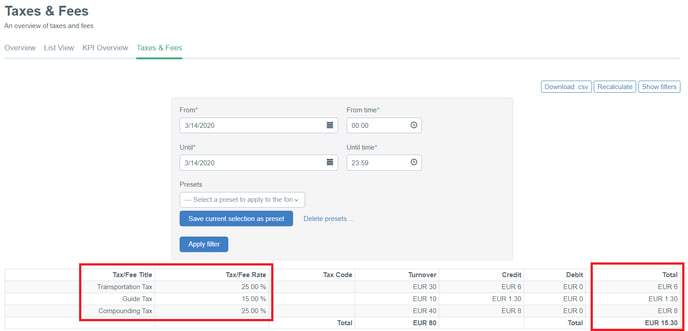
We see in the first two rows the set up taxes (Transportation tax and Guide tax).
- Transportation tax (25% incl.) is calculated from the 30€ turnover: 6€
- Guide tax (15% incl.) is calculated from the 10€ turnover: 1.30€
For this booking, you'd have to report 7.30€ taxes to the Norwegian Government.
