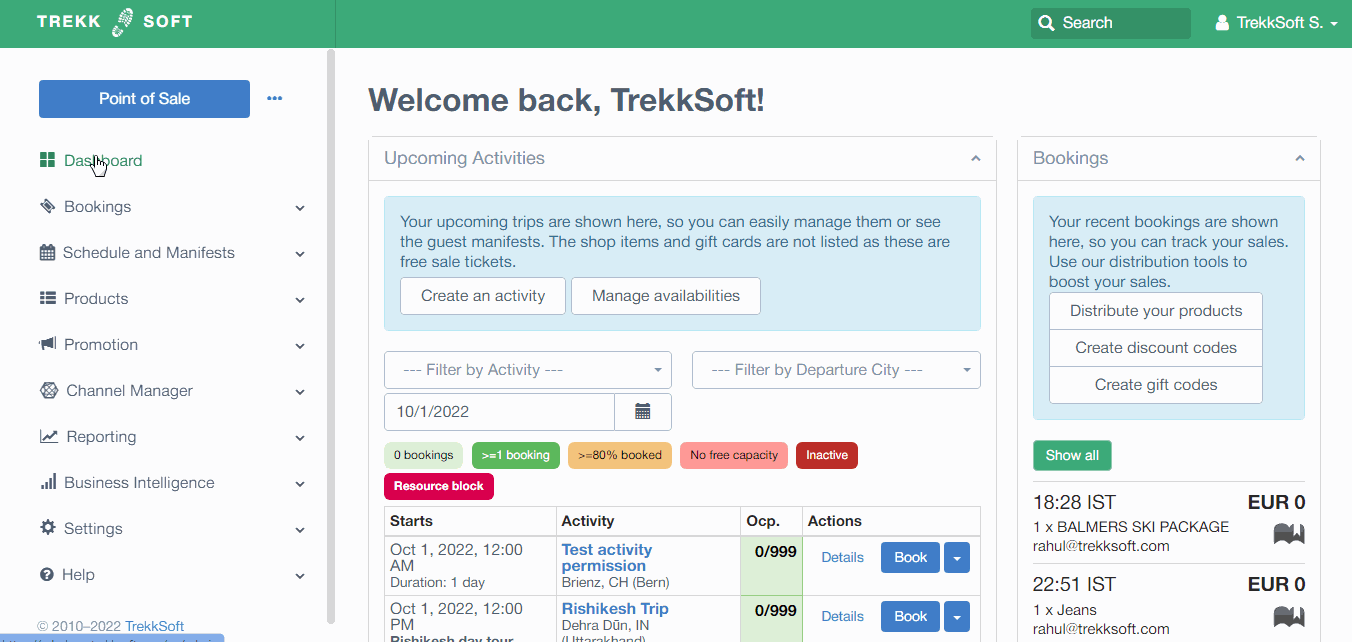- Help Center
- Manage
- Manage Schedules
-
Getting Started
-
Sell
-
Manage
-
Grow
-
FAQs
-
Deutsche Dokumentation
- Expedia Integration
- Checkout, Steuern und Gebühren
- Rückerstattungen und Gutschriften an Kunden
- Informationen von Ihren Gästen abrufen - Benutzerdefinierte Felder
- Farben, Schriftarten, Logos und Designs
- Aktivitäten erstellen
- Aktivitäten-Add-Ons
- Rabattcodes und Geschenkkarten
- Aktivitätenkategorien
- Konfigurieren Sie PDF-Tickets
- Mit der Musement-Plattform verbinden
- Konfigurieren Sie Emails
- Zahlungslinks
- Seitenreihenfolge und Navigationsmenü
- Konfigurieren Sie Ihre AGB
- Preise zu Touren und Aktivitäten hinzufügen
- Zeitpläne erstellen
- Auszahlungsmethoden
- Partnerschaften und Reselling
- Agenten
- Anfragen und Private Touren erstellen
- Anzeigen und Verwalten von Zeitplänen
- Zeitpläne für Verleih
- Detailansicht Warenkorb / Kontoguthaben
- ExperienceBank
- Anzahlungen
- "Jetzt buchen!" Buttons für externe Website erstellen
- Shop-Artikel
- Kalender Synchronisation Für Google Kalender und andere
-
Documentazione in Italiano
- Crea tu perfil
- Personalizza i tuoi termini e condizioni
- Commissioni per Agenti e Partner e Tassi netti
- Partnership e rivendita
- Campi personalizzati
- Creare regole di programma
- Categoria di prezzo esclusiva/privata
- Sincronizzazione calendario per Google Calendar e altri
- Gestione del rendimento
- Gestisci le disponibilità di posti in base alle risorse di inventario
- Crea una Pagina
- Attività
- Dettagli carrello - Link di pagamento
- Creare richieste e tour privati/personalizzati
- Colori, Caratteri, Logo e Temi
- Menù di navigazione
- Aggiungere categorie di prezzo
- Voucher
- Acquista articoli ed estensioni attività
- Cancellare e rimborsare un cliente
- Creare Attività
- Visualizzare e gestire i tuoi programmi di attività
- Musement & TrekkSoft
- Noleggio
- Agenti e diritti utente
- Codici sconto e Buoni regalo
- Personalizza i tuoi biglietti PDF
- L’integrazione di Expedia
-
Product updates
Blocking Activities And Schedule Exceptions
Trekksoft allows you to block an activity for specific dates or times when it's necessary e.g. for a national holiday...
Last updated: September 19, 2025
Overview
If your activity is now created but you don't wish to offer the activity on specific days or specific times, Trekksoft has got your covered for blocking out the availability on this date.
There are multiple ways you can do this! Let's go through the three options available to you:
________________________________________________________________________
Option 1
- In your Admin Desk, on the left-hand menu, click on Schedule and Manifests > Schedule View.
- Locate the activity date/time you wish to block and click the Block button on the left side on the activity (video example shown below):
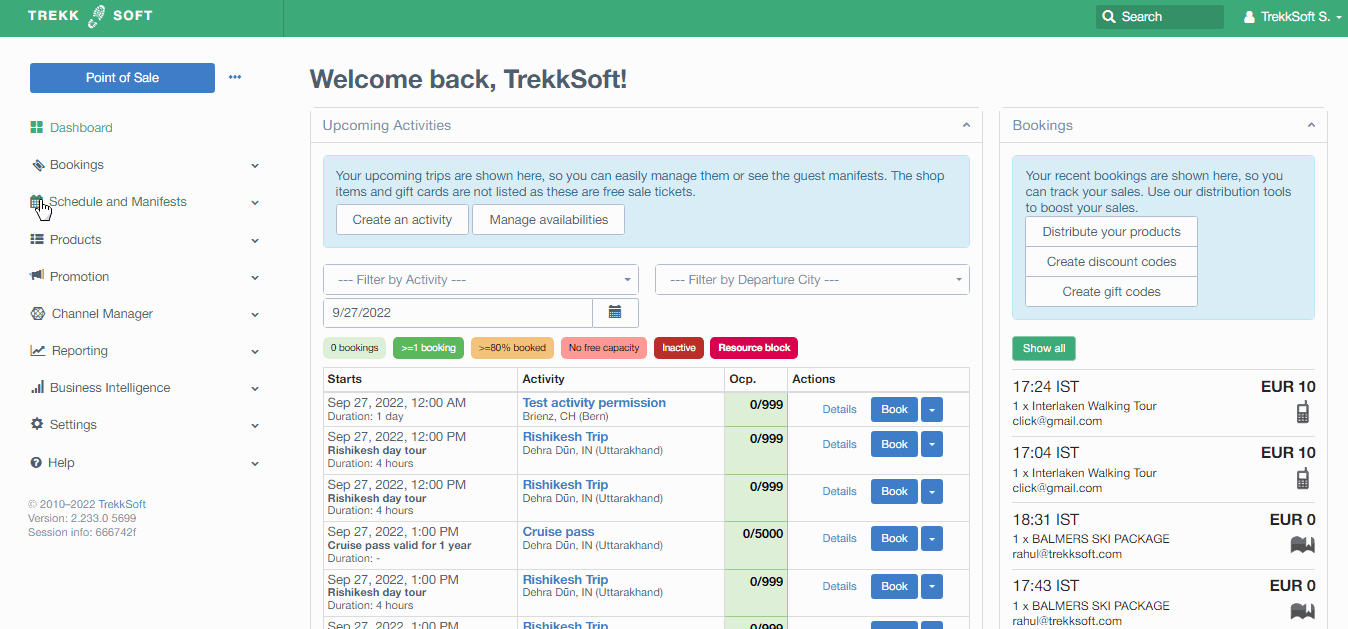
________________________________________________________________________
Option 2
- In your Admin Desk, Scroll down through your activities and on the right-hand side, click on the Details button. You will be redirected to the Guest manifest
- Once in the Manifest, at the top, select the Summary tab
- In the Summary tab, on the right-hand side, click the block button (video example shown below):
________________________________________________________________________
Option 3
- In your Admin Desk, on the left-hand menu, click on Products > Activities
- In the activities page, Select which activity the date/time is included with and on the right-hand side, click the edit button
- In the activity, in the top menu, click on the Schedule and Prices tab
- Locate the correct schedule and click the
 button and from the drop down, select the exceptions option and a popup window will open.
button and from the drop down, select the exceptions option and a popup window will open. - Now you can select the date(s)/time(s) you wish to block (video example shown below):
NOTE! At the top of the popup window, you can click the year and choose the appropriate month
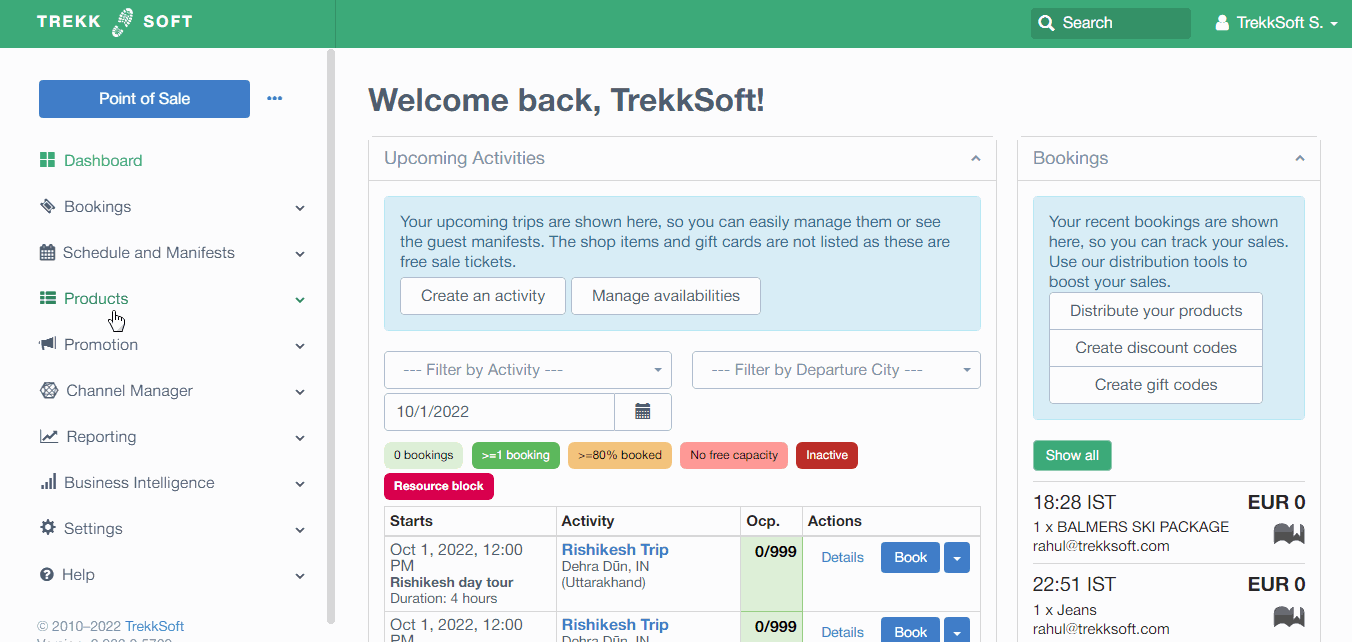
NOTE! When blocking a date or time, It will also be blocked for all connected resellers