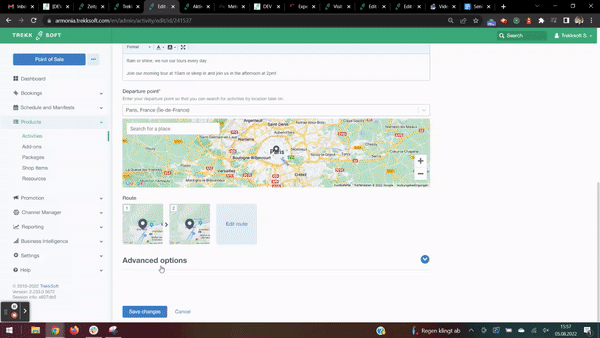Add-ons are a great way to sell additional services or items to your customers after they have already decided to book an activity with you
Here's an overview of what we cover in this article:
- Overview
- Types of Add-ons
- How do I create add-ons?
- Addon Type Item and Addon Type Passenger
- Gift Cards
- Define Add-on order
________________________________________________________________________
Overview
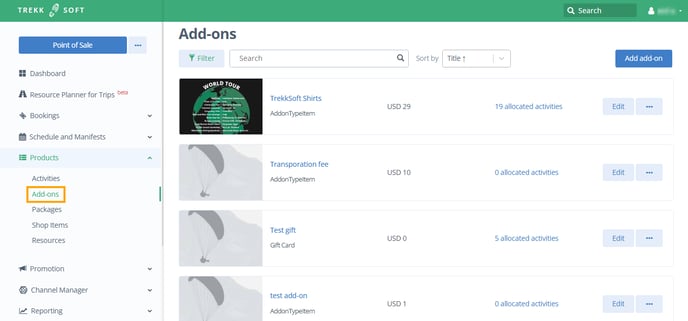
There are three types of Add-ons available:
- Addon Type Item - This is used when items can be purchased in specific quantities, for example, two hoodies or one mug. - Link to video
- Addon Type Passenger - This is for services or items that can be bought per guest, for example, travel insurance or a lunch add-on needs to be purchased for each guest. - Link to video
- Gift Card - Create Gift Cards and sell them as Add-ons in the booking flow. - Link to video
Add items that are specific to one activity to increase the customer’s experience. These items will be displayed near the end of the booking process, and only appear after the customer has selected a specific time or activity. Add-ons give your customers a wider range of options to make the best possible experience.
________________________________________________________________________
How do I create add-ons?
Add-ons can be found in Admin Desk > Products > Add-ons. Then, click the Add add-on button at the top right corner of the page (as shown below).
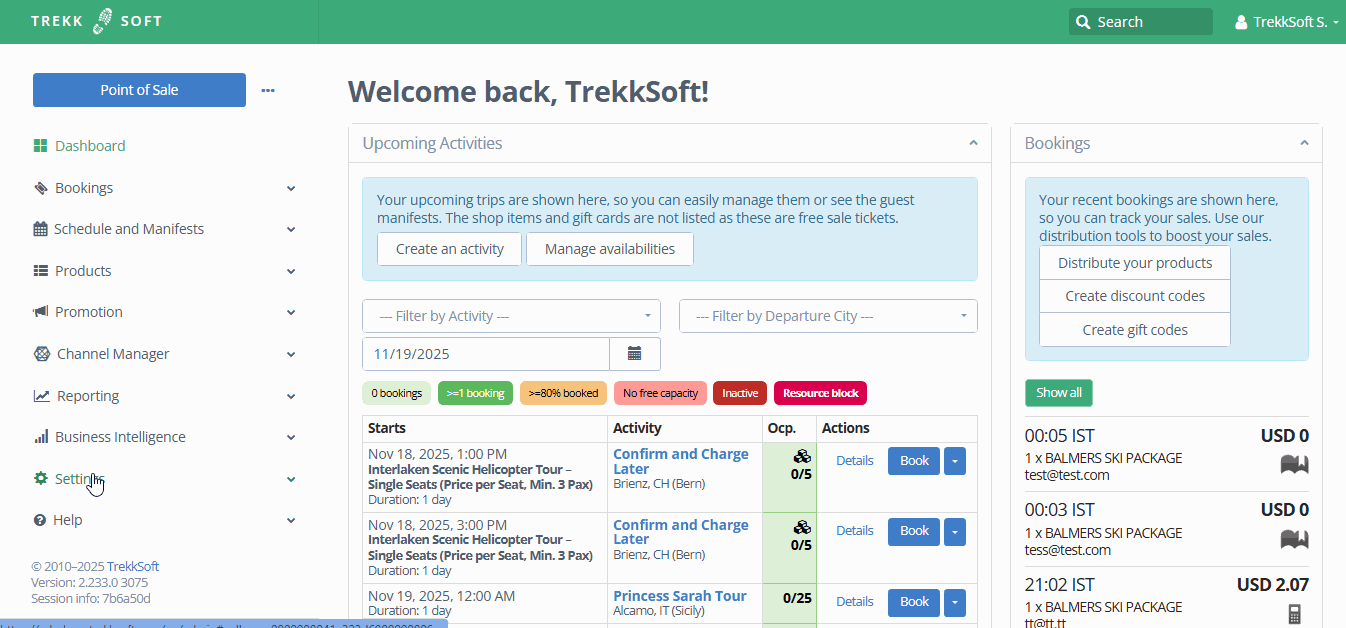
A new tab will open and you will be greeted with the Add-Ons dashboard. Here you must select the Add-on that you would like to create. You will see three options which are the options described at the start of this article.
________________________________________________________________________
Each of the add-ons features/fields is described in detail below:
'Addon Type Item' and 'Addon Type Passenger'
- Title - Enter a title for your add-on
- Description - provide a description of the addon for your guests
- Is Active? - Tick this option if you wish to activate the add-on. if this is unticked, the add-on will be deactivated.
- Price - Select the price of the add-on
- Down Payment - Add this option if you wish to use the down payment method (learn more on down payments here)
- Taxes - If you have already added taxes in TrekkSoft and wish to add a tax to the add-on, select the appropriate tax from your list.
Gift Cards
Gift card add-ons contain all of the fields mentioned above, however, there are some additional options available:
- Gift Card Amount - Enter the value for the gift card
- Expiration Date - If set, the gift card will not be valid after this date (this date will be ignored for agents and users with higher permissions)
- Limit to Activities - You can select specific activities this gift certificate can be redeemed for. If you don't make at least one selection then the gift certificate will remain usable for your ALL activities.
- Limit to Add-ons - If you want this gift card to be redeemable for specific add-ons, select the activities from this list. Otherwise, leave this list empty so that the gift card is applicable for all add-ons.
- Limit to Shop Items - Limit the shop items gift certificates could be redeemed for. If you don't make at least one selection then the gift certificate will remain usable for your ALL shop items.
Don't forget to click the Save button!
After saving the new Add-on, you will be asked to select which activities the item applies to. This way, you can offer items that are specific to your activities, increasing your overall revenue with creative additions that improve your customer’s experience.
________________________________________________________________________
Define the order of addons
You can now define the order of the addon that are shown for each activity.
- Define the order for activity: You can now in the activity setup, select the add-ons you wanted to display during the booking process for particular activity
- Define the order they should appear: Like this you can show add-ons first that are often purchased with an activity, or you want to promote more.