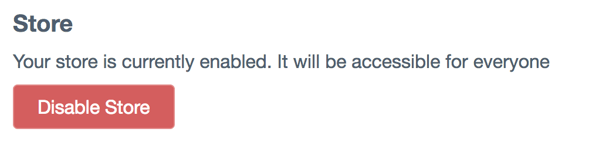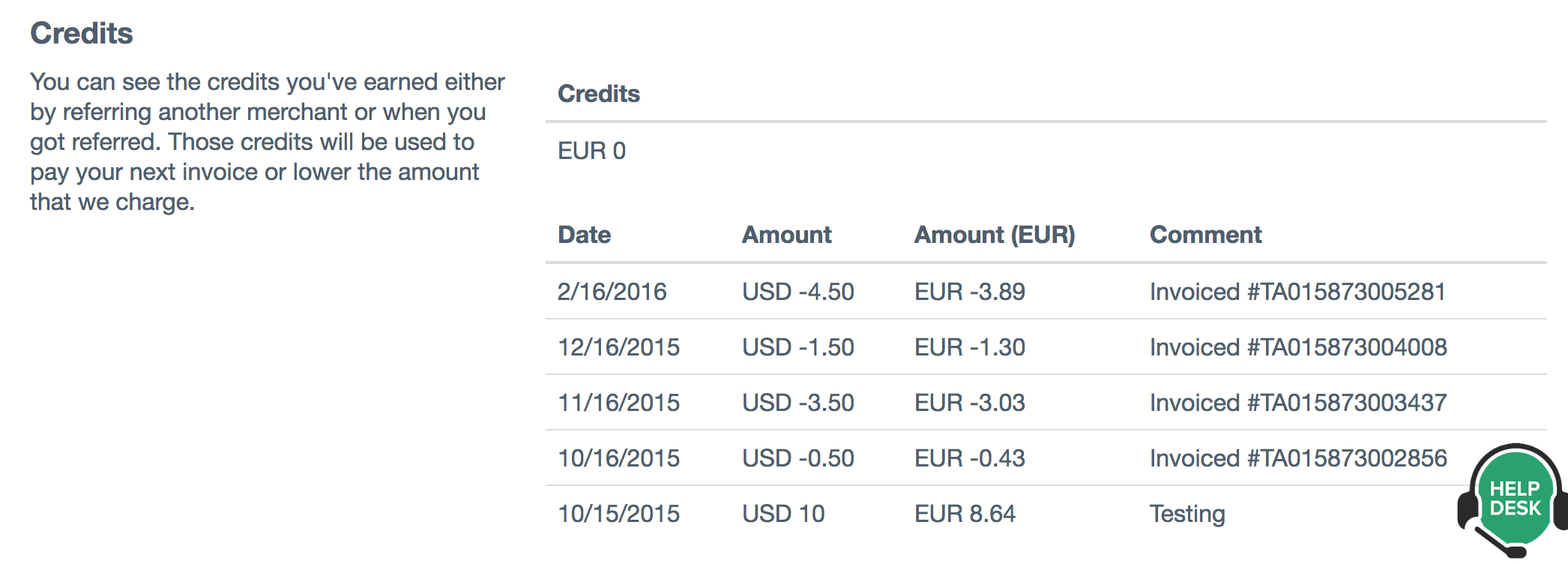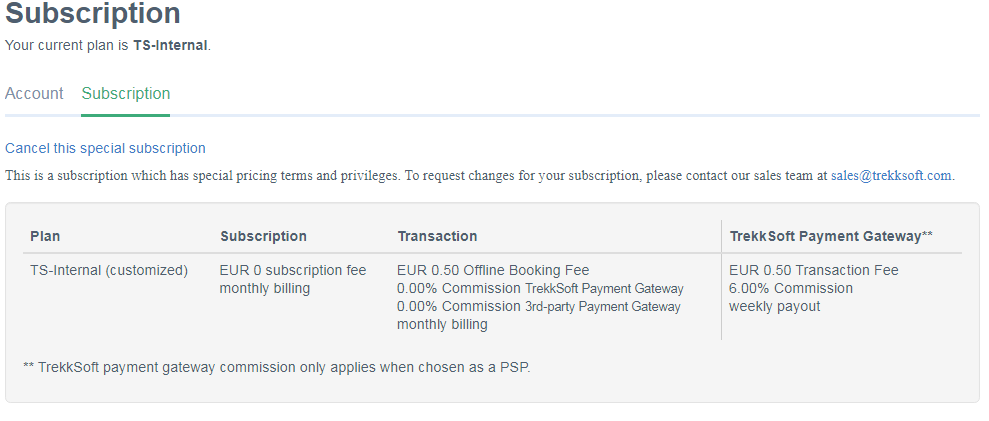Your Account and Subscription page allows you to update your card details, check your subscription, enable/disable your account plus much more!
Last update [Oct 29, 2025]
Your account and subscription page are split into two sections. In each of these sections are multiple options relating to your Account, Subscription, Invoices, Billing Info, etc. The two sections are:
________________________________________________________________________
Overview
You can find your account and Subscription information by going to your Admin Desk. In the main navigation from the left panel select Settings > Merchant Settings > TrekkSoft Subscription (shown below):
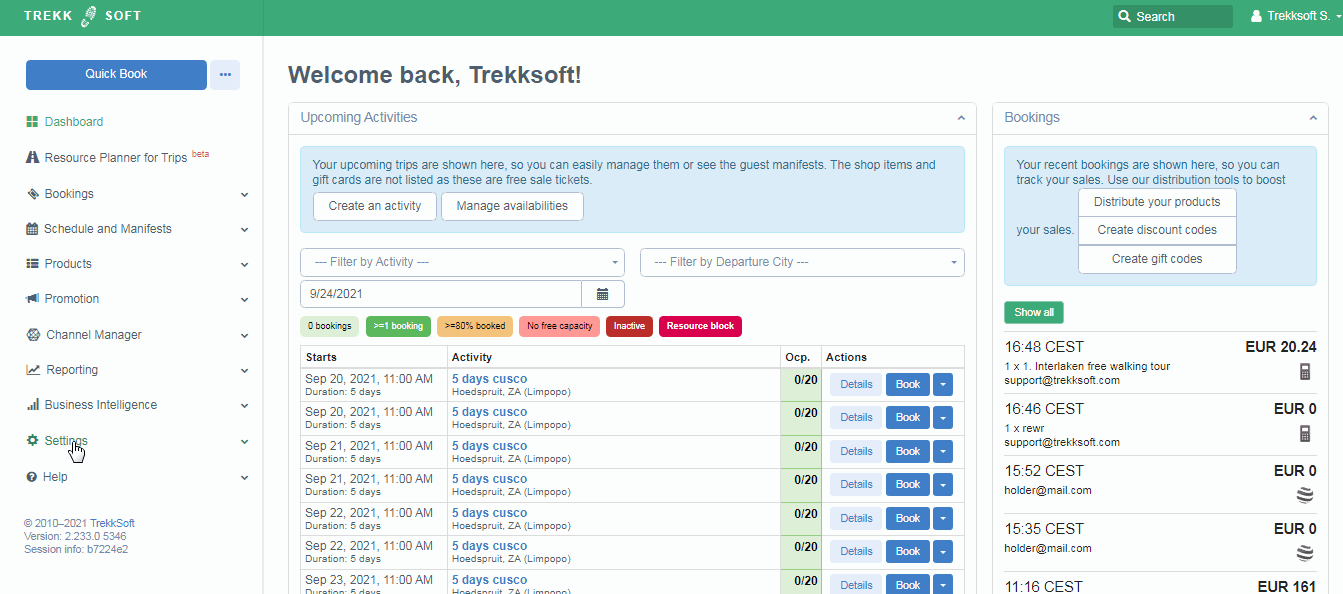
________________________________________________________________________
Account
Store
Here you can enable or disable your store anytime. But....what does this mean?
-
- Enabled - If your store is enabled, your TrekkSoft site, Booking Widget, and POS Desk are active. This means bookings can be made through all channels. Only activate your TrekkSoft site if you are ready to Go Live!
- Disabled - If your store is disabled, you will not be able to sell any of your activities or shop items.
Once everything is set up for your account and you are ready to receive bookings, you can make your website/booking widget accessible without logging in.
Subscription
Here you can see the most relevant details of your subscription or click on Change Subscription, which will redirect you to the Subscription tab.

The Subscription section gives you very useful information about your current subscription:
-
- Merchant Since - This tells you the date you joined TrekkSoft!
- Current Plan - A description of your current agreed plan
- Plan Subscribed Since - How long you have been on the current plan
- Next Billing Date - When you will next be billed for your plan i.e. when the current plan expires
Billing
Here you can manage your payment details for your billing to TrekkSoft.

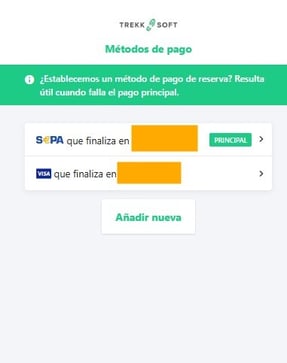
Invoices
The invoice section shows a list of all past invoices from TrekkSoft, both for the transaction and for the subscription costs organized in chronological order. If you want to see more detailed invoices, you can download a PDF copy by clicking on the ![]() button highlighted below:
button highlighted below:
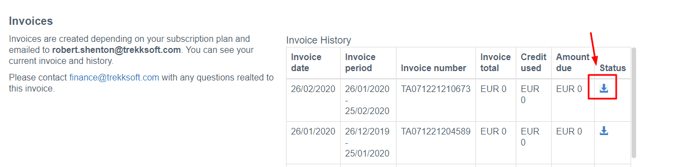
Credits
The section is for credits that have been earned on your account. You can use these credits against invoices when paying your invoices.
________________________________________________________________________
Subscription (tab)
On this tab, you can see in detail all fees and commissions of your Subscription Plan. You also have the option to cancel your subscription.