-
Getting Started
-
Sell
-
Manage
-
Grow
-
FAQs
-
Deutsche Dokumentation
- Expedia Integration
- Checkout, Steuern und Gebühren
- Rückerstattungen und Gutschriften an Kunden
- Informationen von Ihren Gästen abrufen - Benutzerdefinierte Felder
- Farben, Schriftarten, Logos und Designs
- Aktivitäten erstellen
- Aktivitäten-Add-Ons
- Rabattcodes und Geschenkkarten
- Aktivitätenkategorien
- Konfigurieren Sie PDF-Tickets
- Mit der Musement-Plattform verbinden
- Konfigurieren Sie Emails
- Zahlungslinks
- Seitenreihenfolge und Navigationsmenü
- Konfigurieren Sie Ihre AGB
- Preise zu Touren und Aktivitäten hinzufügen
- Zeitpläne erstellen
- Auszahlungsmethoden
- Partnerschaften und Reselling
- Agenten
- Anfragen und Private Touren erstellen
- Anzeigen und Verwalten von Zeitplänen
- Zeitpläne für Verleih
- Detailansicht Warenkorb / Kontoguthaben
- ExperienceBank
- Anzahlungen
- "Jetzt buchen!" Buttons für externe Website erstellen
- Shop-Artikel
- Kalender Synchronisation Für Google Kalender und andere
-
Documentazione in Italiano
- Crea tu perfil
- Personalizza i tuoi termini e condizioni
- Commissioni per Agenti e Partner e Tassi netti
- Partnership e rivendita
- Campi personalizzati
- Creare regole di programma
- Categoria di prezzo esclusiva/privata
- Sincronizzazione calendario per Google Calendar e altri
- Gestione del rendimento
- Gestisci le disponibilità di posti in base alle risorse di inventario
- Crea una Pagina
- Attività
- Dettagli carrello - Link di pagamento
- Creare richieste e tour privati/personalizzati
- Colori, Caratteri, Logo e Temi
- Menù di navigazione
- Aggiungere categorie di prezzo
- Voucher
- Acquista articoli ed estensioni attività
- Cancellare e rimborsare un cliente
- Creare Attività
- Visualizzare e gestire i tuoi programmi di attività
- Musement & TrekkSoft
- Noleggio
- Agenti e diritti utente
- Codici sconto e Buoni regalo
- Personalizza i tuoi biglietti PDF
- L’integrazione di Expedia
-
Product updates
Payyo Payouts
Payouts refer to payments made to you, the merchant.
Last update [Oct 2, 2022]
Here's an overview of what we cover in this article:
________________________________________________________________________
What are Payouts?
Payouts refer to the payments that you as a merchant will receive based on your agreement with Trekksoft.
________________________________________________________________________
How Do Payouts Work?
For your payouts, We will transfer the money directly to your specified bank account, paying you in your default currency. To check if your bank details are up to date, you can follow these steps:
- In your Admin Desk, from the main navigation and select Settings > Merchant Settings > Profile.
- Then, click on the Bank & Payout tab (see the video below)
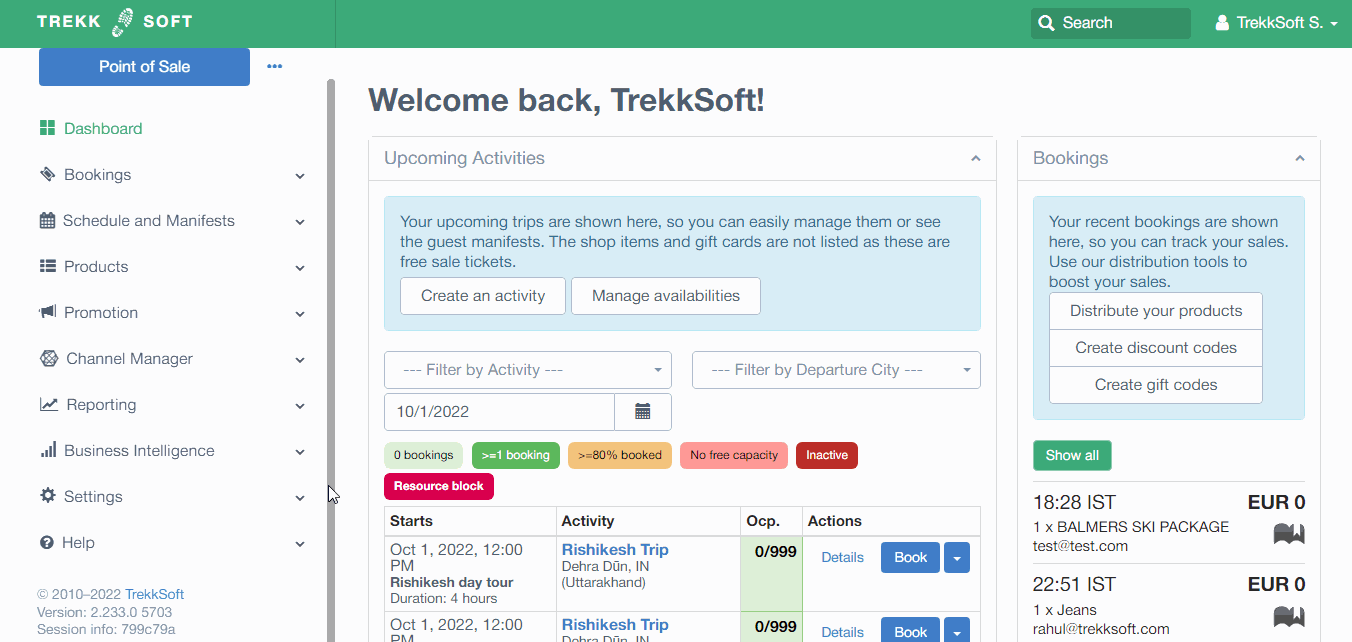
IMPORTANT! Make sure your details are correct so you will receive your payout! Also, make sure you have already completed the KYC Process! Not sure what the KYC process is? Take a look at our help page here.
NOTE! Please make sure to add the correct Swift code. You can find your swift code by using this link IBAN calculator. If your bank is not in the SWIFT system and you need to add intermediary bank information please contact support@payyo.ch and they will help you adding it to your account.
________________________________________________________________________
Do you have questions about your payouts?
Contact your Account Manager for more information or you can contact support@trekksoft.com who will put you in touch with your Account Manager.
