The Self-Cancellation feature allows your customers to cancel their own bookings without contacting you or your agents. It's designed to reduce manual work and support load, while giving your guests more flexibility and control.
🔧 How it works
Once the feature is enabled for your account, a unique self-cancellation link will be automatically generated for each booking. You can add this link to your Booking Confirmation email using the self-cancellation placeholder, which will become available in your account once the feature is active.

When the customer clicks on this link, they will be redirected to a cancellation page. Depending on their booking's eligibility and timing, they will either:
-
✅ See a "Cancel Booking" option and proceed with the cancellation


Watch the video
- ❌ See a message explaining the cancellation is not possible. You can find here the motives a cancellation is not eligible.
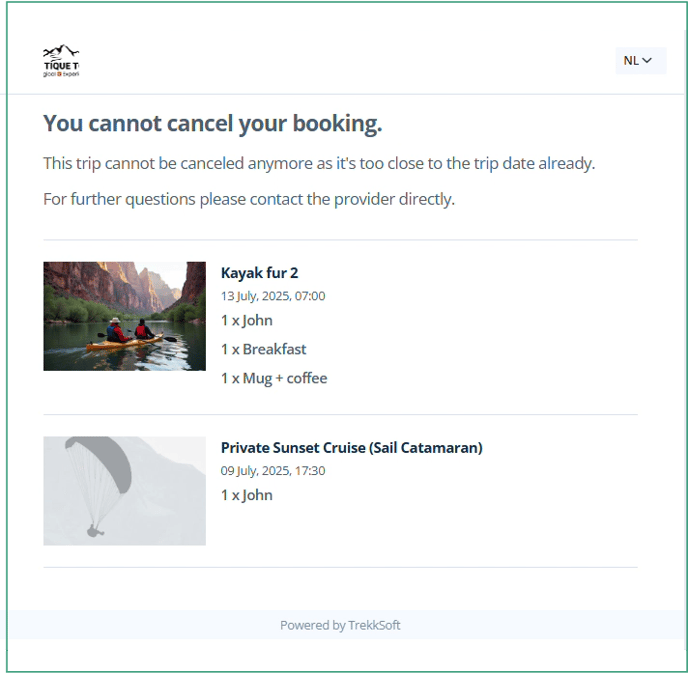
Watch the video
If the cancellation is completed successfully, the booking will be marked as:
Cancelled by customer
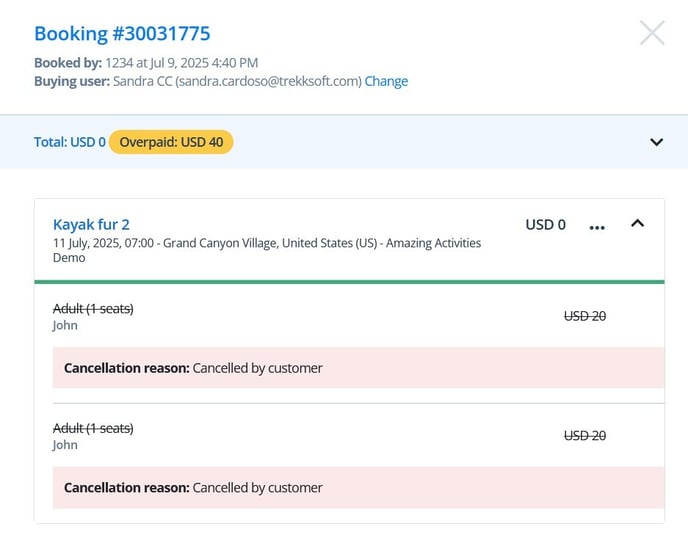
⚠️ Eligibility Requirements
Only Simple Bookings can be self-cancelled. This means the booking must meet all of the following conditions:
-
No vouchers, gift codes, or discount codes
-
No shop items (e.g., merchandise or non-activity items)
-
No add-ons
-
Only one activity in the basket (no multi-activity bookings or packages)
-
No taxes or fees included
Additionally, cancellations are only possible more than 24 hours before the activity starts. After this cut-off, the self-cancellation link will display a message that the booking can no longer be cancelled online.
💳 Refund Behaviour
The refund process depends on the payment method used:
-
Payyo: Refund is processed automatically to the original payment method.
-
Other payment methods: Either if it was fully or partially paid, refund must be handled manually by the merchant using their preferred method.
-
Free or not yet paid: The booking will appear as Even Balance.
🧪 Enabling the Feature
To use Self-Cancellation:
-
Contact your TrekkSoft’s account manager or support to enable the feature for your account.
-
Add {basket.selfCancellationUrl} to your Booking Confirmation email template.
-
Test the feature by making a simple booking and clicking the link in the email.
Feedback? Please feel free to share it by sending it directly to your account manager.
