Get started using Google Maps, Routes, and Places for your activities.
Last update [Aug 28, 2022]
Here's an overview of what we cover in this article:
- What does it mean for me?
- Generate Google Maps API key
- Embed Google Maps API key
- How to fix the Google Maps issue on your website?
________________________________________________________________________
Google policy regarding the free usage of Google Maps on external web pages.
- When retrieving your Google Maps API key Google asks you to include billing information.
- Google also gives free monthly credits that will allow the average user to still use maps for free. Get more details here.
What does it mean for me?
Most of our customers are not affected by the latest Google policy changes however, for some, it may happen that the Google Maps content element or Google Maps widget in the backend does not work anymore.
If that's the case all you need to do is to go to the Apps section of your account, click on the Configure button on the Google tab, and hit on the link on the next page if you still don't have the Google Maps API Key generated.

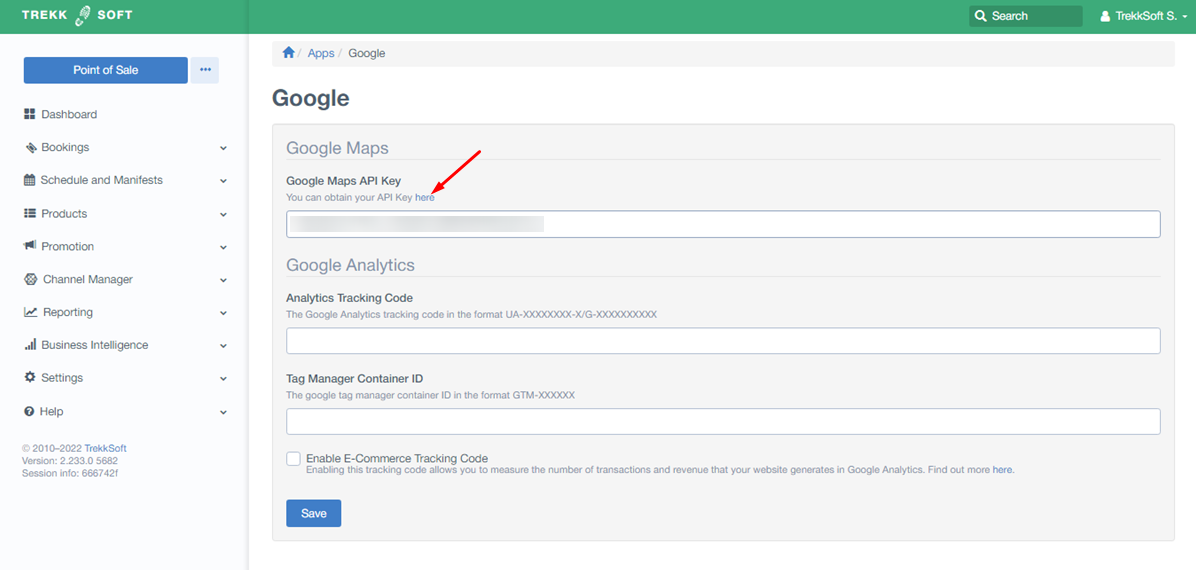 ______________________________________________________________________
______________________________________________________________________
Generate Google maps API key
On the Google Maps Platform page (you need to log in with your own Google credentials) all you need to do is to create a project first and then the API credentials. Once done copy the generated API key to paste it into your TrekkSoft account.
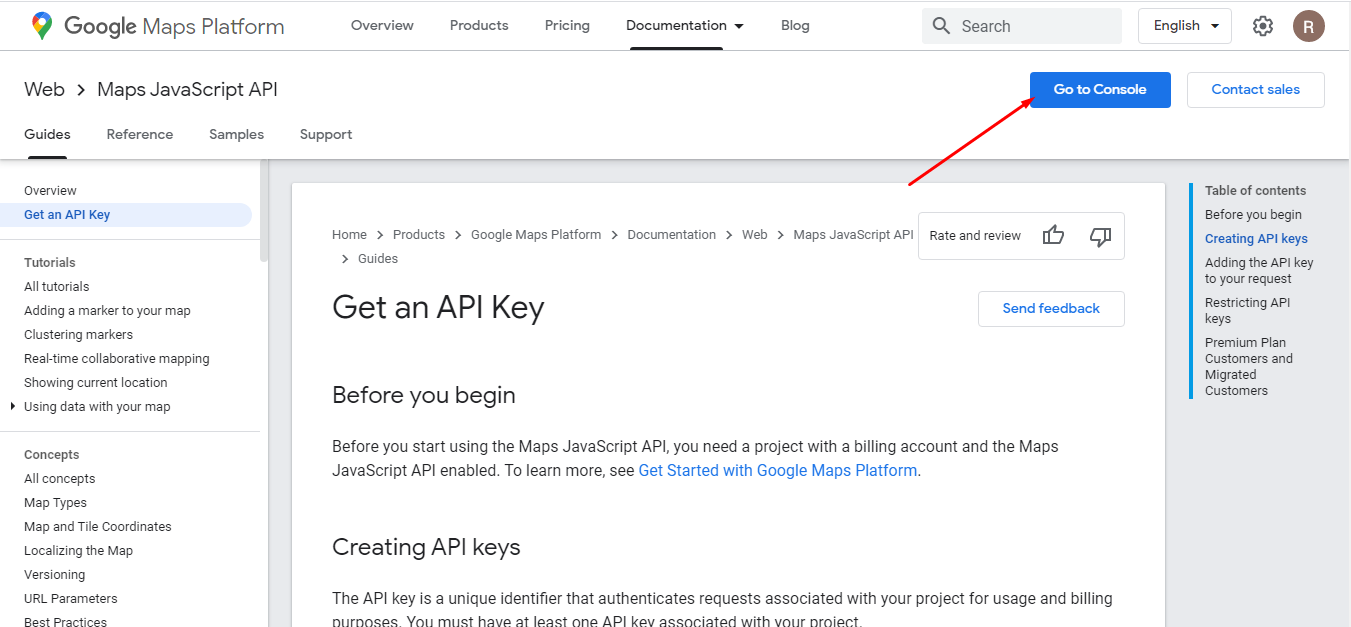
Note: Before you start using the Maps JavaScript API, you need a project with a billing account and the Maps JavaScript API enabled. To learn more, see Get Started with Google Maps Platform.
________________________________________________________________________
Embed Google Maps API key
Finally, paste the generated API key inside Google Maps API Key form on your TrekkSoft account, and hit on Save. Google Maps should be working again now.
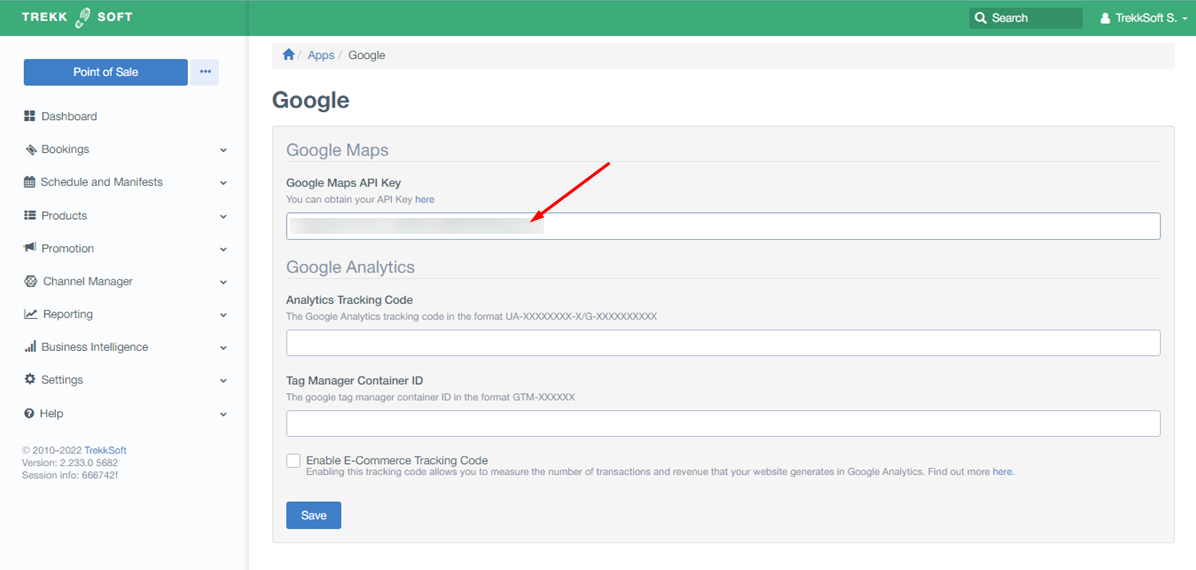
______________________________________________________________________
How to fix the Google Maps issue on your website?
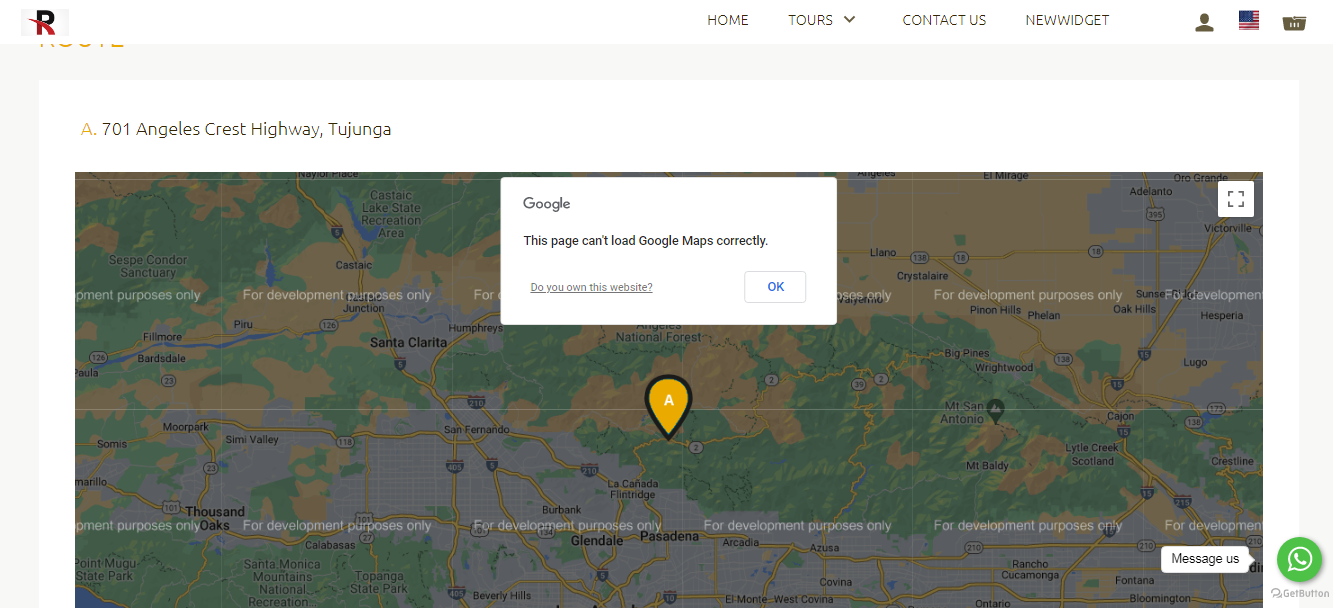
In order to fix the google maps issue on your website, you need to perform the following tasks. See the recording below to get more details.
- Generate a Google Maps API Key.
- Embed generated API Key to the Google Maps API Key section into your TrekkSoft account.
You can get more details on how to fix the Google Maps issue for your TrekkSoft website from here.
