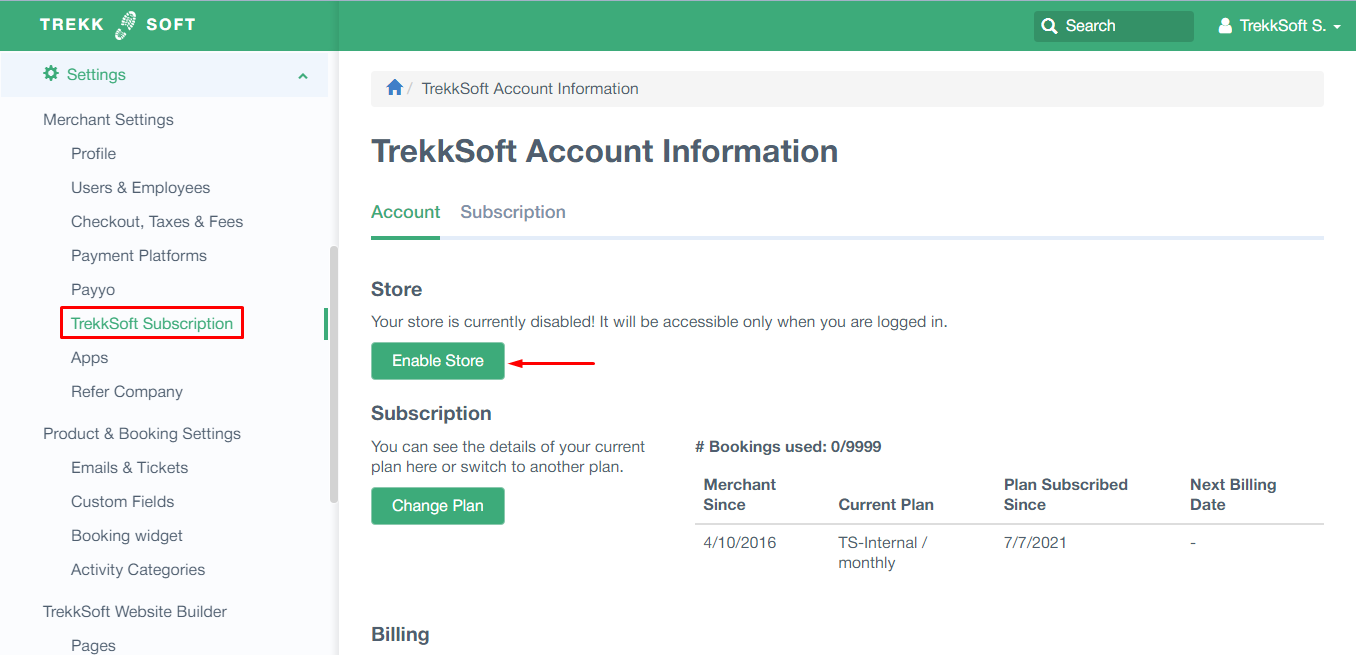- Help Center
- Getting Started
- Your Inventory
-
Getting Started
-
Sell
-
Manage
-
Grow
-
FAQs
-
Deutsche Dokumentation
- Expedia Integration
- Checkout, Steuern und Gebühren
- Rückerstattungen und Gutschriften an Kunden
- Informationen von Ihren Gästen abrufen - Benutzerdefinierte Felder
- Farben, Schriftarten, Logos und Designs
- Aktivitäten erstellen
- Aktivitäten-Add-Ons
- Rabattcodes und Geschenkkarten
- Aktivitätenkategorien
- Konfigurieren Sie PDF-Tickets
- Mit der Musement-Plattform verbinden
- Konfigurieren Sie Emails
- Zahlungslinks
- Seitenreihenfolge und Navigationsmenü
- Konfigurieren Sie Ihre AGB
- Preise zu Touren und Aktivitäten hinzufügen
- Zeitpläne erstellen
- Auszahlungsmethoden
- Partnerschaften und Reselling
- Agenten
- Anfragen und Private Touren erstellen
- Anzeigen und Verwalten von Zeitplänen
- Zeitpläne für Verleih
- Detailansicht Warenkorb / Kontoguthaben
- ExperienceBank
- Anzahlungen
- "Jetzt buchen!" Buttons für externe Website erstellen
- Shop-Artikel
- Kalender Synchronisation Für Google Kalender und andere
-
Documentazione in Italiano
- Crea tu perfil
- Personalizza i tuoi termini e condizioni
- Commissioni per Agenti e Partner e Tassi netti
- Partnership e rivendita
- Campi personalizzati
- Creare regole di programma
- Categoria di prezzo esclusiva/privata
- Sincronizzazione calendario per Google Calendar e altri
- Gestione del rendimento
- Gestisci le disponibilità di posti in base alle risorse di inventario
- Crea una Pagina
- Attività
- Dettagli carrello - Link di pagamento
- Creare richieste e tour privati/personalizzati
- Colori, Caratteri, Logo e Temi
- Menù di navigazione
- Aggiungere categorie di prezzo
- Voucher
- Acquista articoli ed estensioni attività
- Cancellare e rimborsare un cliente
- Creare Attività
- Visualizzare e gestire i tuoi programmi di attività
- Musement & TrekkSoft
- Noleggio
- Agenti e diritti utente
- Codici sconto e Buoni regalo
- Personalizza i tuoi biglietti PDF
- L’integrazione di Expedia
-
Product updates
Go Live and Start Taking Bookings Online!
After completing all the initial steps of creating your activities you need to enable your store.
Last update [October 22, 2025]
Time To Go Live! 😀
Once you’ve created an activity, added schedules and prices and filled out your profile information, you can activate your store! Once you hit the “Enable Store” button, you’re ready to take bookings online.
Here’s How...
There are two ways to enable your store:
The first option is directly from your Dashboard (In your Admin Desk). Once you have completed the first four steps of your account set up, you will see a message asking you to enable your store. Simply click on the button (shown below) and your store will be activated.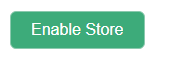
If you have any questions, check out our help articles here and click on the 'Getting Started' option or directly use the links below:
- Step one: Your TrekkSoft Dashboard
- Step two: Create Your Activity
- Step three: Create your Schedules
- Step four: Create Your Pricing
The second option is from your Account Settings. To get to your account settings, click on Settings in the main left navigation, then under Merchant Settings select TrekkSoft Subscription from the drop-down menu.
You’ll be brought to a new page where you’ll find the Enable Store button. The button is located underneath the Store menu. Click on the Enable Store button and your store will be activated!