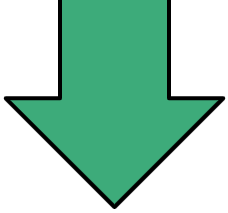- Help Center
- Grow
- Agents
-
Getting Started
-
Sell
-
Manage
-
Grow
-
FAQs
-
Deutsche Dokumentation
- Expedia Integration
- Checkout, Steuern und Gebühren
- Rückerstattungen und Gutschriften an Kunden
- Informationen von Ihren Gästen abrufen - Benutzerdefinierte Felder
- Farben, Schriftarten, Logos und Designs
- Aktivitäten erstellen
- Aktivitäten-Add-Ons
- Rabattcodes und Geschenkkarten
- Aktivitätenkategorien
- Konfigurieren Sie PDF-Tickets
- Mit der Musement-Plattform verbinden
- Konfigurieren Sie Emails
- Zahlungslinks
- Seitenreihenfolge und Navigationsmenü
- Konfigurieren Sie Ihre AGB
- Preise zu Touren und Aktivitäten hinzufügen
- Zeitpläne erstellen
- Auszahlungsmethoden
- Partnerschaften und Reselling
- Agenten
- Anfragen und Private Touren erstellen
- Anzeigen und Verwalten von Zeitplänen
- Zeitpläne für Verleih
- Detailansicht Warenkorb / Kontoguthaben
- ExperienceBank
- Anzahlungen
- "Jetzt buchen!" Buttons für externe Website erstellen
- Shop-Artikel
- Kalender Synchronisation Für Google Kalender und andere
-
Documentazione in Italiano
- Crea tu perfil
- Personalizza i tuoi termini e condizioni
- Commissioni per Agenti e Partner e Tassi netti
- Partnership e rivendita
- Campi personalizzati
- Creare regole di programma
- Categoria di prezzo esclusiva/privata
- Sincronizzazione calendario per Google Calendar e altri
- Gestione del rendimento
- Gestisci le disponibilità di posti in base alle risorse di inventario
- Crea una Pagina
- Attività
- Dettagli carrello - Link di pagamento
- Creare richieste e tour privati/personalizzati
- Colori, Caratteri, Logo e Temi
- Menù di navigazione
- Aggiungere categorie di prezzo
- Voucher
- Acquista articoli ed estensioni attività
- Cancellare e rimborsare un cliente
- Creare Attività
- Visualizzare e gestire i tuoi programmi di attività
- Musement & TrekkSoft
- Noleggio
- Agenti e diritti utente
- Codici sconto e Buoni regalo
- Personalizza i tuoi biglietti PDF
- L’integrazione di Expedia
-
Product updates
Bulk Import Agents Into Trekksoft
Bulk importing allows you to import multiple agents at once using a simple CSV file
If you have a lot of agents to be added, this can save a lot of time and make the process quick and easy.
To import bulk agents in Trekksoft, you need to follow these steps:
- Log into your trekksoft Admin Desk (e.g. yoursite.trekksoft.com)
- On the left-hand menu, go to Promotion>Agents and Resellers
- Once in the Agents dashboard, on the right-hand side, click on the 3 dots (ellipsis) and in the dropdown, select Import Agents.
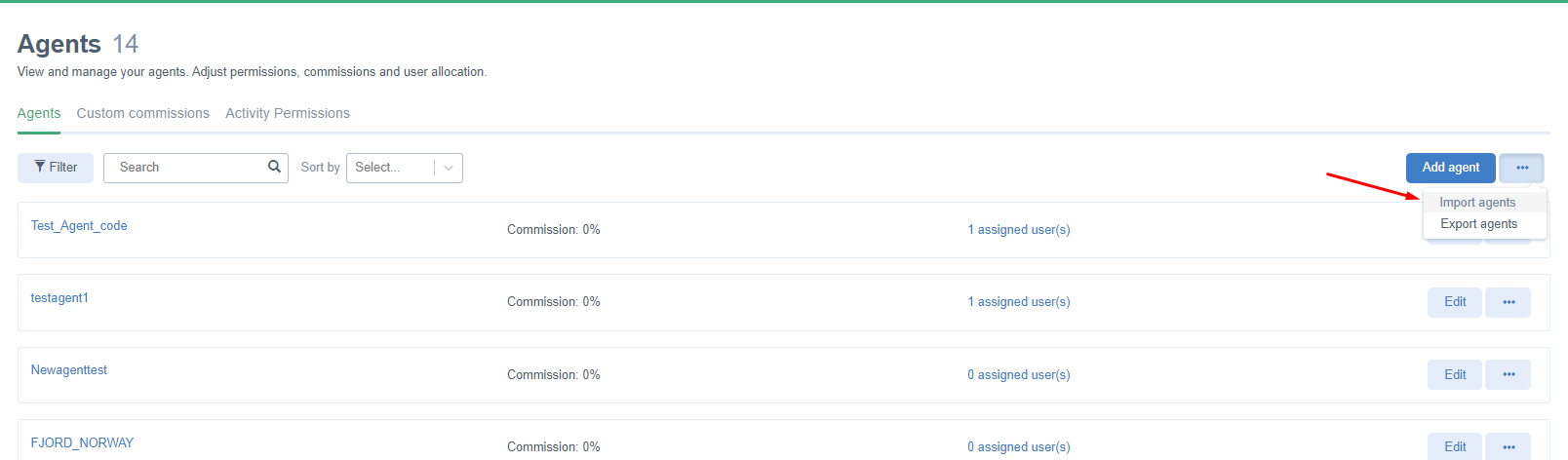
Before uploading, you must choose which type of CSV file you would like to import. Below you will find two CSV files that you can use as examples depending on which type of model you'd like:
- Model 1 "New Agents and Commissions" CSV - This option allows you to import agents only, which means you will be able to track the sales that they refer to you using their unique discount codes or URL's but the agents will not be able to login to an account to book customers manually.
- Model 2 "New Users" CSV - This option allows you to import agents while simultaneously creating an associated user for them to log in with. This means agents can book your activities directly through the Agent Desk in addition to referring sales with their unique discount codes or URL. You can also add additional information such as bank account details and names.

See below for an example of how each Model CSV file looks
After you've downloaded the appropriate file and filled out all the appropriate information, delete the top two rows (the headers and sample information). Then, save the file as a CSV.
In the agent's import screen (as described in the instructions above) click on the Choose File button and select your completed CSV file. Finally, choose from the two options whether your file is Model 1 or 2 and then click the upload button at the bottom of the page.
Take a look at the Agent's Import page to see examples of how your completed CSV file should look in both models
Last Updated [6/22/2022]